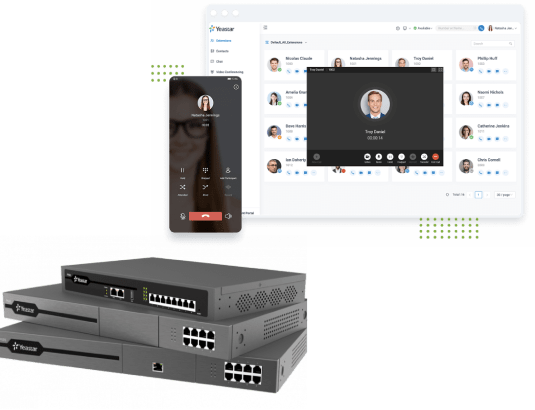
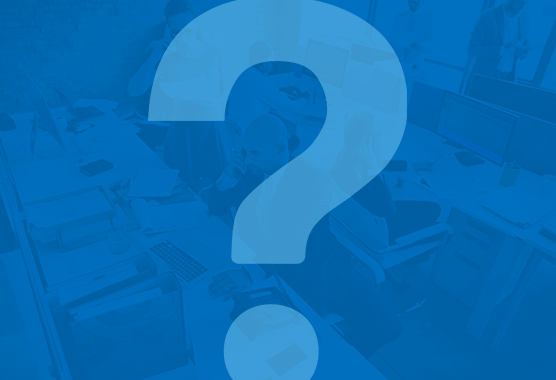
Have you ever reconsidered your company phone system? Chances are that you have noticed a few inherent shortcomings if you are still using a legacy phone system. Maybe the equipment is old and worn, or you have to invest more in the maintenance, or the limited functionality fails to satisfy the increasing business needs.
As large telecom companies around the world successively announcing to switch off ISDN and PSTN, more and more businesses start to consider moving from their traditional business phone systems to IP-based ones. All those signs suggest that VoIP is dominating business communications and it may be time to consider an upgrade.
Even so, switching to VoIP is a daunting decision for some companies. Although they have already been aware of the benefits of upgrading, there are still some fears and misconceptions around VoIP holding them back. Here are the top 6 concerns about upgrading a legacy phone system and why there’s nothing to worry about it.
Forget about the lengthy installation and massive overhaul of the current system. That is not the case for adopting VoIP. Compared to traditional phone systems that require lots of cables, you only need the Internet connection to keep a VoIP system running and most providers will offer simple installation instructions, necessary training, and technical support to ensure sure a painless migration. Besides, the majority of VoIP devices come pre-configured for plug and play, and all you need to do is to connect them to your network. You will have flexible network choices including PSTN lines, VoIP/SIP lines, PRI circuits, GSM trunks, or a combination of them all. No hassle, just a smooth transition to a more feature-rich system.
Installing a traditional phone network is laborious and expensive, but upgrading from a legacy phone system to a VoIP solution actually saves you substantial investments in the long run. In most cases, by leveraging VoIP gateways, you can preserve existing equipment and use them along with the new VoIP system. As VoIP routes calls through the Internet, you need not pay for the copper lines which a traditional phone system requires to function. If you opt for a cloud-based solution, there is even no need to maintain the hardware and no installation involved. With a legacy phone system, companies might start with only a few phones and pay additional costs to support more as they grow. That’s also not the case with VoIP solutions.
VoIP is inexpensive to start with and will reduce your monthly bills as well. Numbers don’t lie:
This is probably the biggest misconception about VoIP. Well, in some cases it’s actually true. Not all VoIP systems are created equal in quality. The audio quality of VoIP might be affected by the bandwidth and the device used. However, most VoIP providers offer a vast number of different protocols and codecs to ensure HD sound quality. So with a robust solution and proper implementation, the call quality of VoIP can be as good or even better than the landline-based calls, ensuring communication to each customer comes through loud and clear. You can’t even tell the difference. In the rare event that there are audio quality issues, that normally indicates a need for support or an issue with outdated phones, instead of an inherent flaw in VoIP.
Many VoIP providers offer web access so that business customers can see and manage every aspect of their phone system, from call features to account information. For example, Yeastar PBX System has an intuitive web GUI to help you get started in minutes. Your IT administrator can easily manage user accounts while each user controls individual settings. If you opt for a hosted or managed VoIP service, the service providers will take care of almost everything to support your phone service. It’s also a misconception that hosted phone systems take away control over how your organization wants to configure the phone network. Most service providers make it easy for you to make alterations with just a few clicks. You may even be able to select from various plans of features that your organization needs.
A lot of people are wary of VoIP because it runs over the Internet. Actually, a reliable provider will check the speed and reliability of your Internet connection and have a redundancy plan in place in case of a rare service interruption. As for security, VoIP leverages modern security technologies like firewalls, encryption, authentication, blocklist & allowlist, etc. to make it even more secure than PSTN and ISDN. As long as your network is secure, your VoIP lines are secure. Better yet, the provider you work with may help you search for security services that meet all of your needs as you upgrade to a better office communication system.
VoIP systems unify employees under one cohesive phone system. Ever heard of BOYD mobility? The credit goes to VoIP. That’s not something you’ll see with legacy phone systems. A VoIP solution is able to allow users to make and receive business calls anywhere anytime with Internet-connected desktops or mobile devices, which greatly empowers employees working from home and on the go. You’ll certainly boost morale when your field staff learns they may bring their preferred devices. Besides, VoIP also allows for a number of 3rd party integration, such as call center systems, CRM, CTI, PMS, and more, and even custom integration with API, which will extend the functionality to cater to more specific needs and keep employees more engaged and productive.
Legacy phone systems can only support a maximum number of phones while VoIP is suitable for companies of any size thanks to its scalability. For small businesses, they can even enjoy enterprise-grade features at a fraction of costs. Not moving your outdated business phone system to a VoIP or cloud-based solution with unified communications capabilities actually means the potential loss of amazing benefits and advanced features. What’s more, for companies that have a remote workforce and support multiple office locations, a legacy phone system does hinder communication efficiency, productivity, and customer satisfaction.
As ISDN and PSTN not going to be around for long, VoIP will eventually be the only option and a matter of necessity when your current phone system stops working one day. Depending on your location, time may be running out. Some outdated services have been gradually exiting the market. Keep an eye on the news for updates on this matter. Why not be proactive and reap the benefits in advance?
Does this post demystify your concerns about upgrading your legacy phone systems and dispel some VoIP myths? There may certainly be short-term pains with any upgrade, but the new features alone will be worth it. Then there’s the ease of maintenance that comes with leaving your legacy telephone service behind. As you search for a telecom upgrade, voice over internet protocol should be on your shortlist. This technology has undoubtedly become the premium communication solution for the office.
If you have started to consider migration, whether a system overhaul or a phased transition to keep your current networking and phone equipment, take a look at these related resources and a free copy of a comprehensive Buyer’s Guide to make an informed decision.
Further Reading
Cloud Phone System: How It Works, and Why to Choose It
6 Signs It Might Be Time to Upgrade Your Phone System
5 Tips to Minimize Disruptions When Upgrading to VoIP

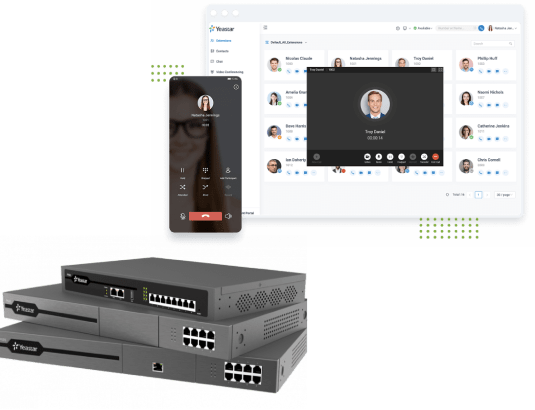
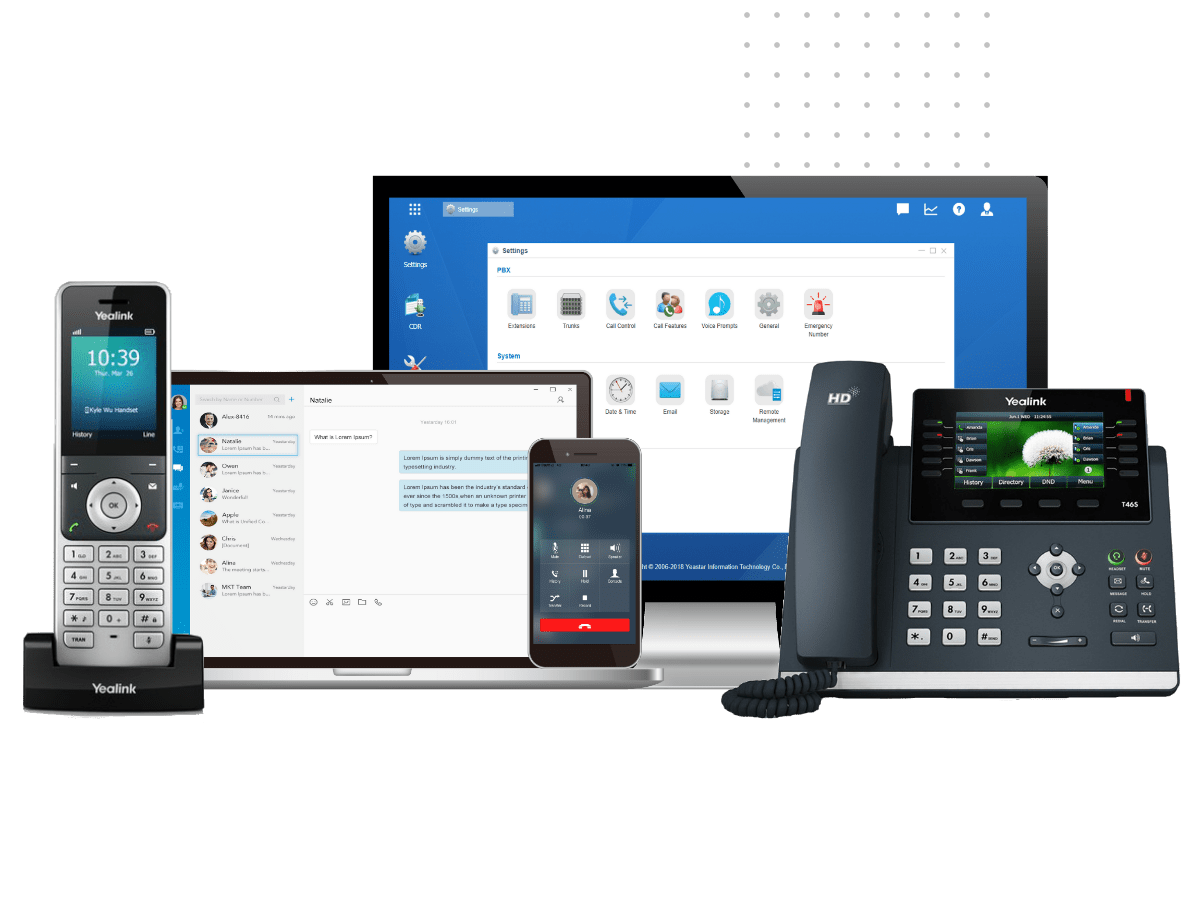
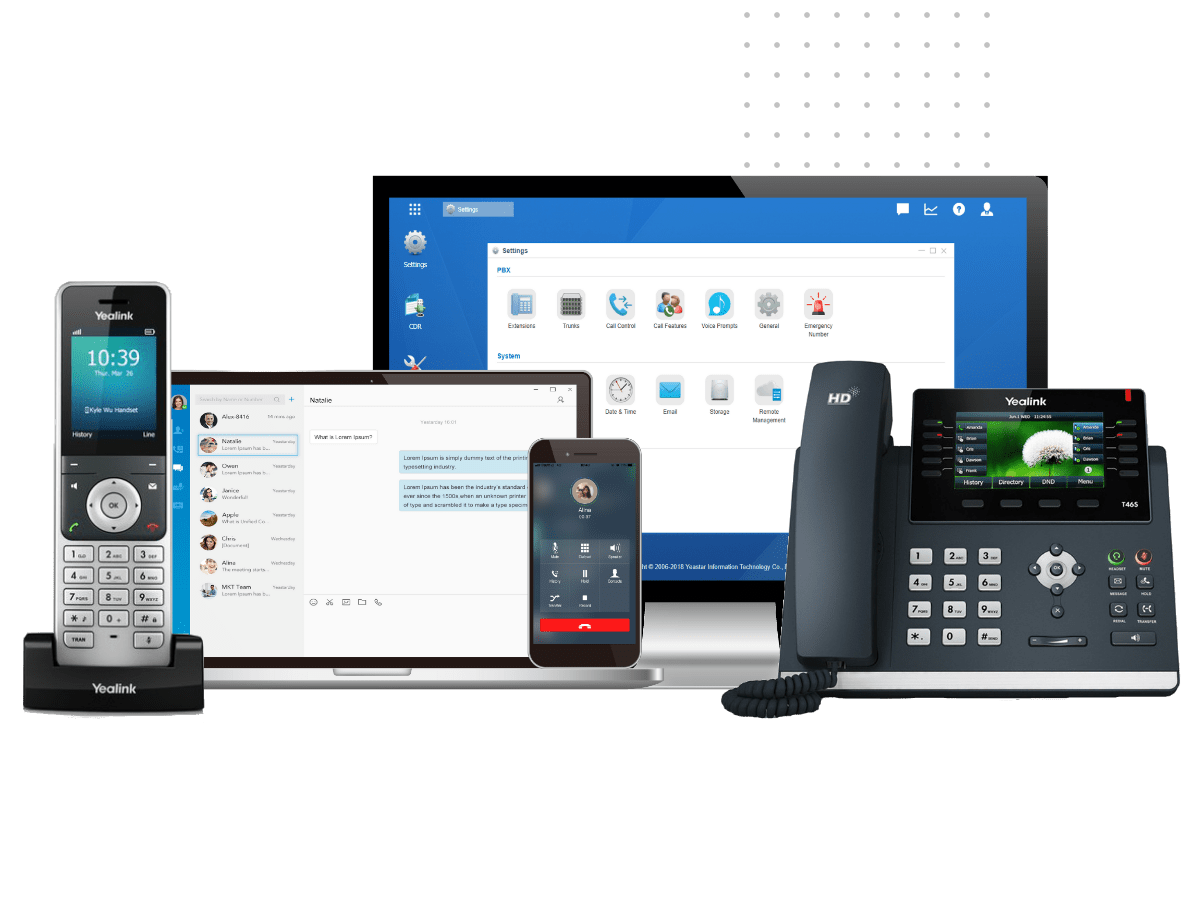
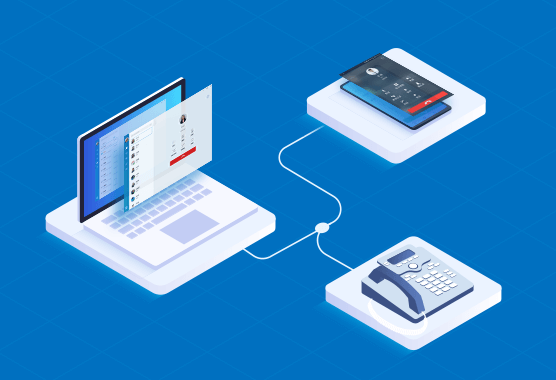

By now, you have probably heard about all the fantastic
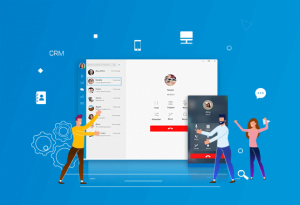
Softphones bring a wealth of advantages to business communication, such
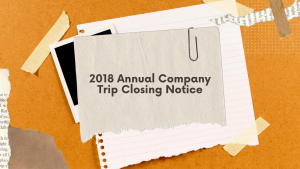
Please be informed that our office will be closed from

Please be informed that our office will be closed from
