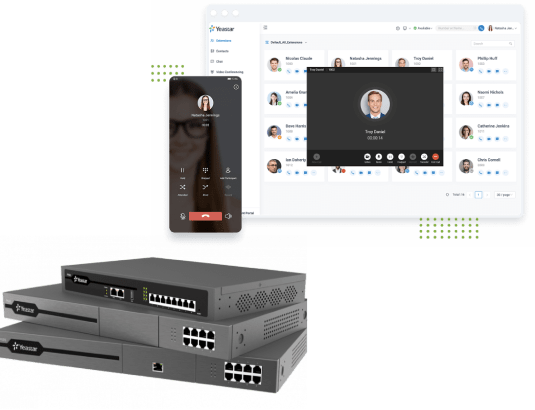
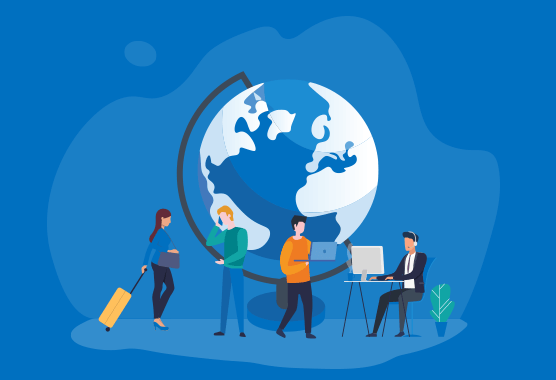
By 2020 mobile workers will account for nearly three-quarters of the U.S. workforce, according to a report from IDC. Being tied to a desk is now a productivity killer. Maintaining a mobile presence has become critical for modern business.
The “mobile-first” working habit is favored by millennials who are now playing a key role in modern businesses. By 2020, millennials are forecast to comprise half of the American workforce, and by 2025, 75 percent of the global workforce. (source) As the millennial workforce grows, the technologies they embrace most will likely gain widespread adoption.
With well-developed broadband mobile devices, technologies, and services, more employees are no longer confined to their desks. Remote working is welcomed by more as employees are allowed to access business communication methods and information from personal devices. According to Gartner, 84% of organizations have been employing a remote workforce.
Mobile working is taking over many industries. Financial services, healthcare, manufacturing, retail, and hospitality are some of the key verticals that are becoming increasingly mobile. For instance, healthcare is a rather time-sensitive vertical that requires prompt notifications and effective communication anywhere anytime.
BT have announced that they are moving to turn off their ISDN network for voice calling in 2025. As more telecom operators started to switch off PSTN and ISDN lines, businesses are looking for alternatives such as IP-based adoption. How to adapt to a mobile workforce has become a key consideration when weighing the options.
We have been hearing about 5G for a few years and the technology has attracted greater attention recently with a high expectation on its commercial launch. Simply put, 5G means higher internet connection speed and lower latency, which will be a new driver for the mobile workforce.
The key to empowering a mobile workforce is to allow employees to work the way they want, from anywhere, at any time, on any device. Unified communications has proved its value for a mobile workforce in the following ways.
BYOD (Bring Your Own Device) is gradually becoming the norm in the workplace with softphones supported on multiple devices to enable easy communication wherever employees are. Besides mobile and home workers, office workers also use softphones as a convenient replacement for traditional desk phones. Overall, BYOD mobility brings cost-efficiency, employee satisfaction, improved efficiency, better work-life balance, and expanded global reach.
With unified communications, employees can not only make and receive calls on different devices, but also transfer, hold, mute, and record calls, personalize call forwarding rules and ring strategy settings, and check missed calls, call history, voicemails and one-touch recordings via the devices they prefer.
Take the customer service team for example. A customer calls with an issue that is beyond your Ken. What would you do now to improve the customer experience? With the full enterprise directory and presence status, you can immediately find an appropriate skilled and available colleague to solve the problem or provide answers. Simply forward the call and your customer will be happy with the quick response.
IM has become cost-effective and convenient assistance in real-time business communication. An instant message is certainly a more convenient way to ask a quick question than making a call or heading over to your colleague’s desk. It connects off-site staff members, allows for group communication, complements other forms of communication, thus improves employee engagement.
There’s no doubt that a simple phone call is much faster to resolve an issue or reach an agreement than an email thread. However, you may find it challenging to get several people on the phone spontaneously when they are working remotely. UC solves the problem. Unified communications enables modern employees to initiate an ad hoc conference from their smartphones or desktops, which makes a real difference to team collaboration.
Instead of working 9 to 5, modern employees embrace greater agility and are used to taking business calls outside of traditional business hours and locations. Unified communications allows them to work remotely with the same capabilities they have at their desk. The business communication system is at the palm of their hands to make sure they never miss business calls and they can also achieve a better work-life balance.
Having employees use their own devices not only improve their work efficiency but also results in a significant cost saving due to the reduced needs for expensive office hardware and even office space. Businesses also save big by cutting travel expenses and the cost of external conference services.
Happier employees mean a more productive team. UC frees employees from juggling desk phones and smartphones. They only need to use one device for both personal and business communication. Research has shown that businesses can gain up to 240 extra hours of work a year from enterprise mobility. Besides, thanks to unified communications, more businesses are able to disregard geography when recruiting talent.
In essence, UC is to make it easier for employees to “talk” to one another. The modern workforce uses different methods to communicate, including email, phone, text, messaging, or video. Unified communications integrates these communication methods, making it easier to react to customer needs and accomplish organizational objectives more effectively.
The UC service segment is growing at approximately 17% per year and is projected to become a $143 billion market by 2024. North America currently accounts for some 35 percent of the UCC market, but Asia-Pacific and Europe are expected to catch up in the coming years as similar workforce trends toward mobility and telework expand. (source)
The market is large and far from saturated. The main concern for service providers and resellers is where they can find the ideal opportunity to cash in on it, how to assess products, technologies, and vendors, and work out a solid go-to-market strategy.
Linkus UC Softphone is supported on Windows, macOS, Android, and iOS devices, which allows users to sync communication even as they switch among different devices, adding UC capabilities to both our S-Series VoIP PBX and Cloud PBX.
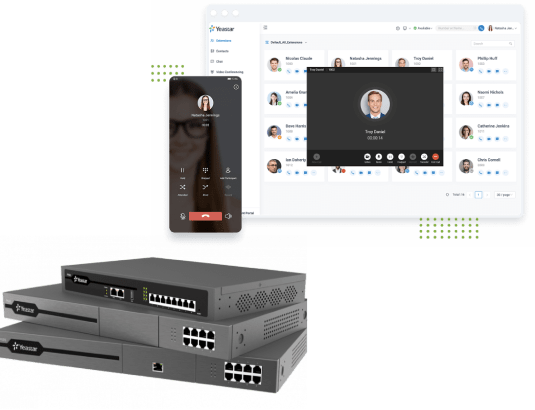
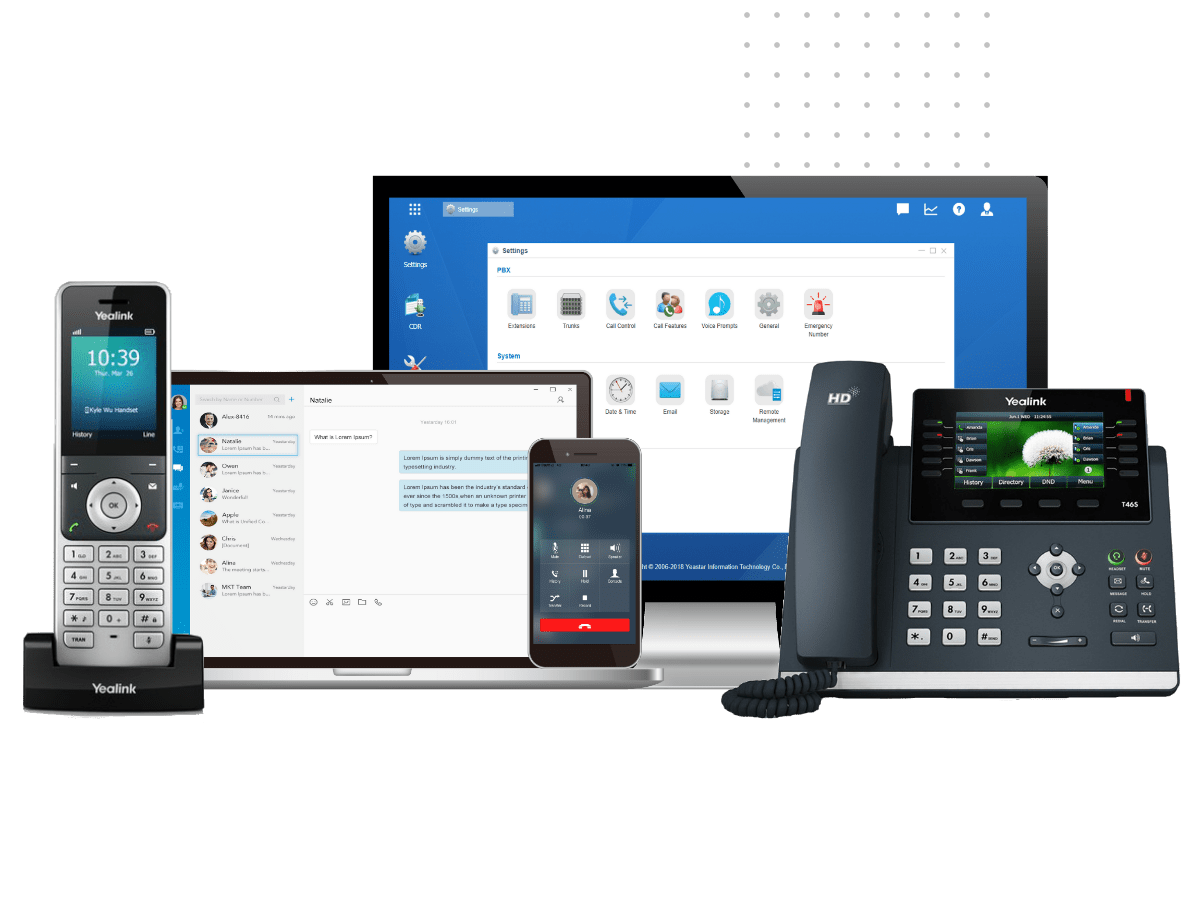
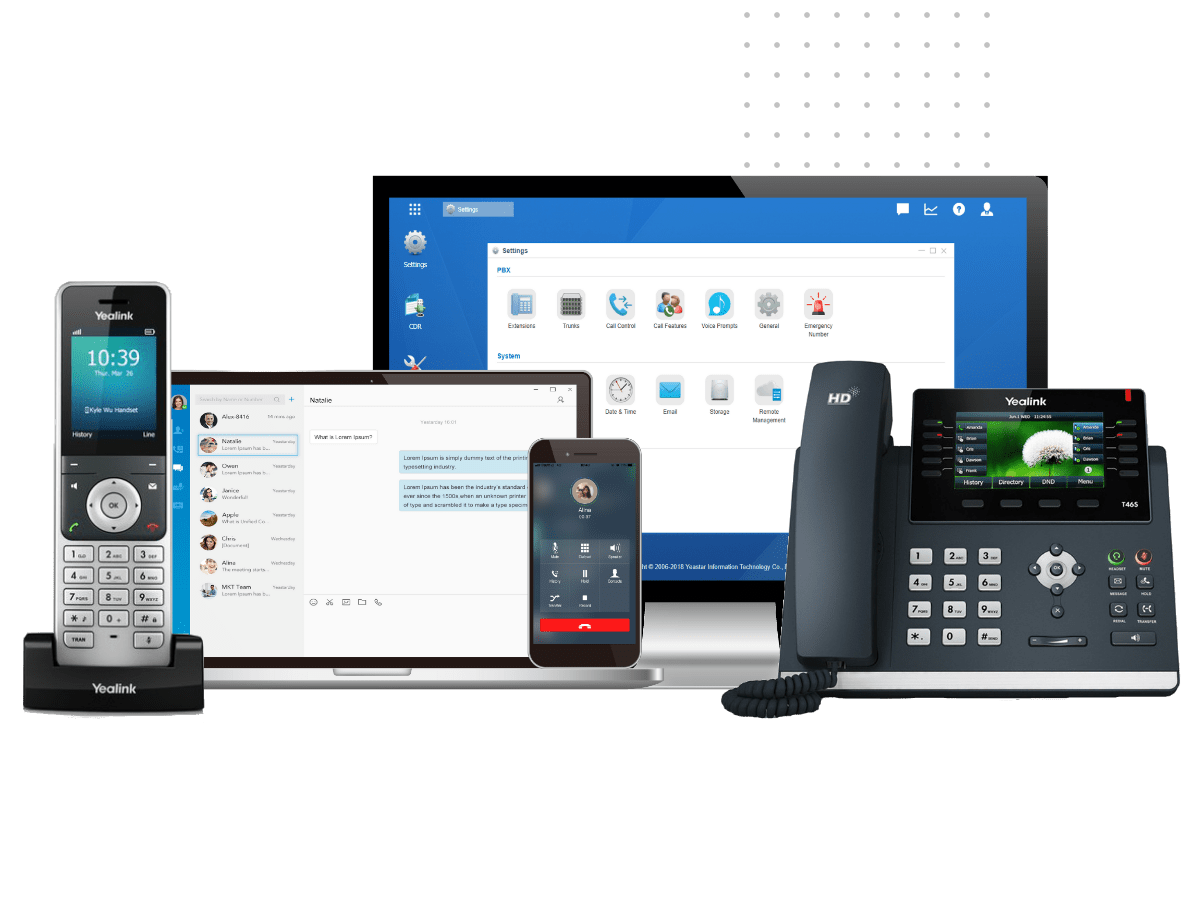
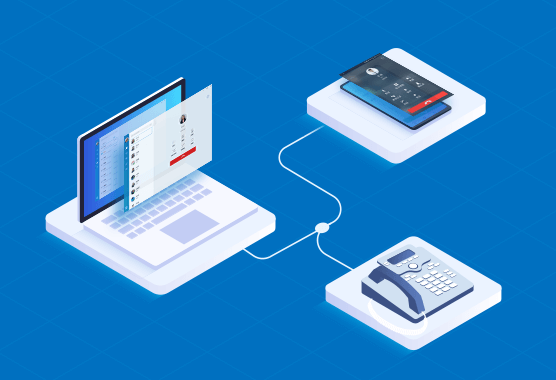

By now, you have probably heard about all the fantastic
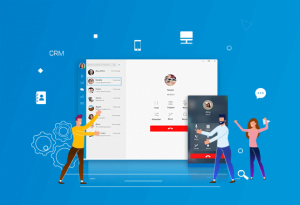
Softphones bring a wealth of advantages to business communication, such
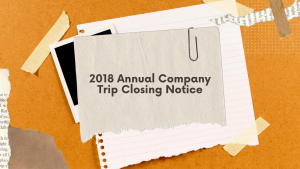
Please be informed that our office will be closed from

Please be informed that our office will be closed from
