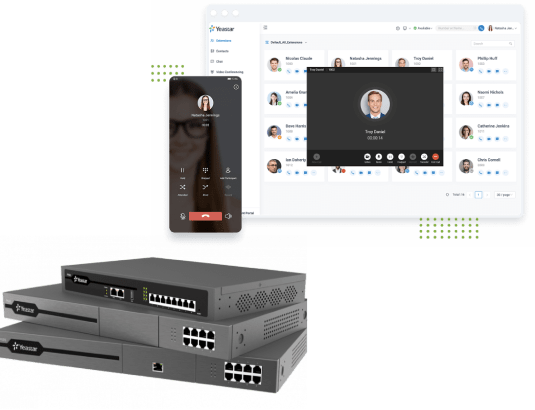
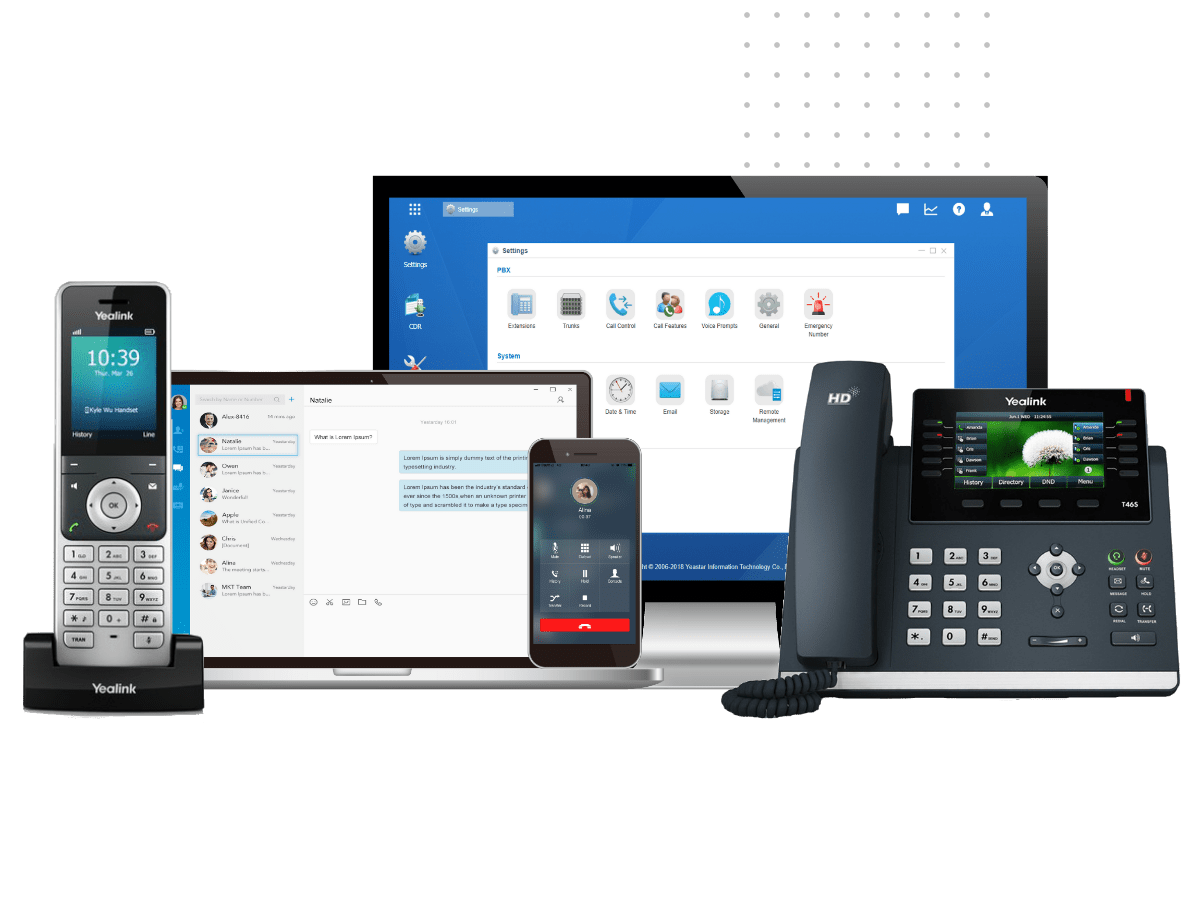
For channel partners and businesses, the thought of using GSM connectivity to send and receive calls from their IP PBX might seem a little odd. After all, GSM networks are typically referred to when speaking about cellular networks and at that, many still do not know about GSM as a technology.
Yet today, channel partners and businesses around the globe are leveraging GSM connectivity in order to reduce costs, stay live during disaster situations and empower communications for those far off the beaten path.
GSM (Global System for Mobile communications) is a standard developed by the European Telecommunications Standards Institute (ETSI) to describe protocols for second-generation (2G) digital cellular networks, supporting 2G features with voice and data services (GPRS and EDGE) with data transfer rates up to 500 kbps. It is the most popular technology across the world. The most used frequency spectrum, 900 MHz and 1800 MHz. Just install GSM module inside the Yeastar S-Series VoIP PBX, you can also utilize the GSM features.
CDMA (Code Division Multiple Access) can be said as the counterpart of GSM 2G, only it uses a different technology than GSM. It is a digital technology for transmitting data. It is a general technology utilized through various standards.The frequency spectrum used in this technology are 800 MHz and 1900 MHz.
UMTS is based on the WCDMA technology. So WCDMA (Wideband CDMA) and UMTS (Universal Mobile Telecommunications System) are used interchangeably these days. They are third generation wireless network technology which allows speeds of up to 2Mbps. Both these technologies are essentially 3G technologies, providing voice and data services at a higher data rate than the traditional 2G. UMTS voice call is also available when you install UMTS module in the Yeastar S-Series VoIP PBX.
The SIM slots supporting GSM services do not support CDMA because both use different technology for communications, and similarly vice-versa. However, 3G SIM slots are backward compatible, means they support the 2G too. And similarly the 4G-LTE are also backward compatible.
All S-Series phone systems in the Yeastar lineup support at least 1 cellular port (up to 6 depending on the model). Each cellular port can be equipped with a GSM/UMTS module, which allows for calls to carriers using that frequency.
The versatility that the Yeastar S-Series IP PBX brings with GSM allows for connectivity in almost every situation, enabling routing between IP, digital, analog and GSM networks.
This allows partners, and customers using the Yeastar S-Series PBX’s an opportunity to reduce costs and improve the quality of their voice service by having a greater degree of choice about how they are going to obtain their dial tone.
Connecting the S-Series VoIP PBX to GSM network, users can also enjoy the powerful SMS feature (email to SMS and SMS to email), that is, users will receive the SMS message in their emails through the GSM trunk number and also can send SMS to mobile phone number via email which greatly ensures the continuous contact with customers and business partners.
This allows users to leverage same mobile carrier to mobile carrier free calling plans, and use LCR (Least Cost Routing) which checks the DID (phone number) dialed, checks the routing table, and selects calls to be routed out via the GSM network on the S-Series cellular ports in situations where GSM presents the least expensive, best alternative to route your calls.
A fresh, snappy GUI (Graphical User Interface) enables partners and customers of the Yeastar S-Series PBX’s an intuitive way to register the GSM providers connection, create an extension on the PBX, activate an endpoint, configure inbound and outbound routing rules, and get call traffic traveling over GSM.
Businesses and phone system installers that suffer from poor connection quality, or are completely out of their local ITSP/PSTN/VoIP providers footprint, need look no further to solve their problems and enjoy the benefits of a carefully designed, modern Yeastar phone system.
The all new S-Series phone systems benefit organizations who are looking for the versatility and affordability of GSM network, while providing an alternative to users who are unable to obtain other phone service.
Learn more about Upon here!
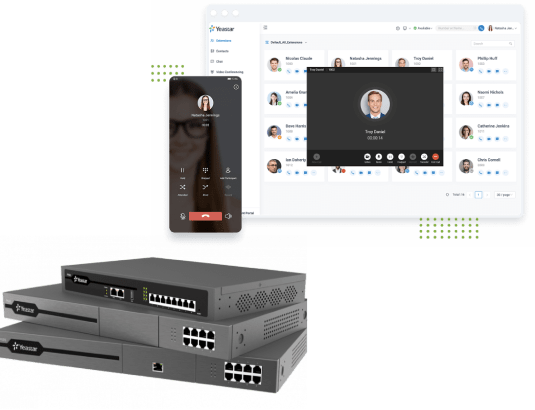
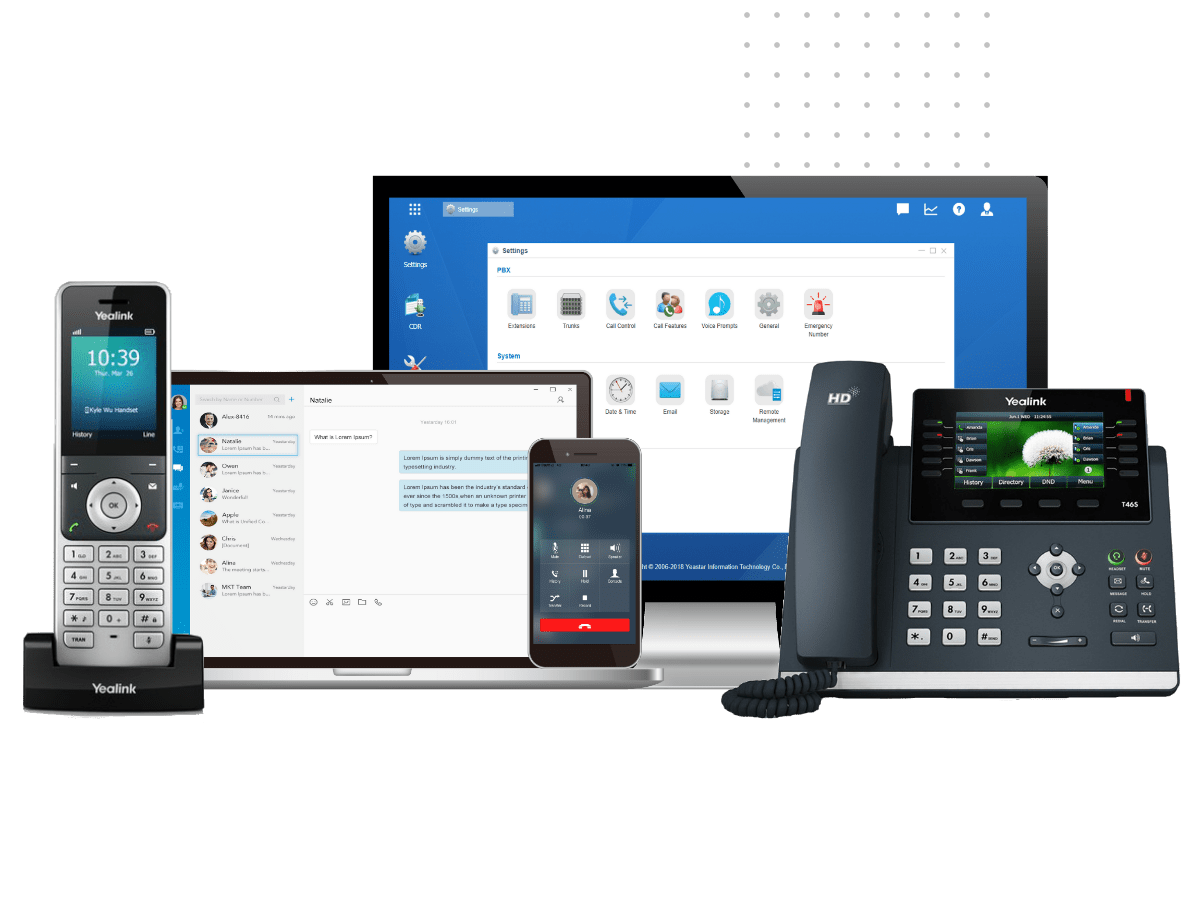
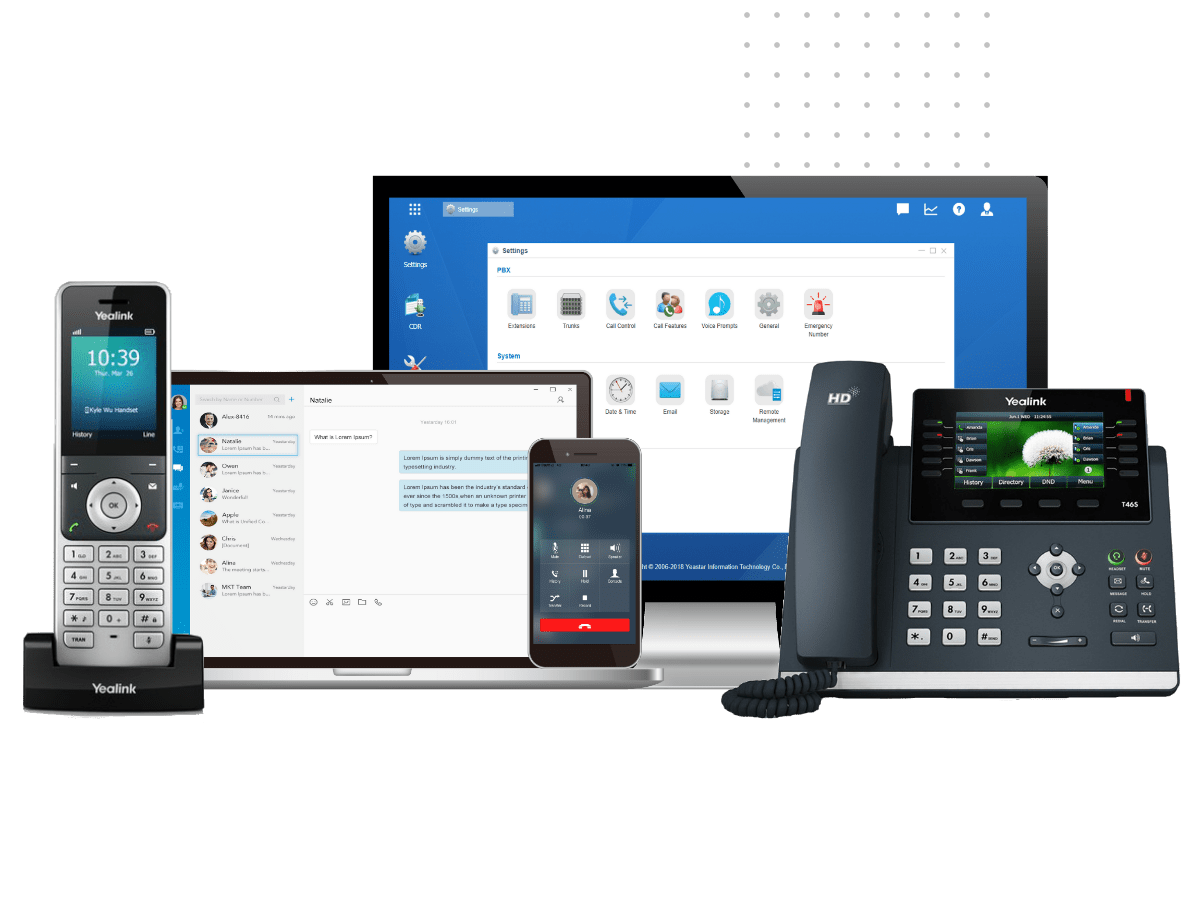
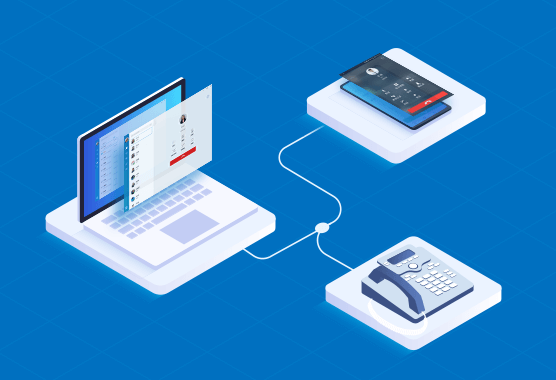

By now, you have probably heard about all the fantastic
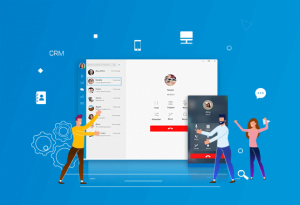
Softphones bring a wealth of advantages to business communication, such
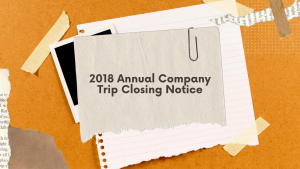
Please be informed that our office will be closed from

Please be informed that our office will be closed from
