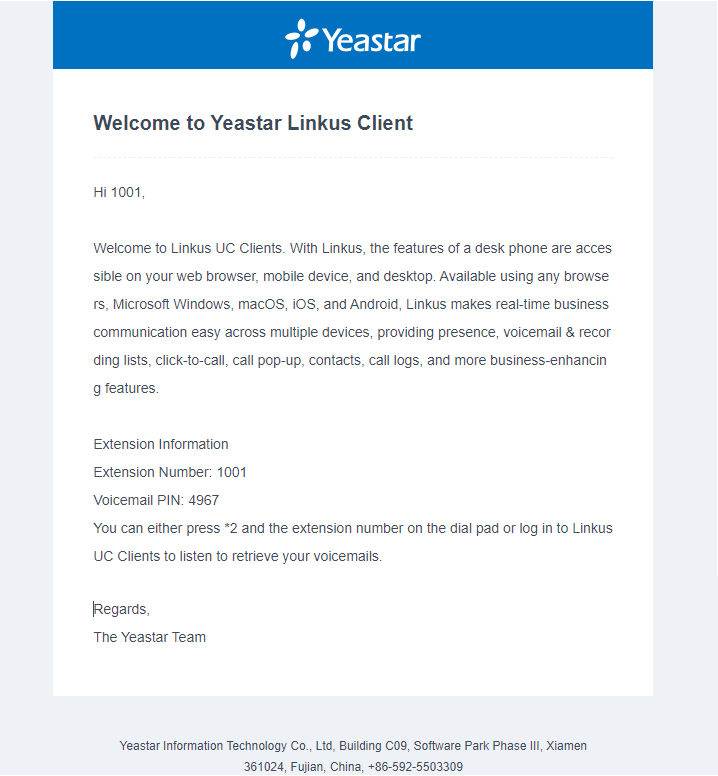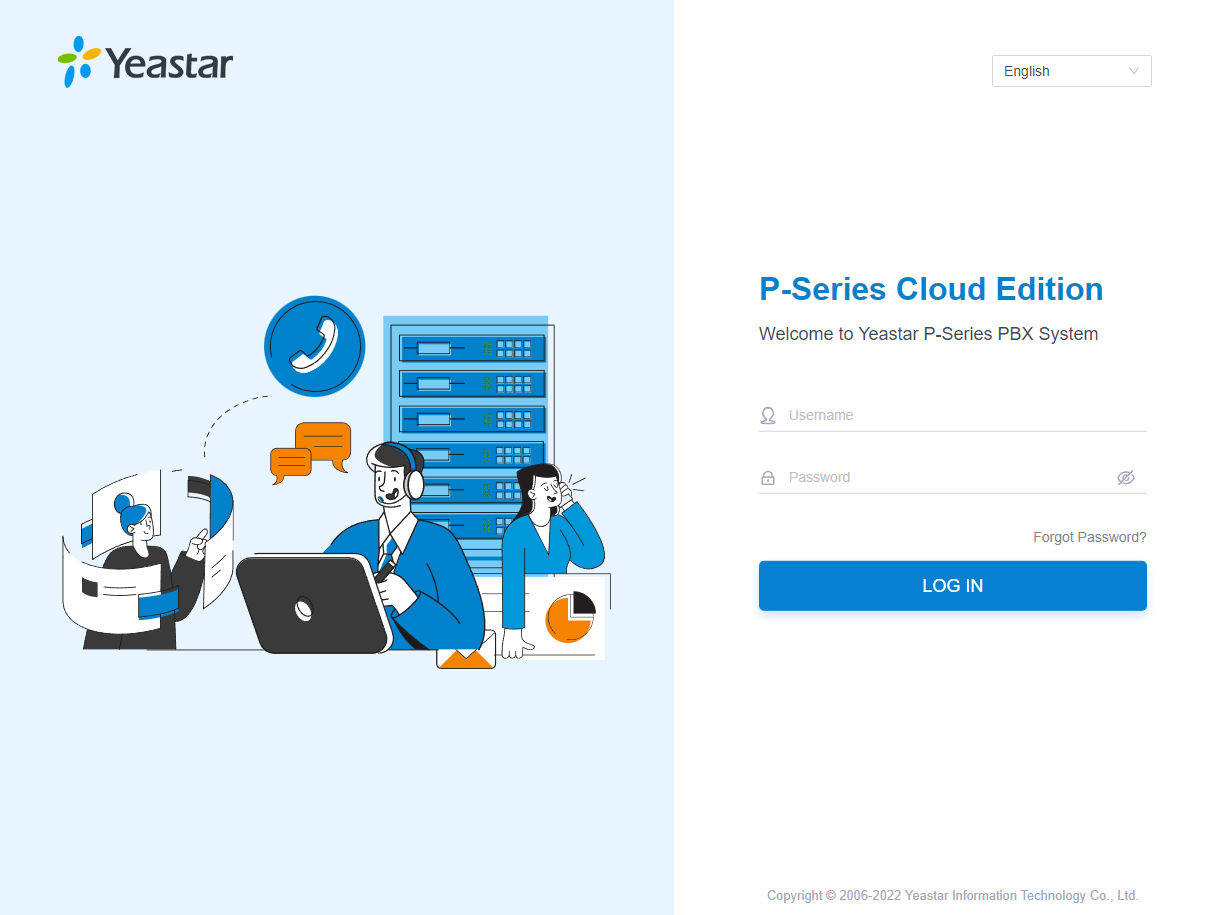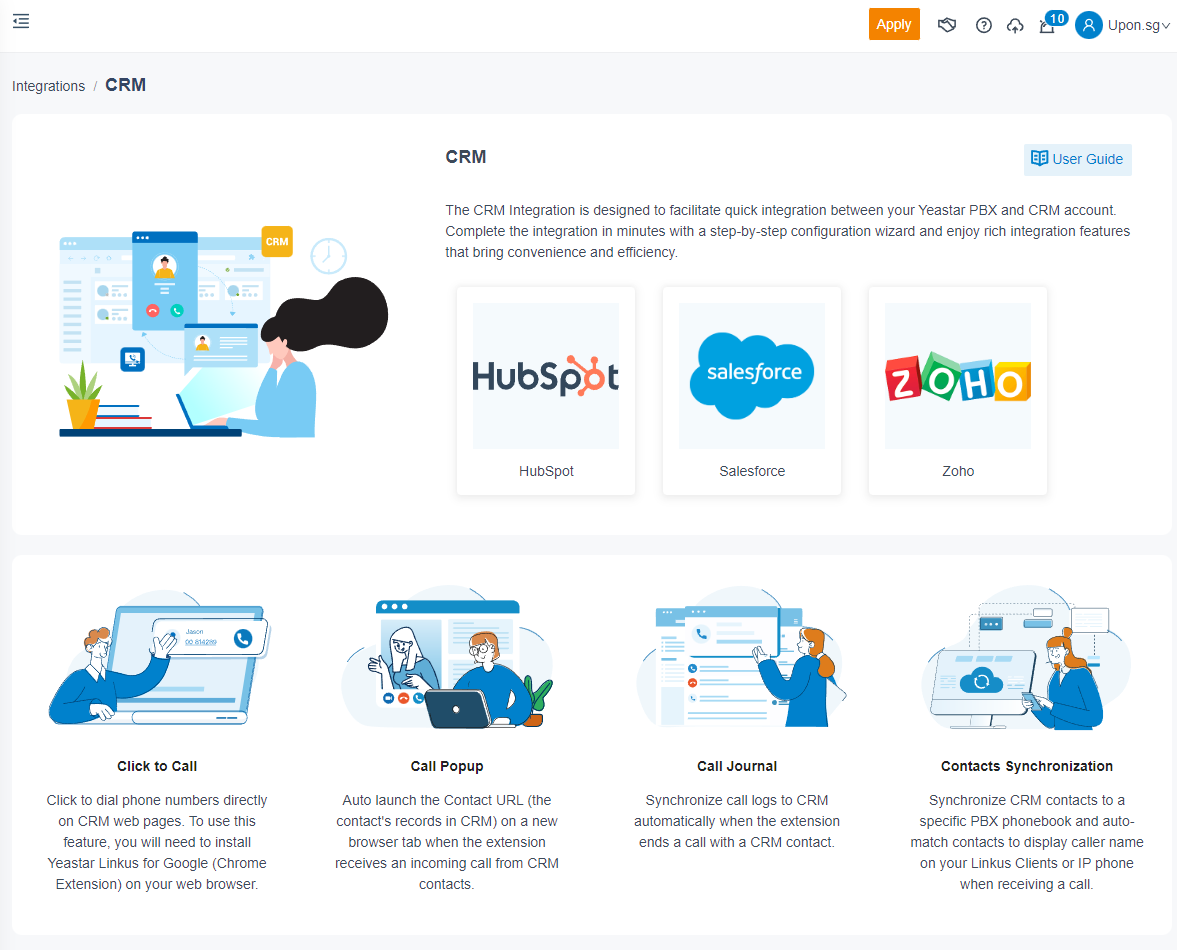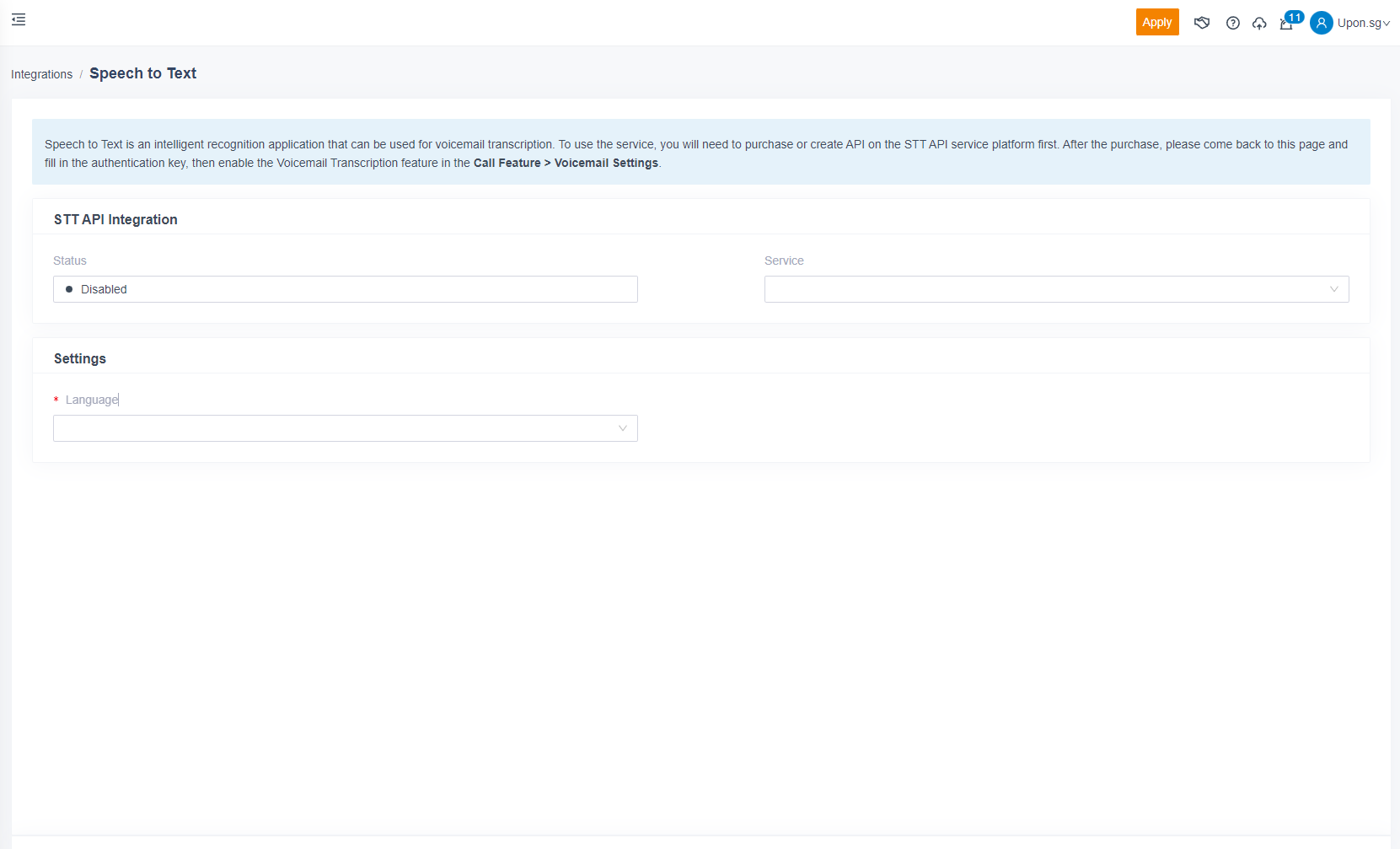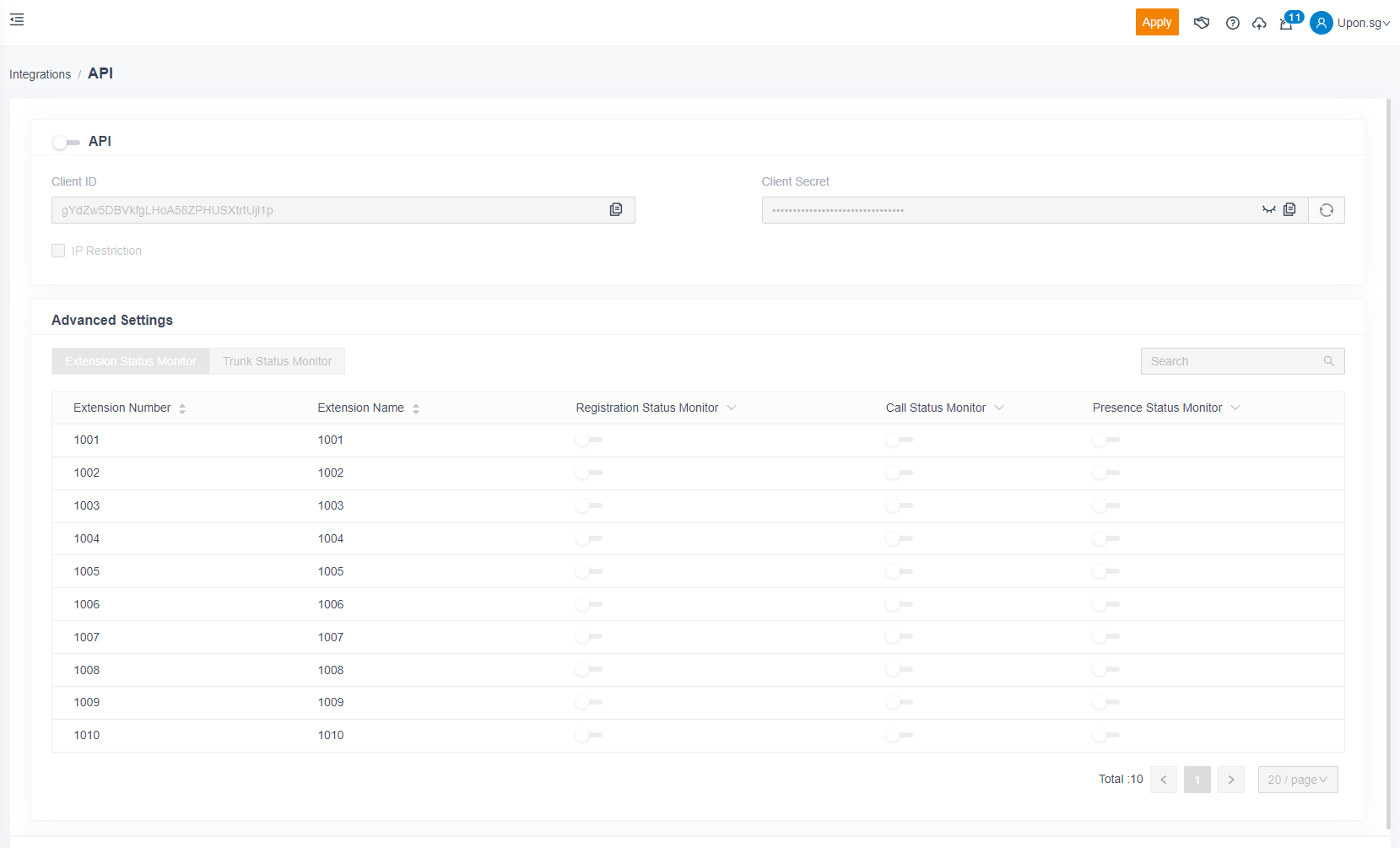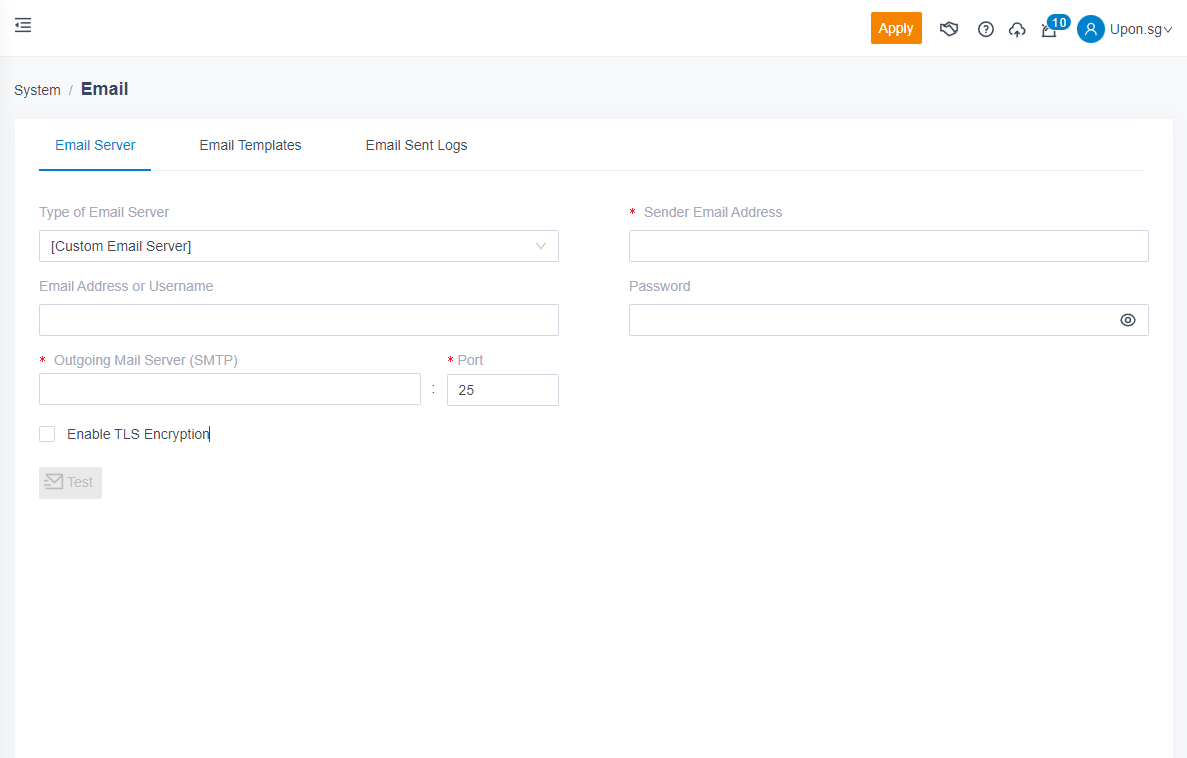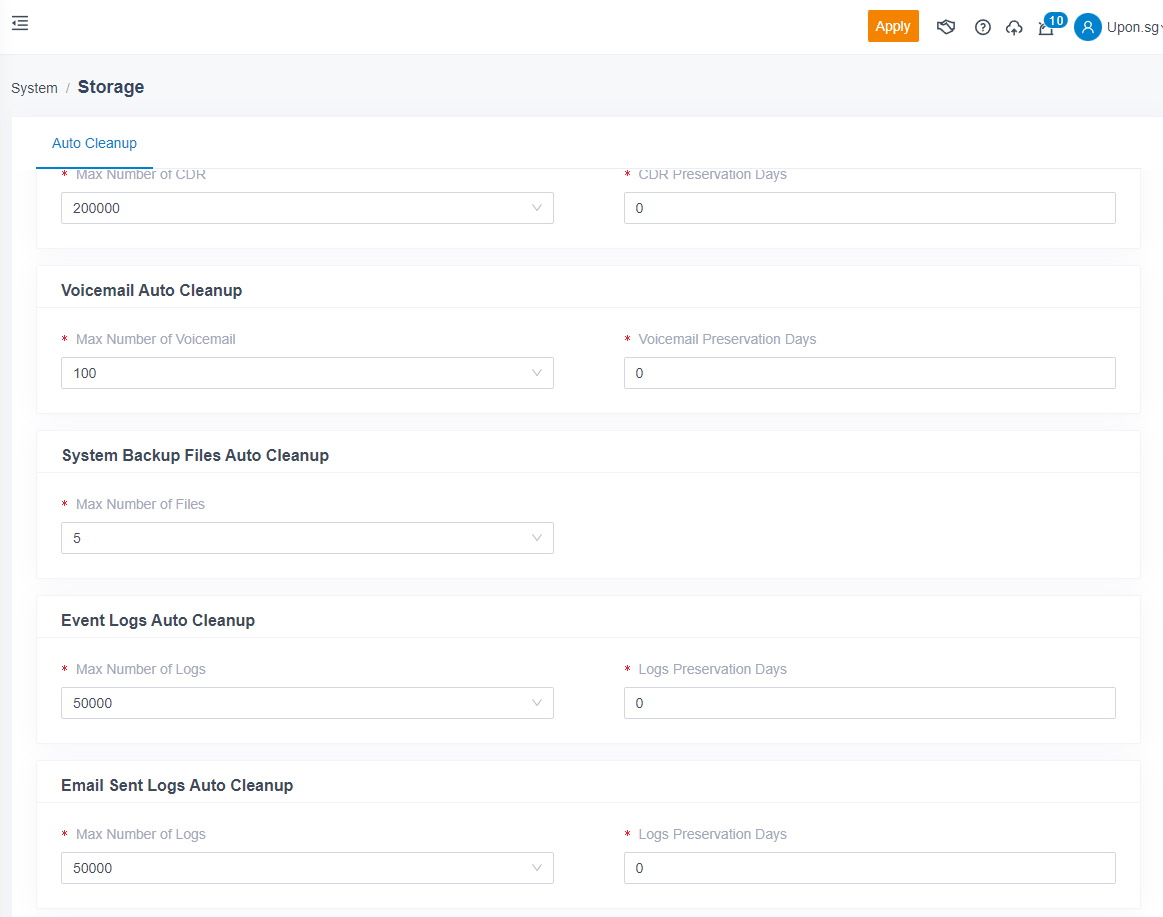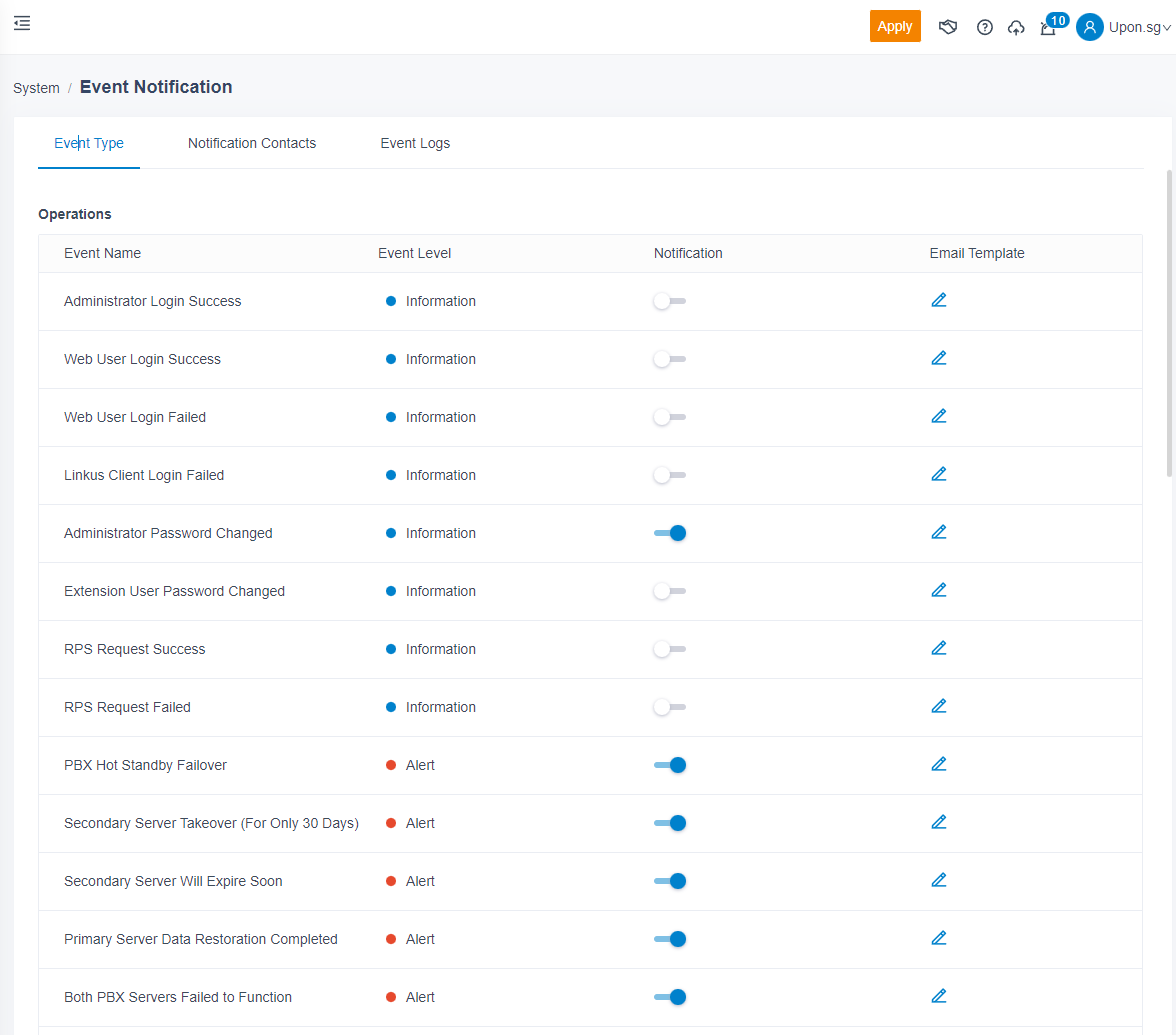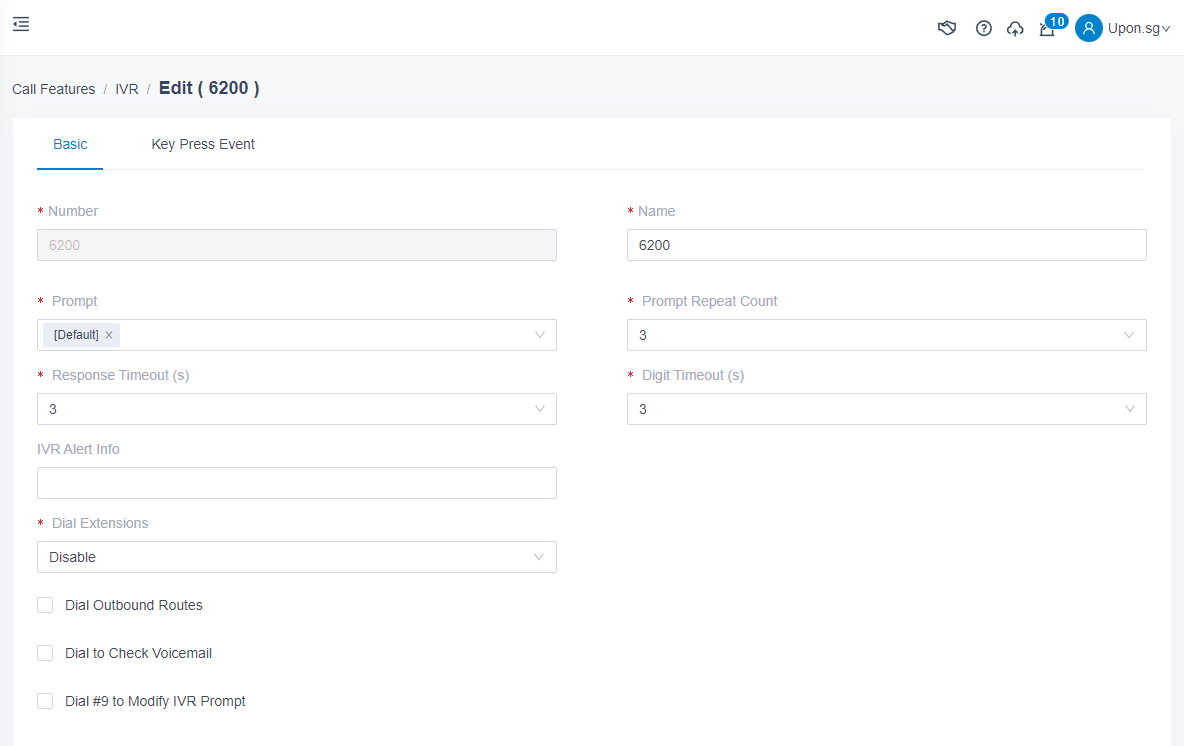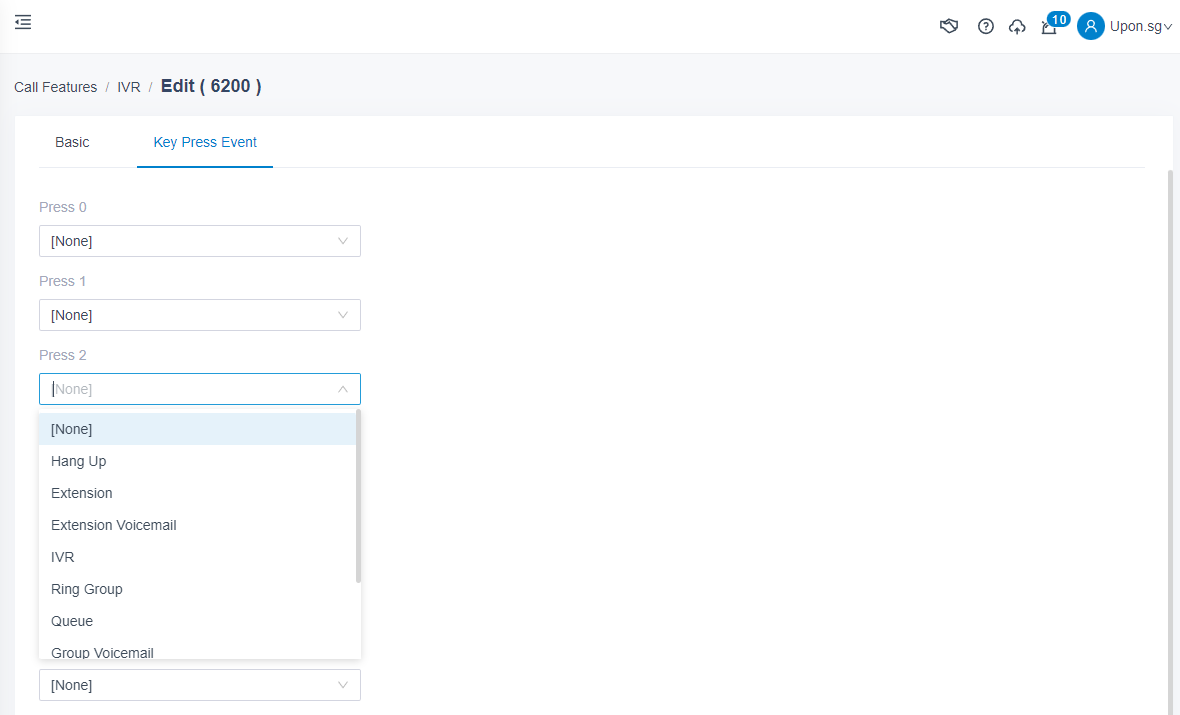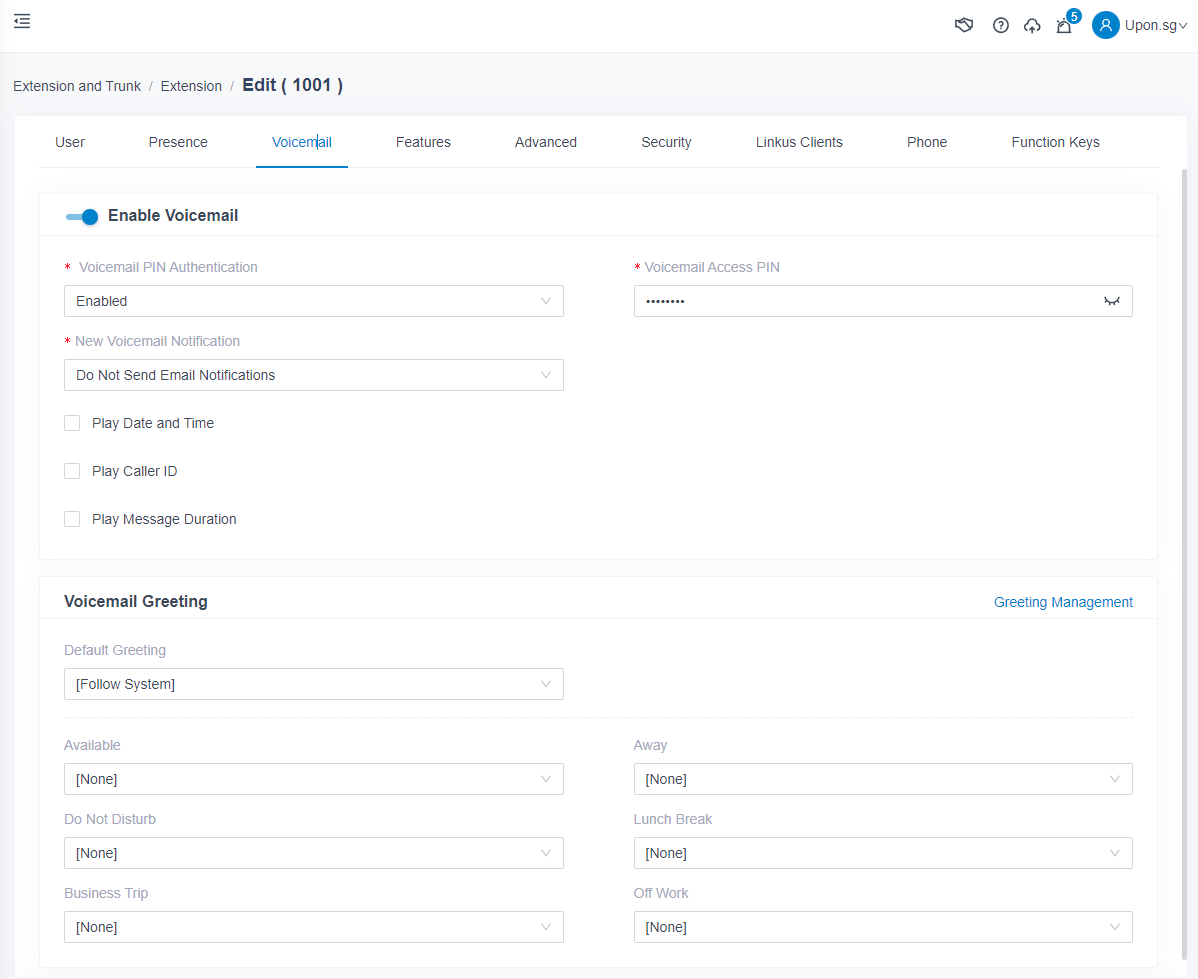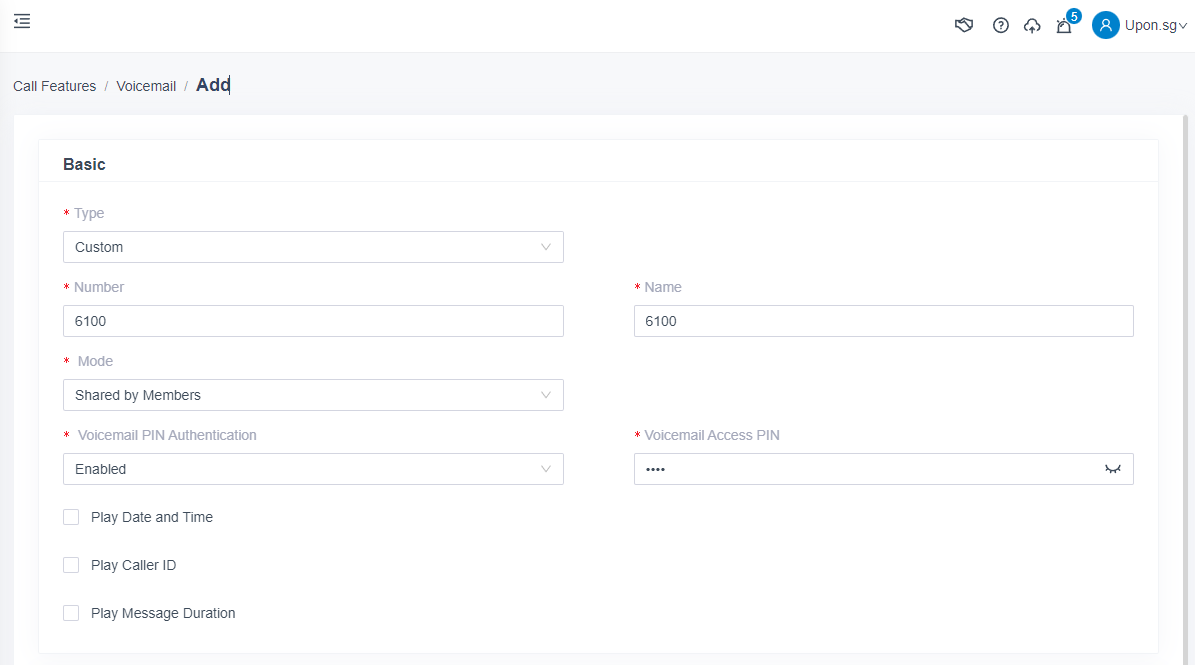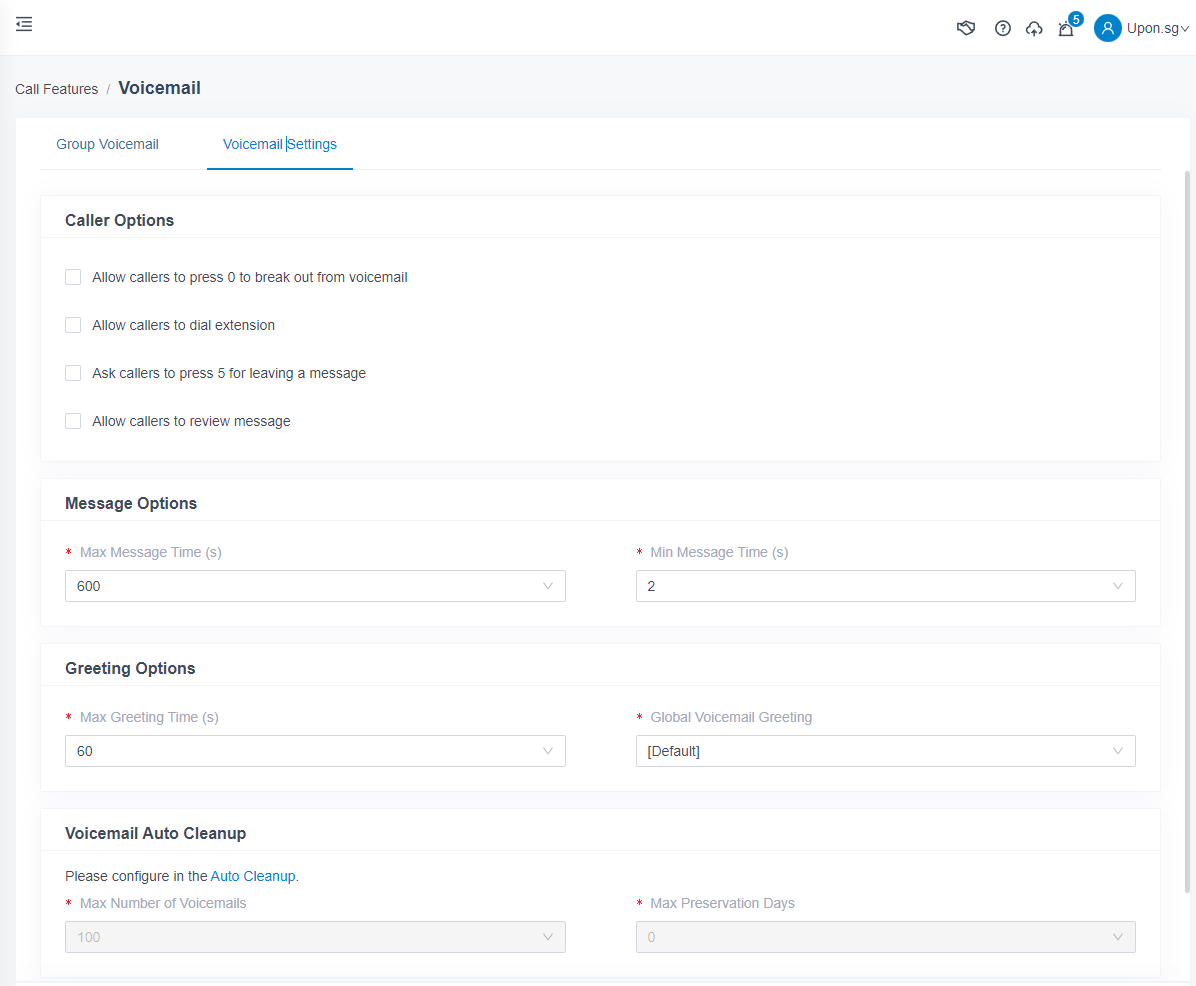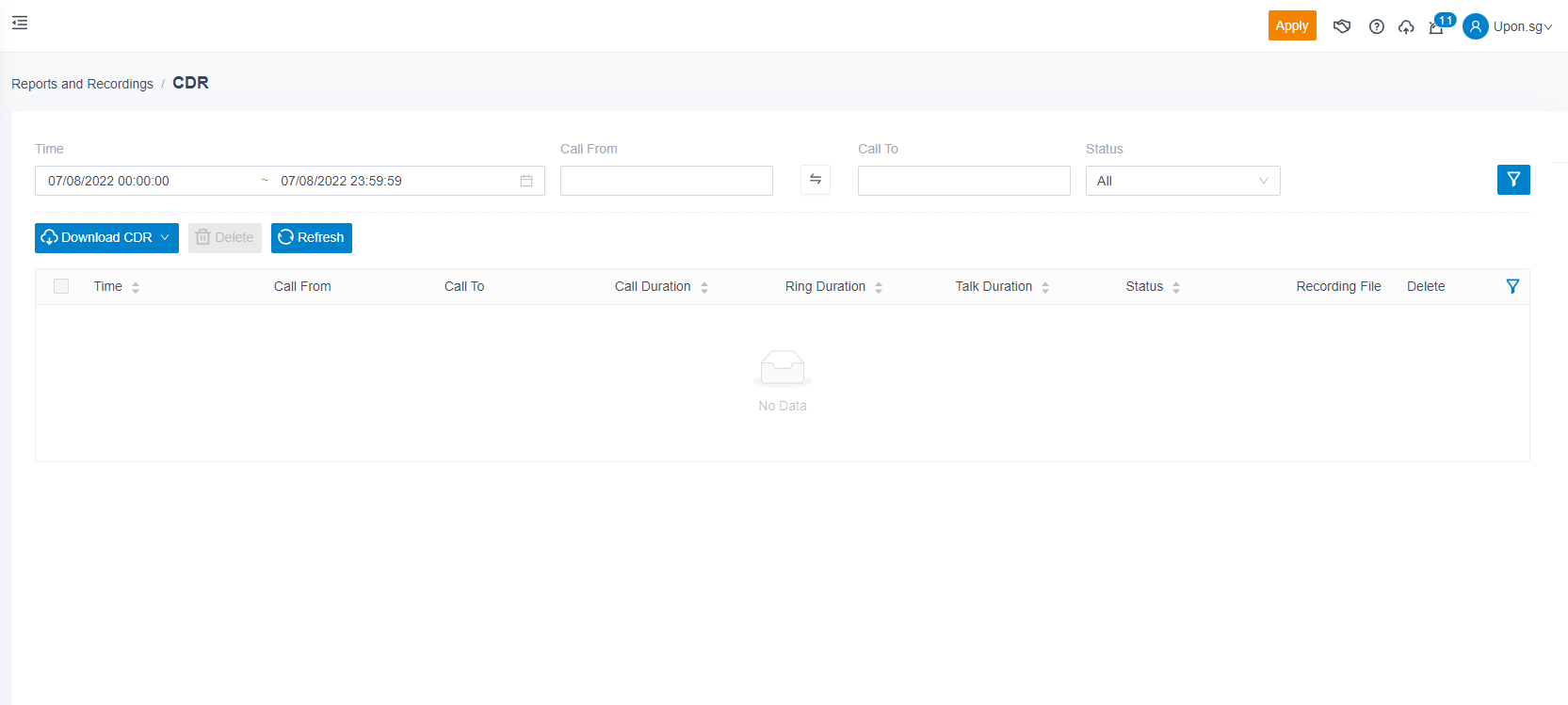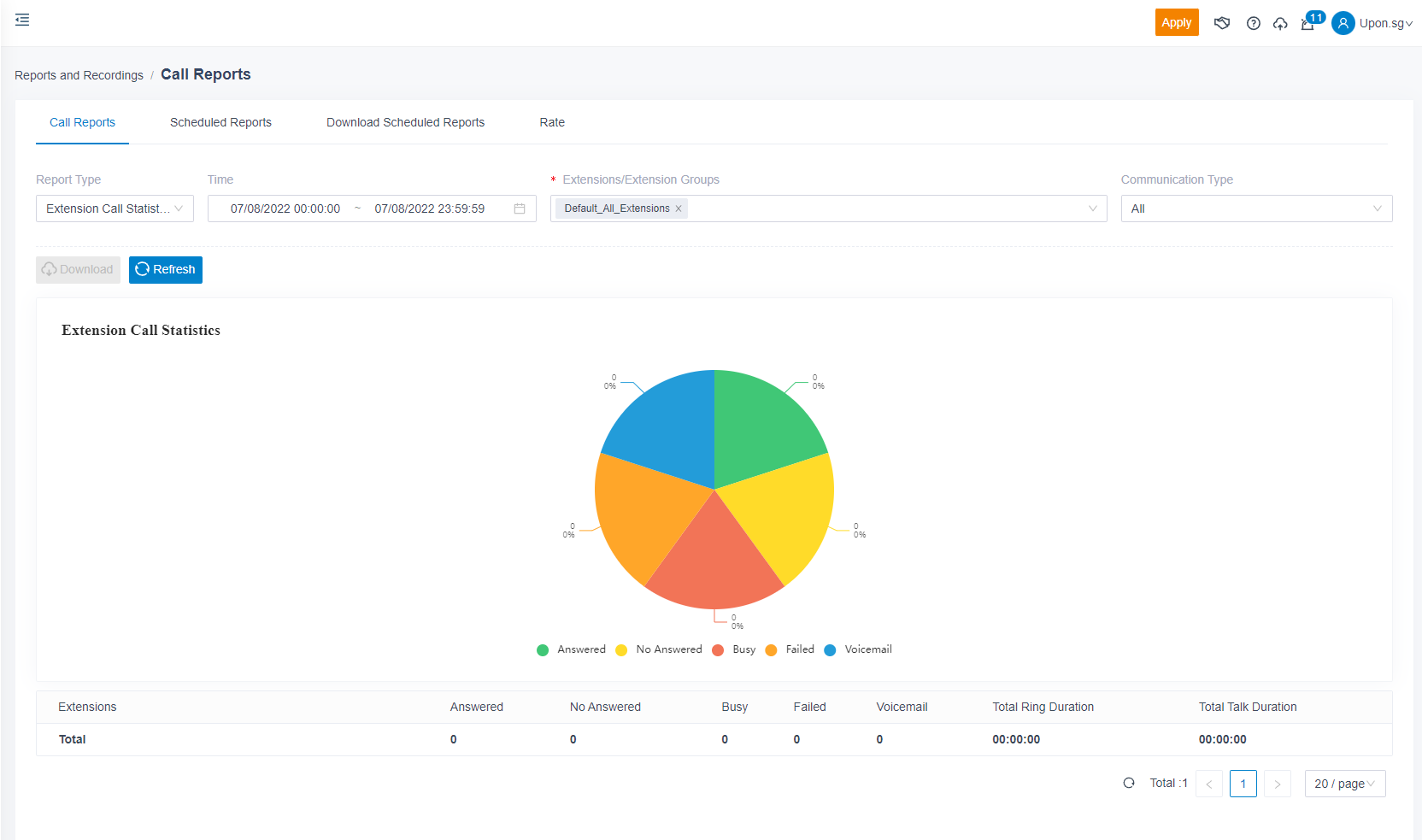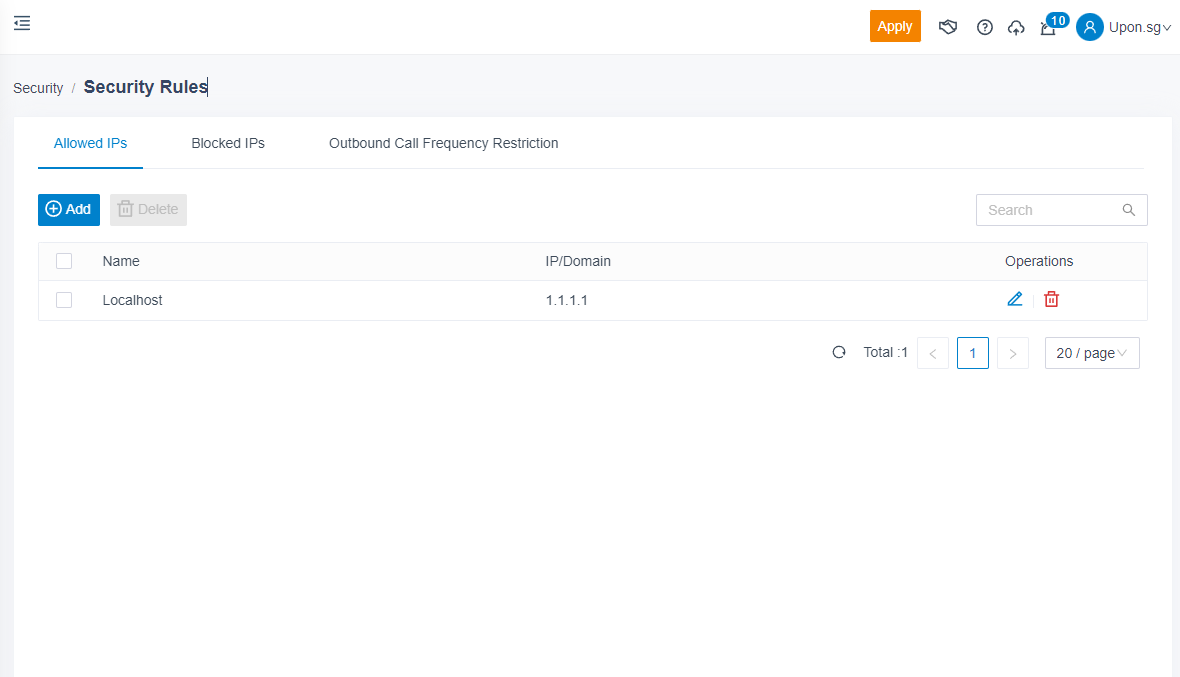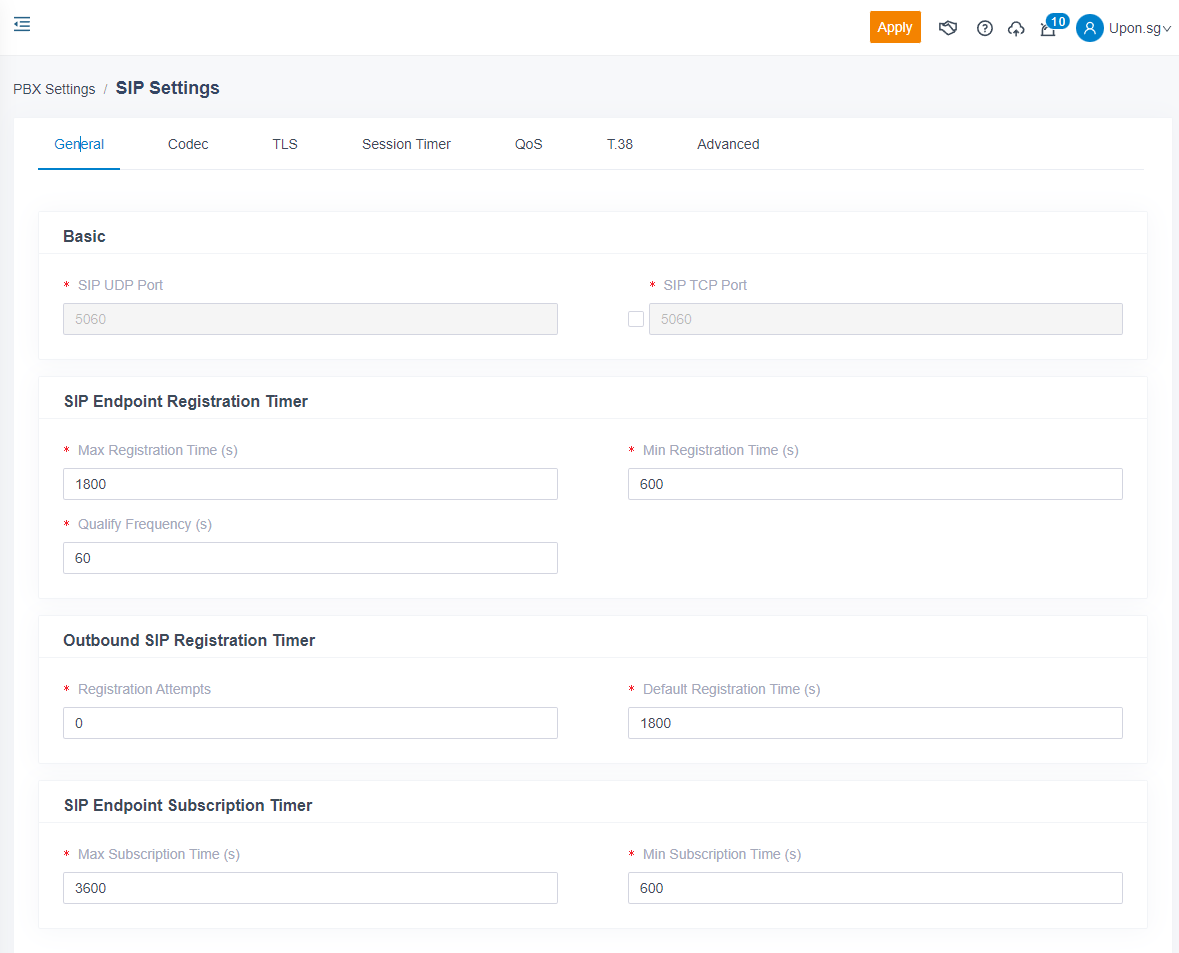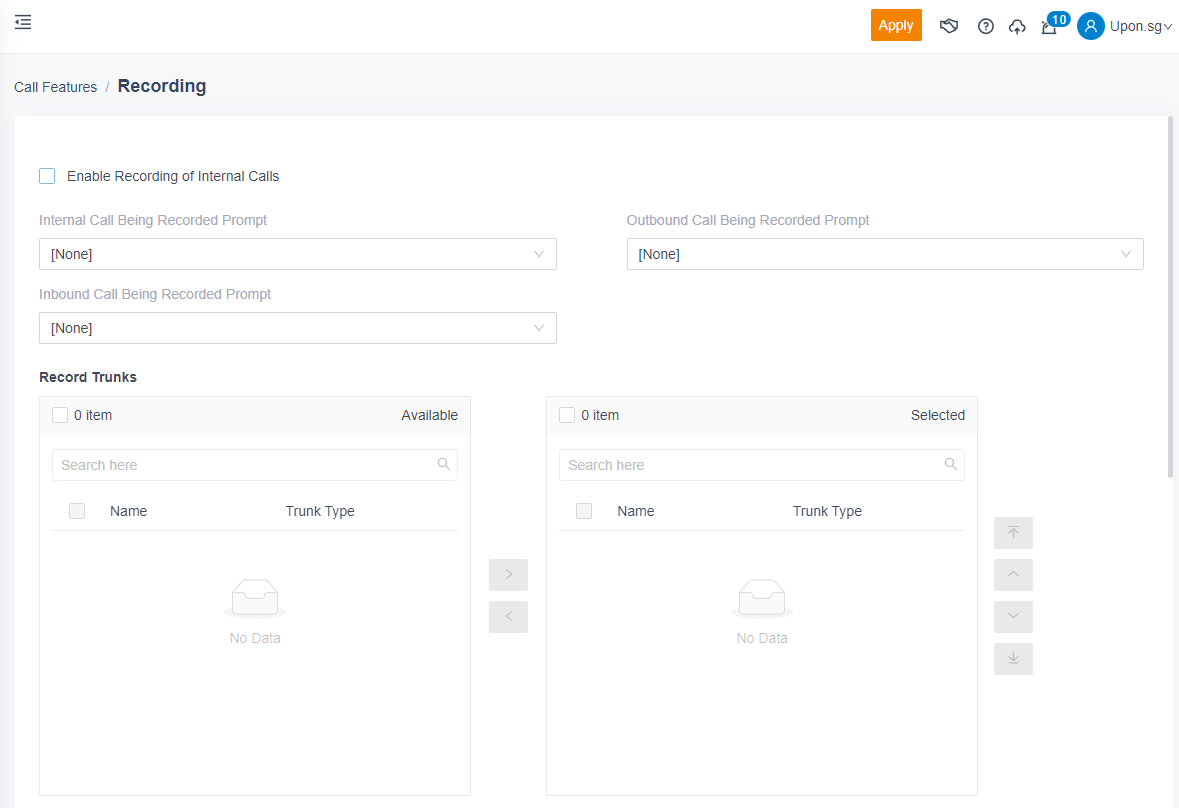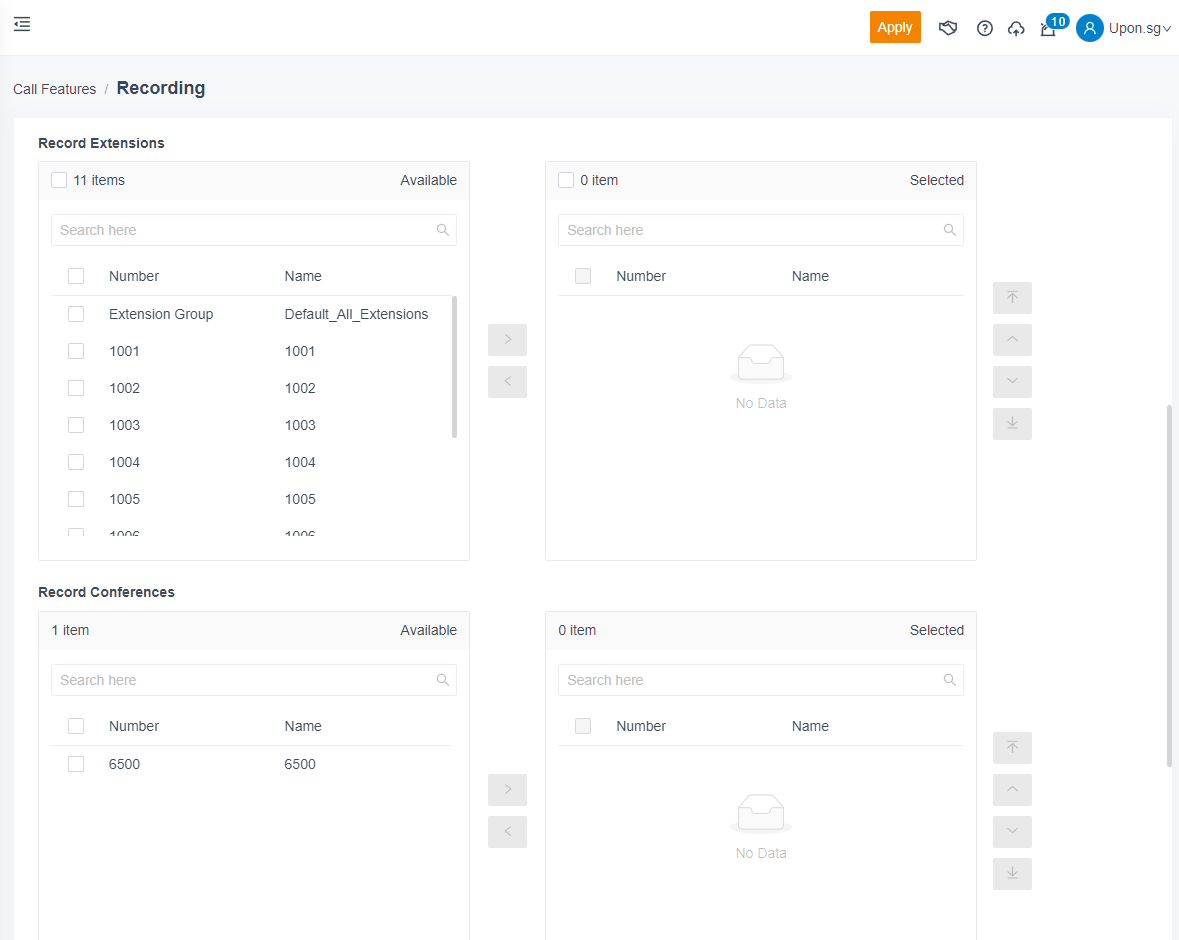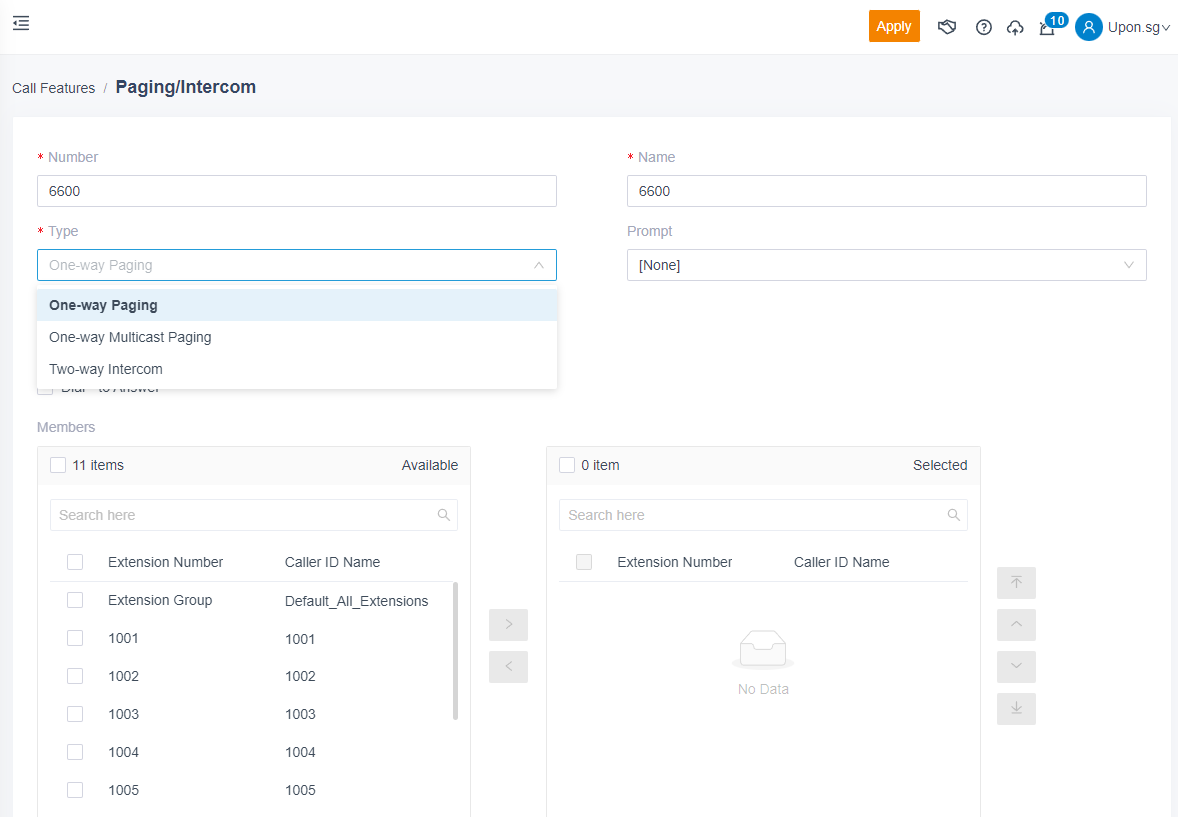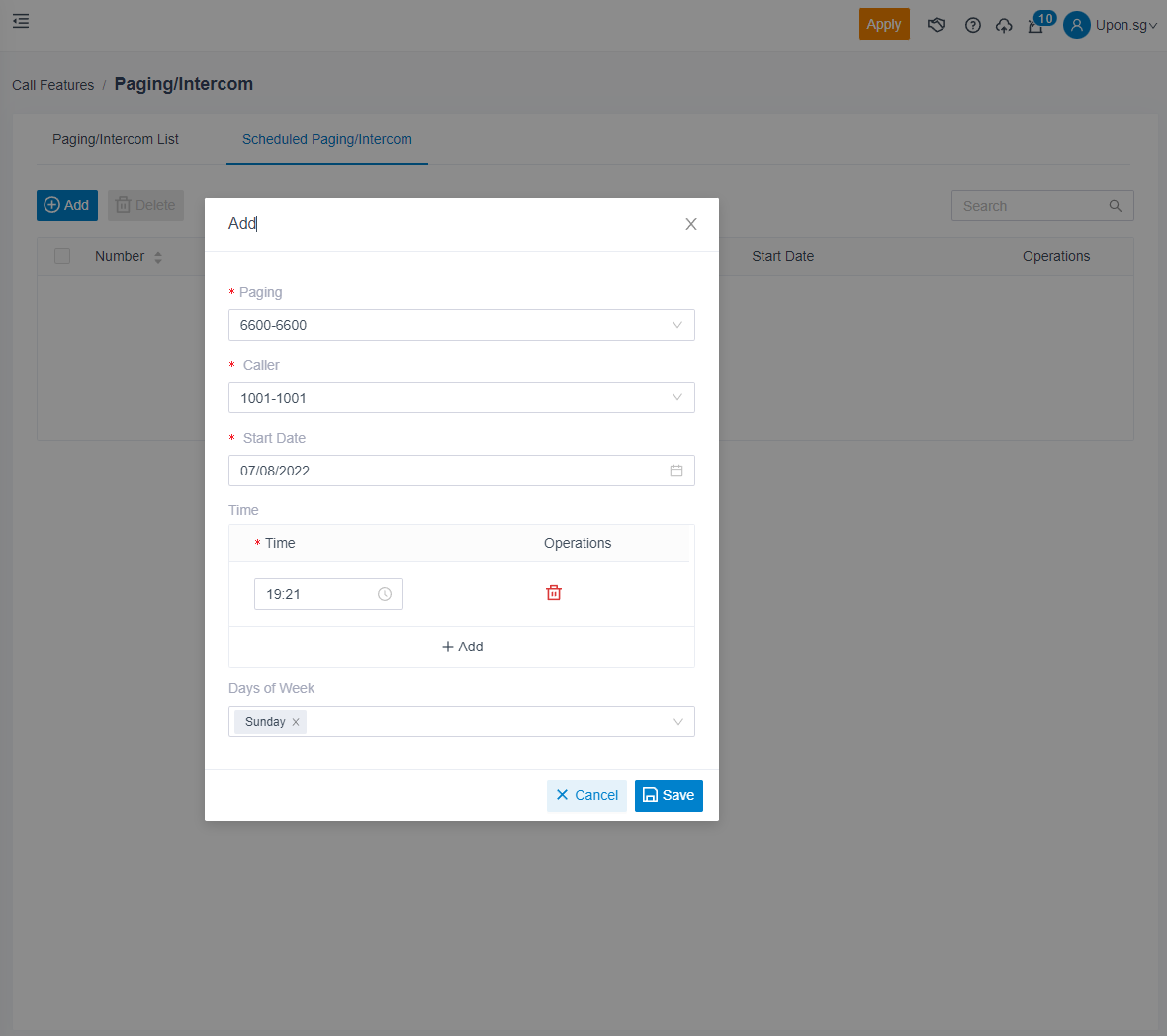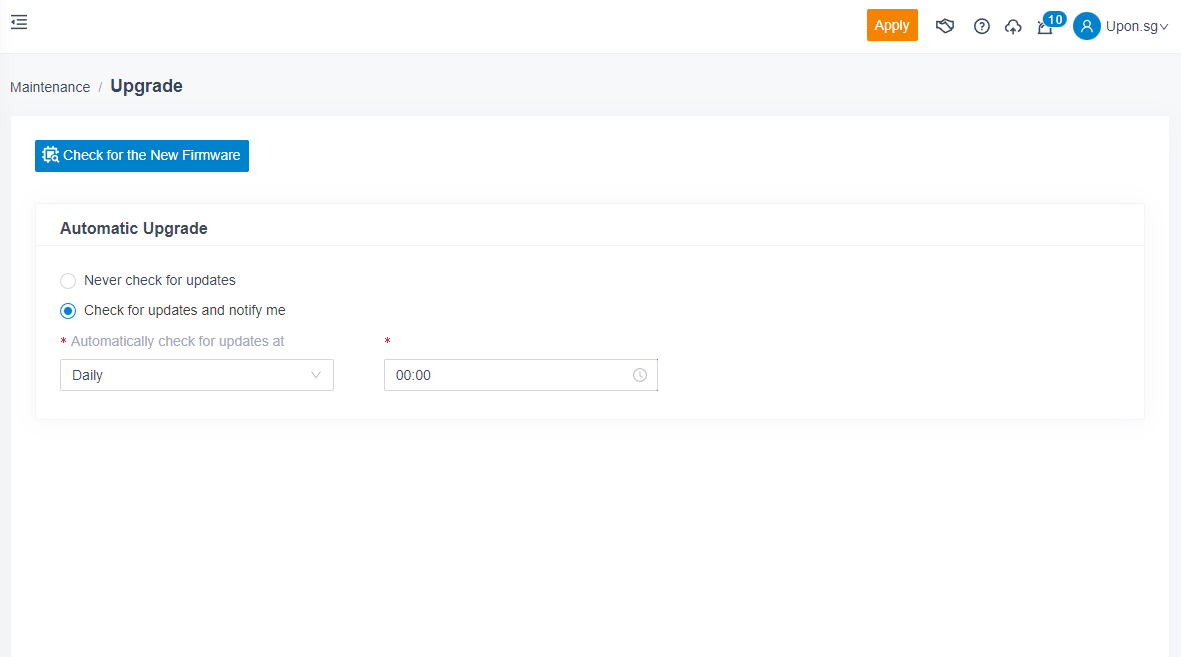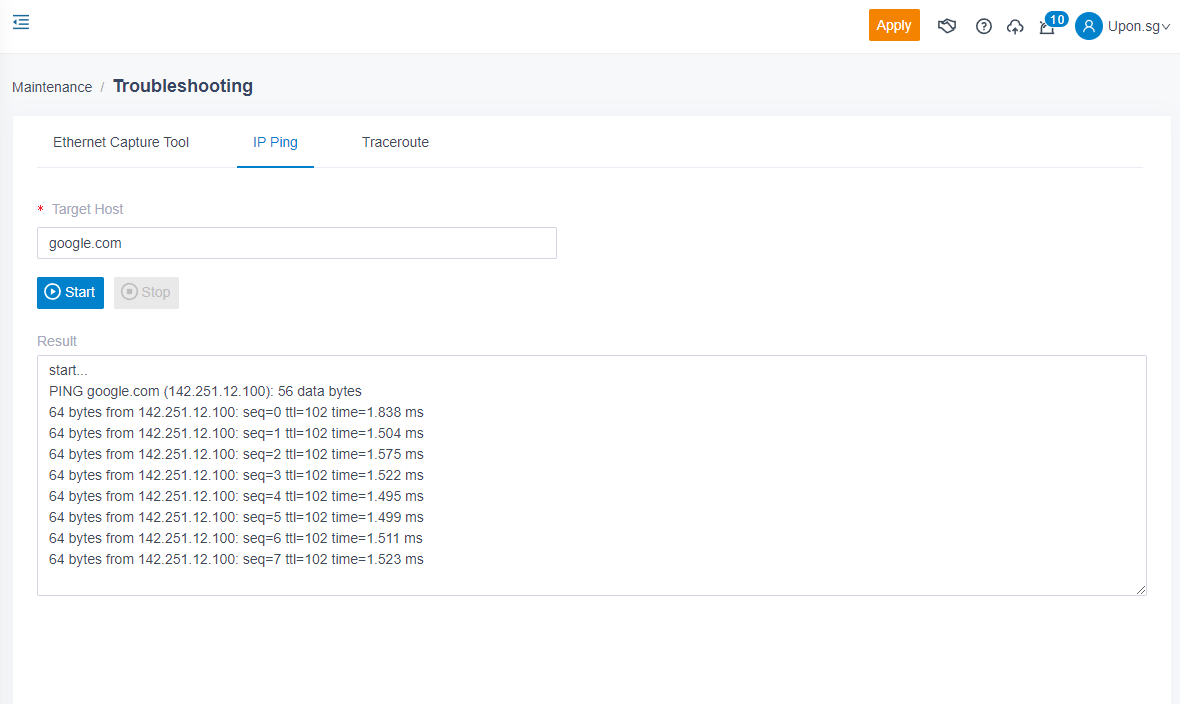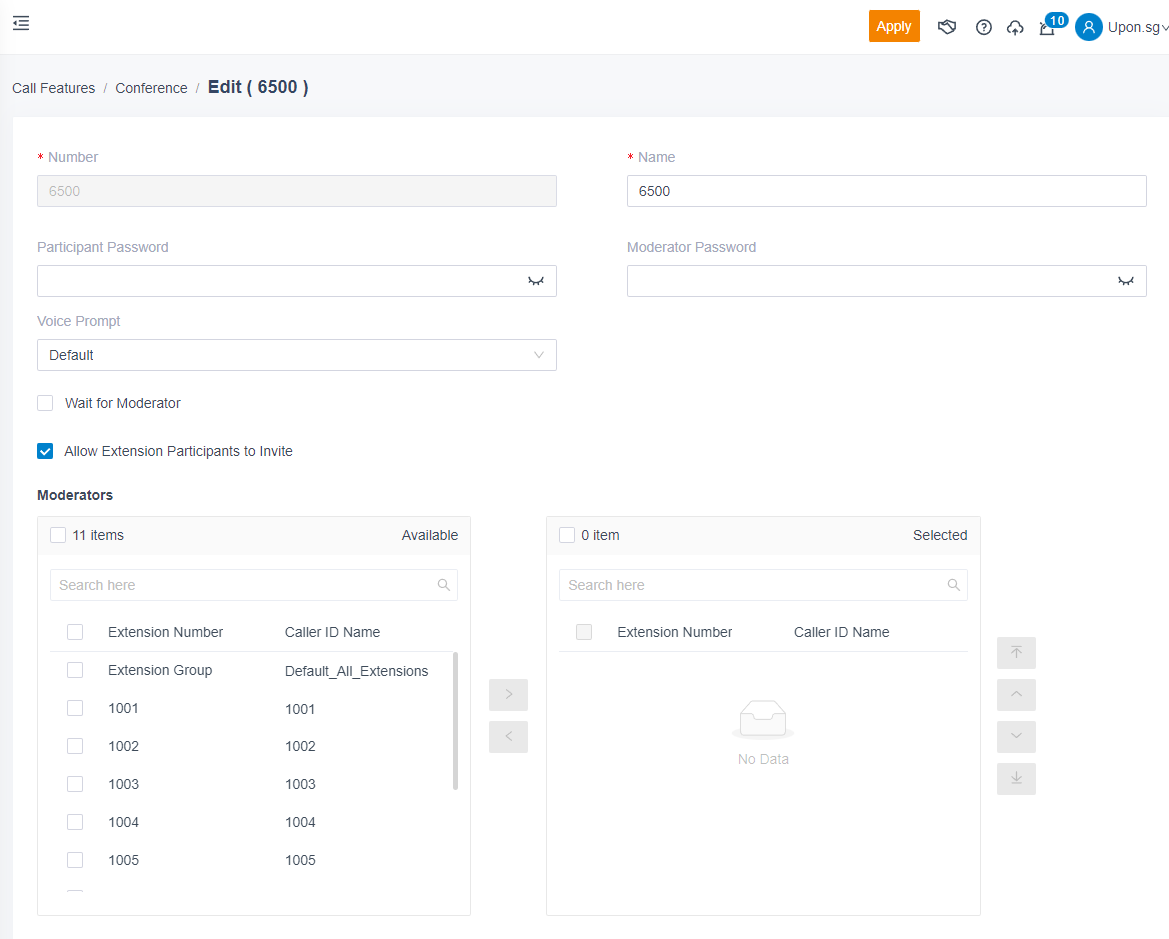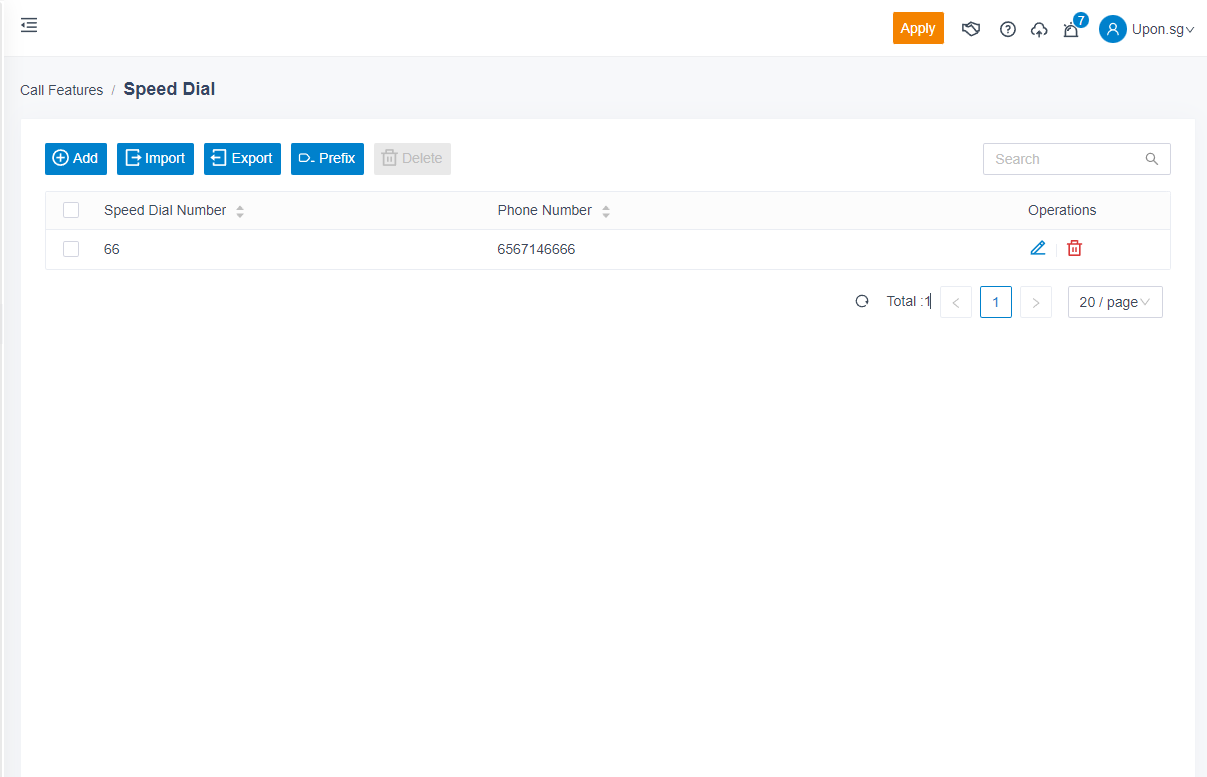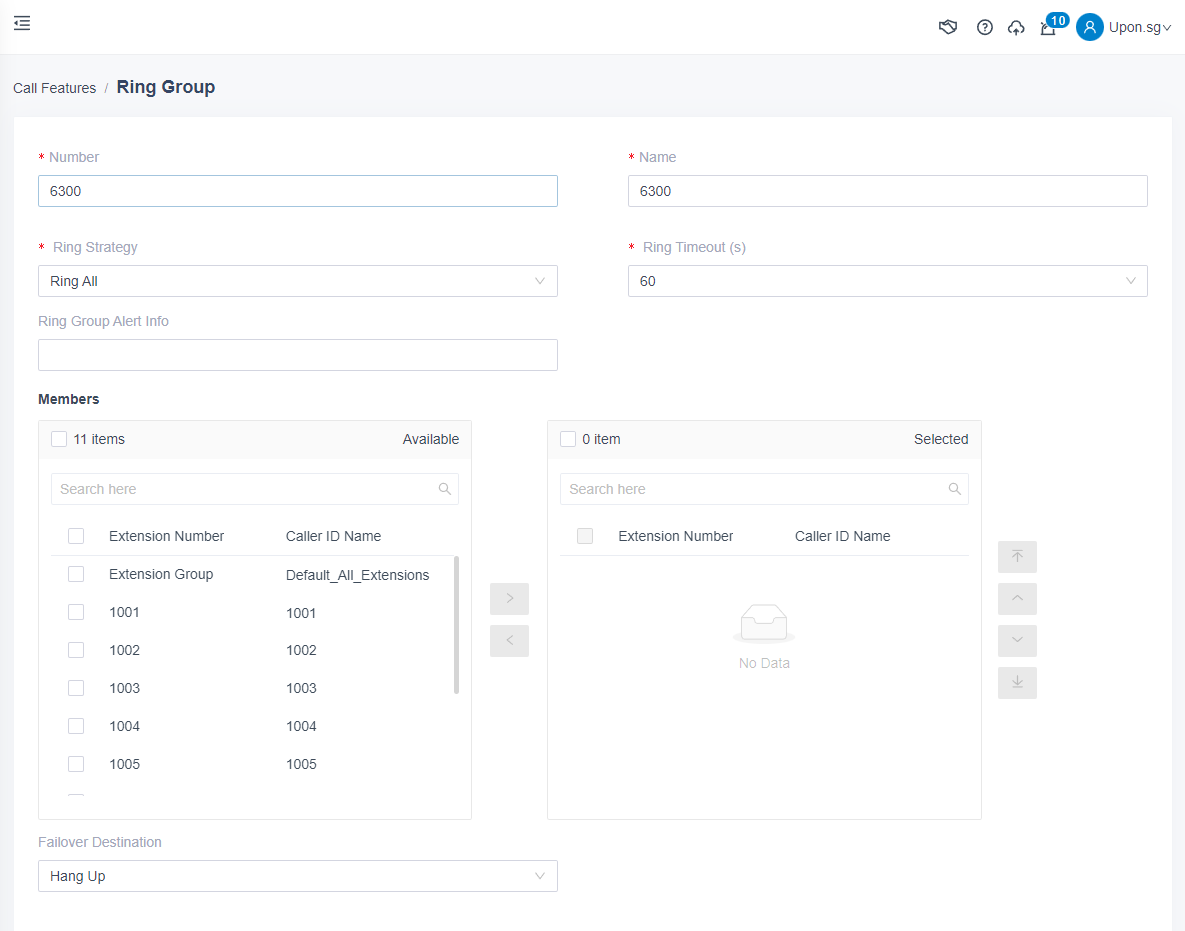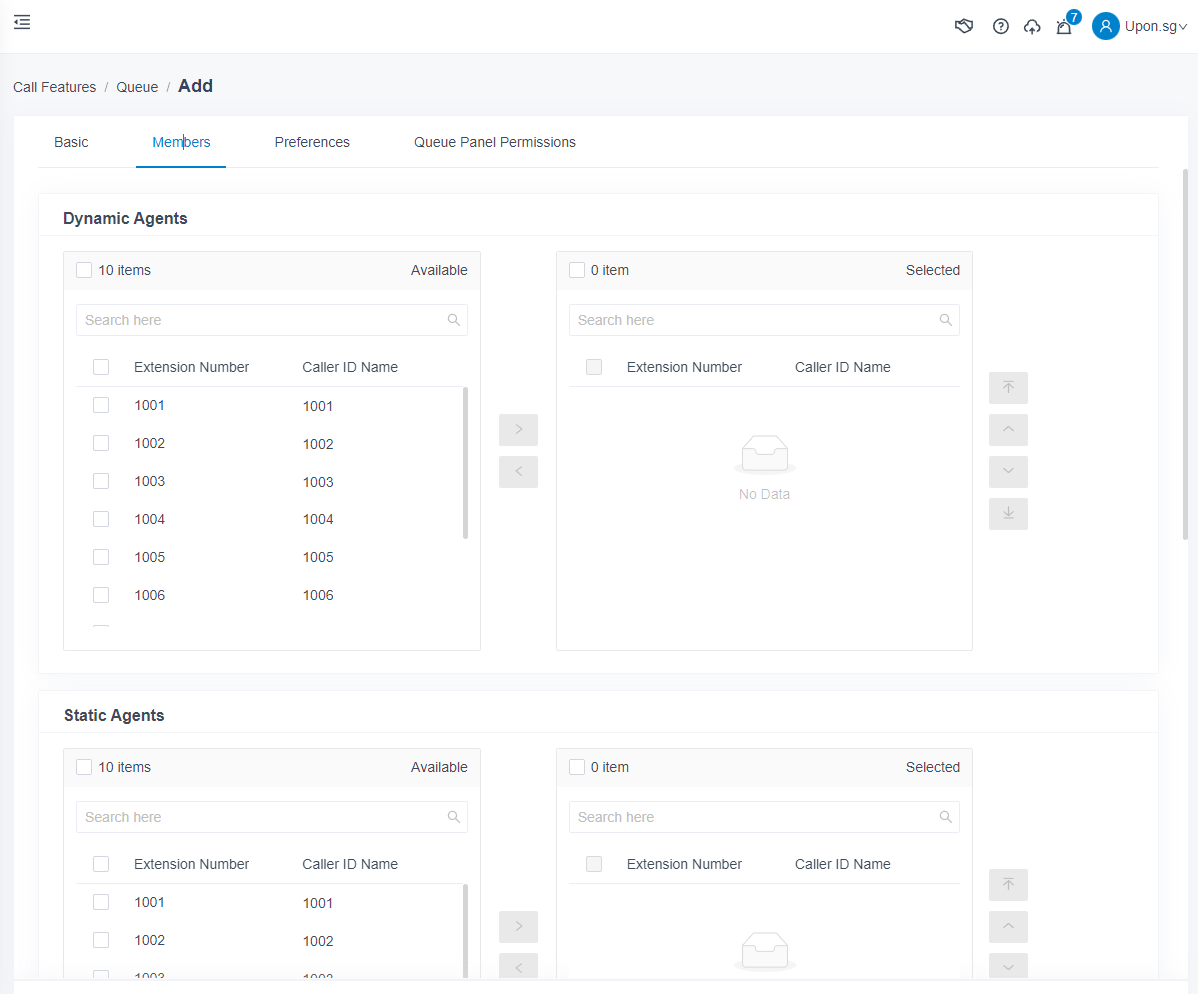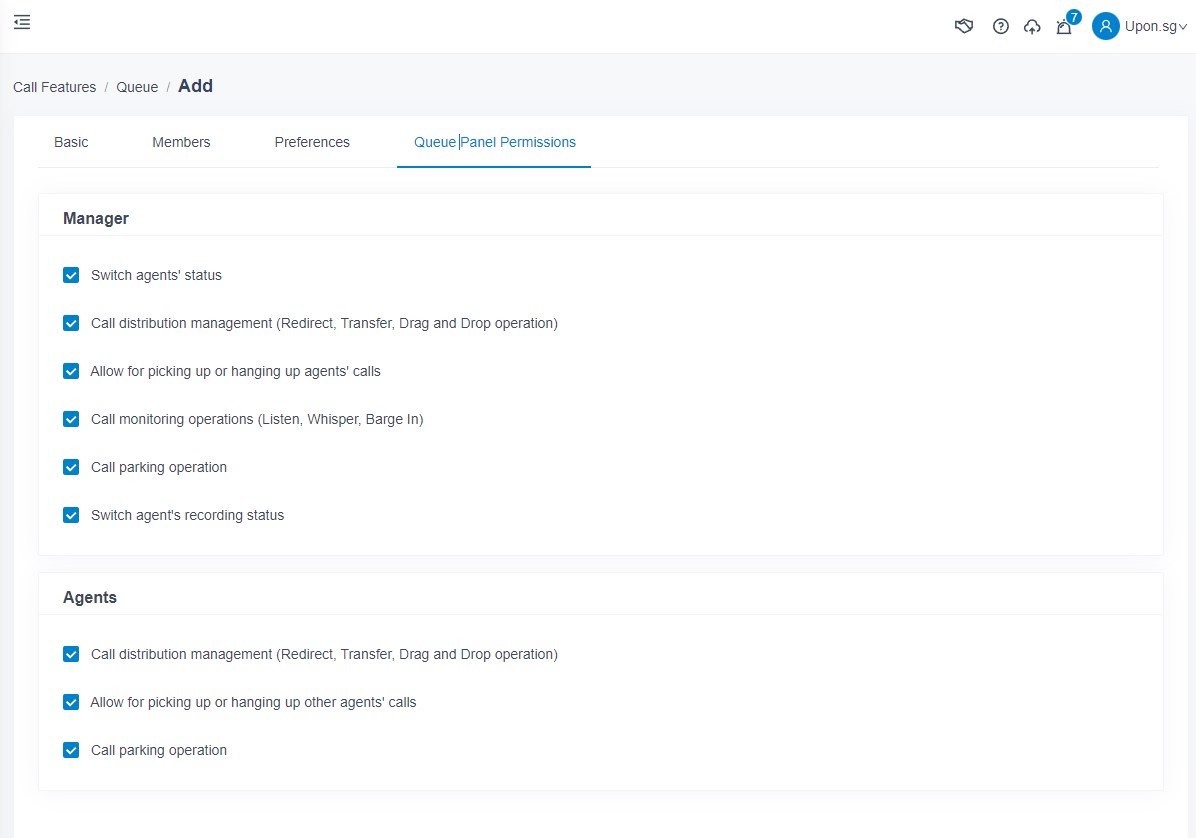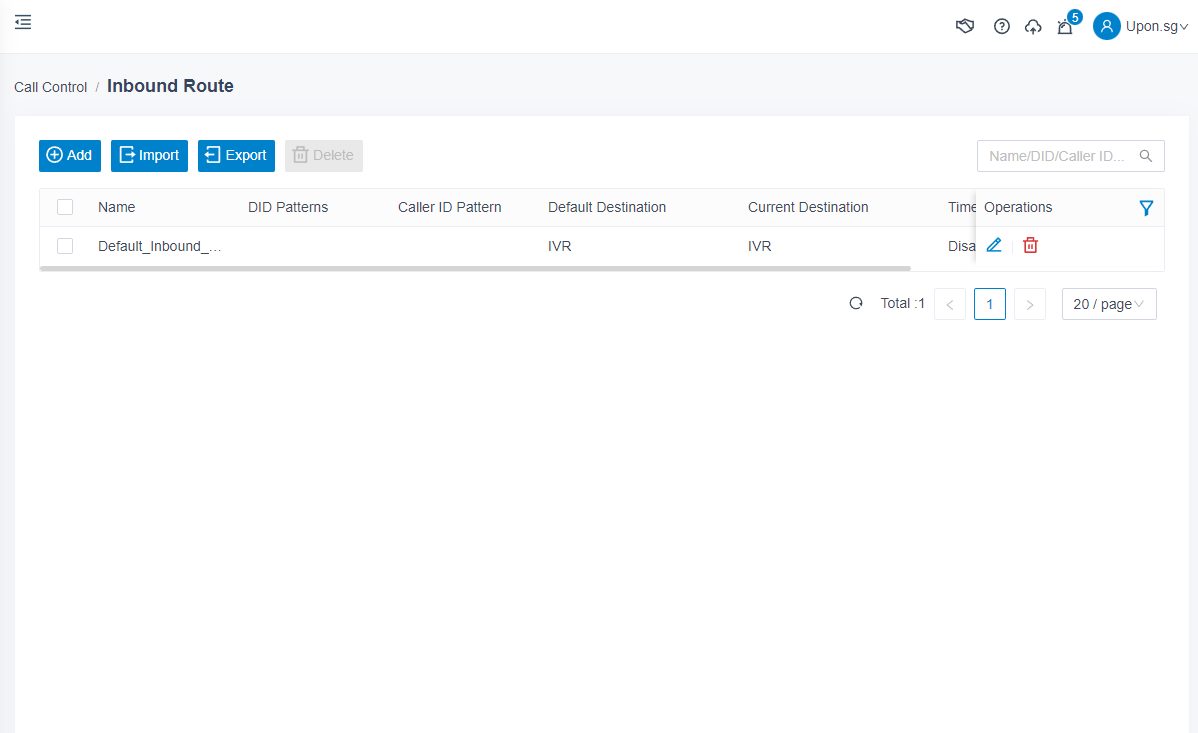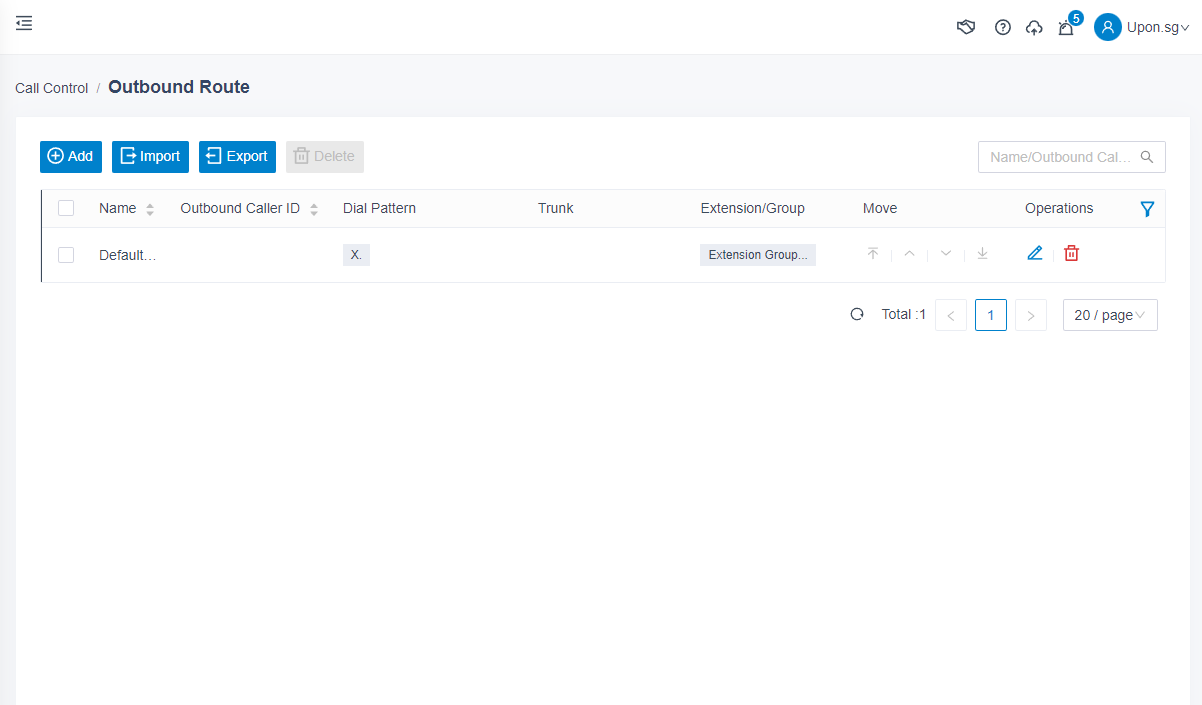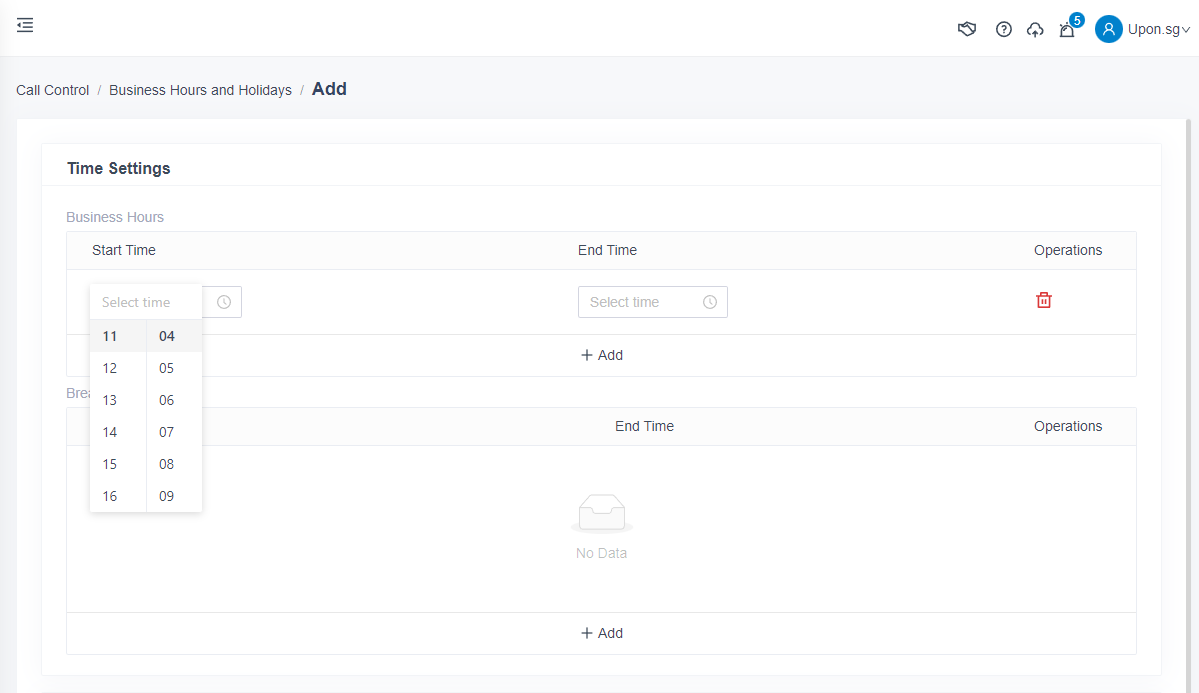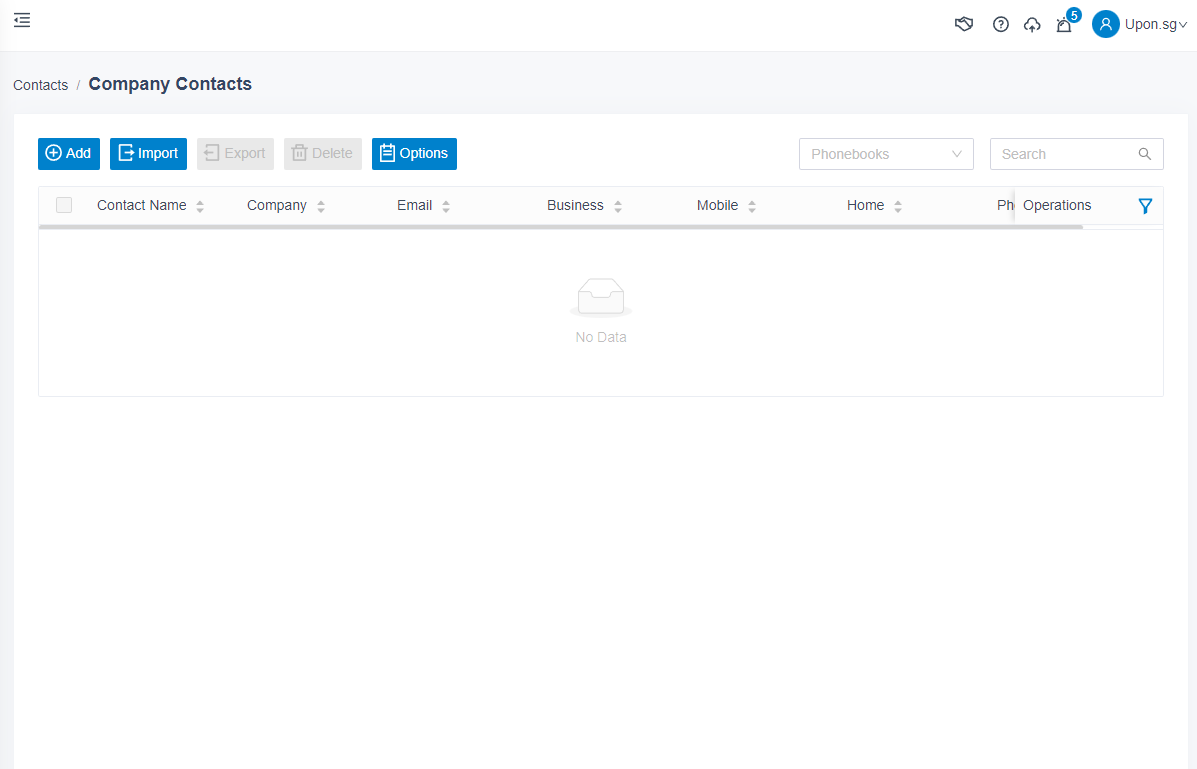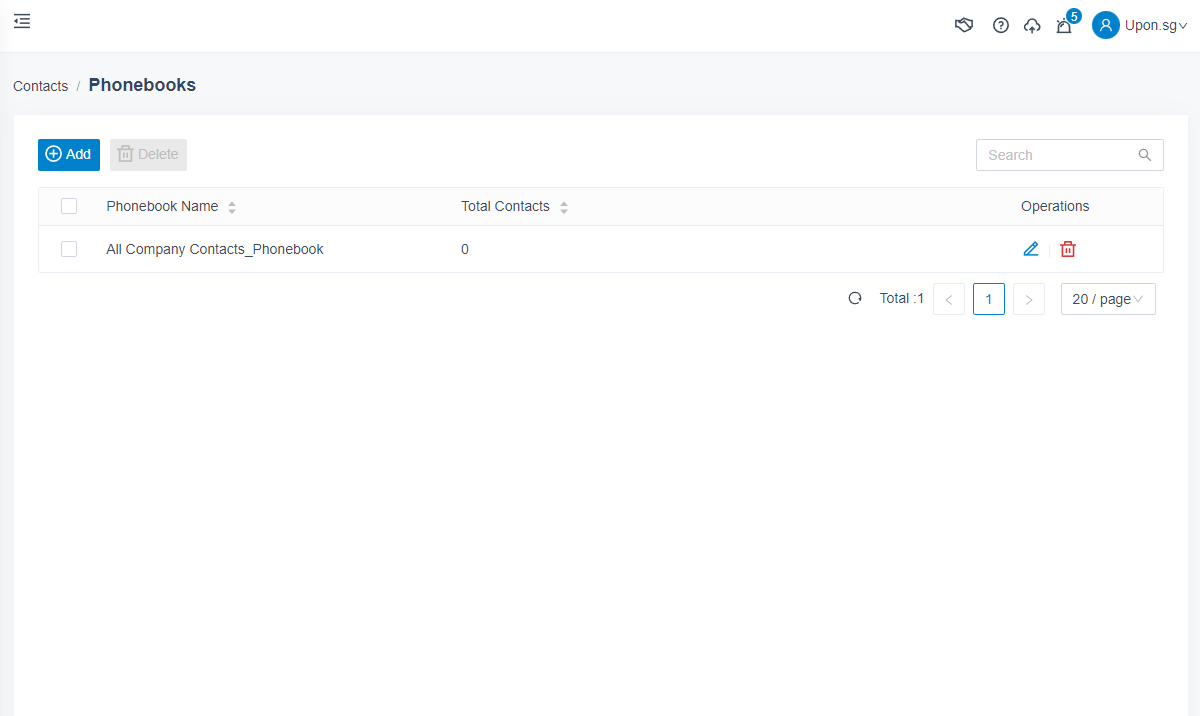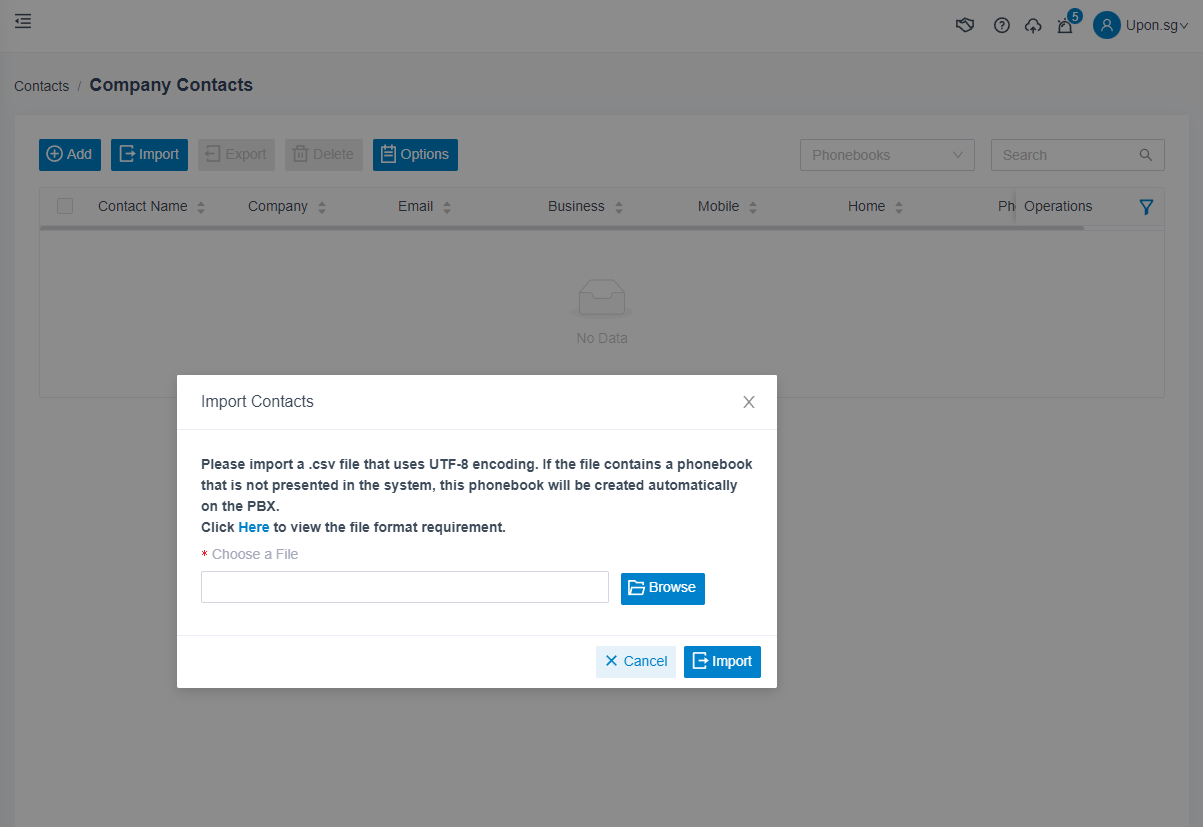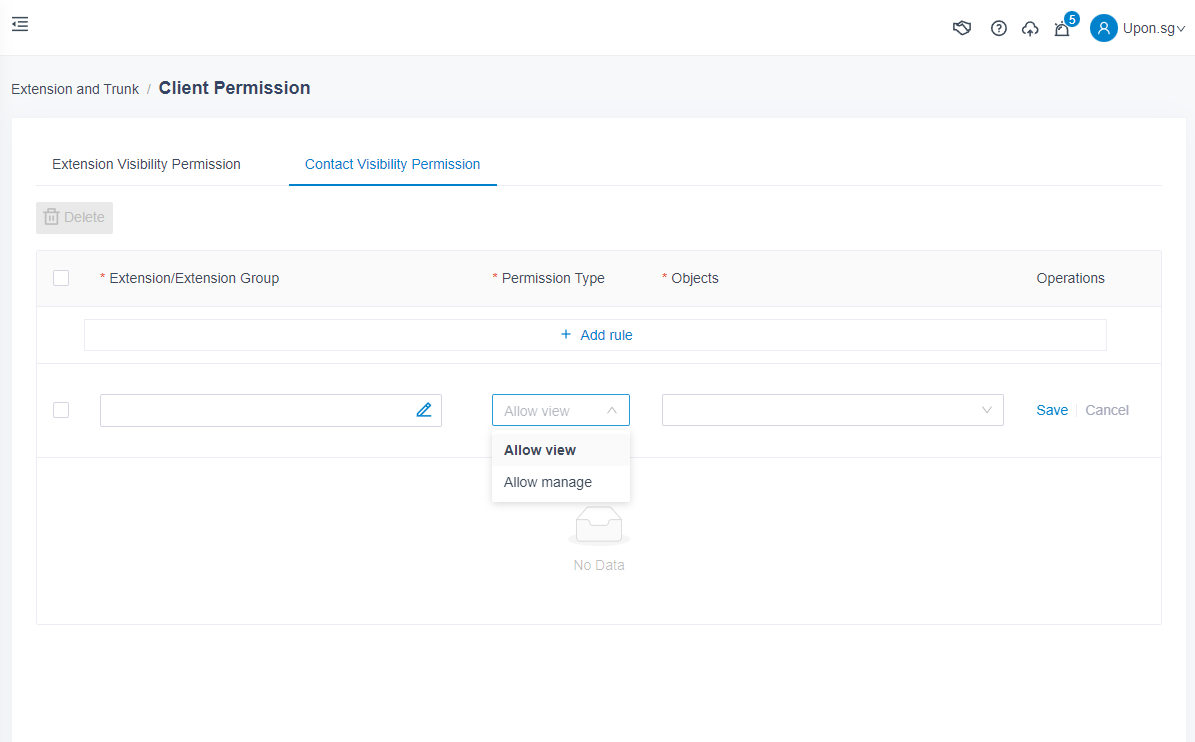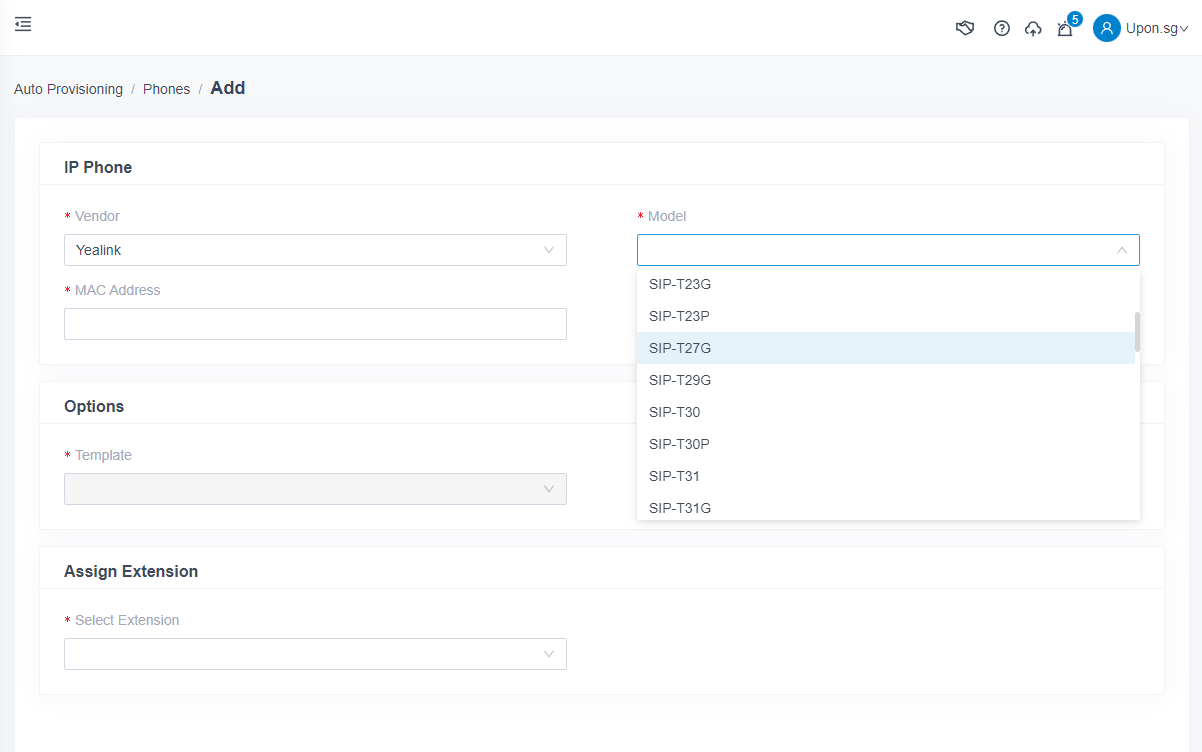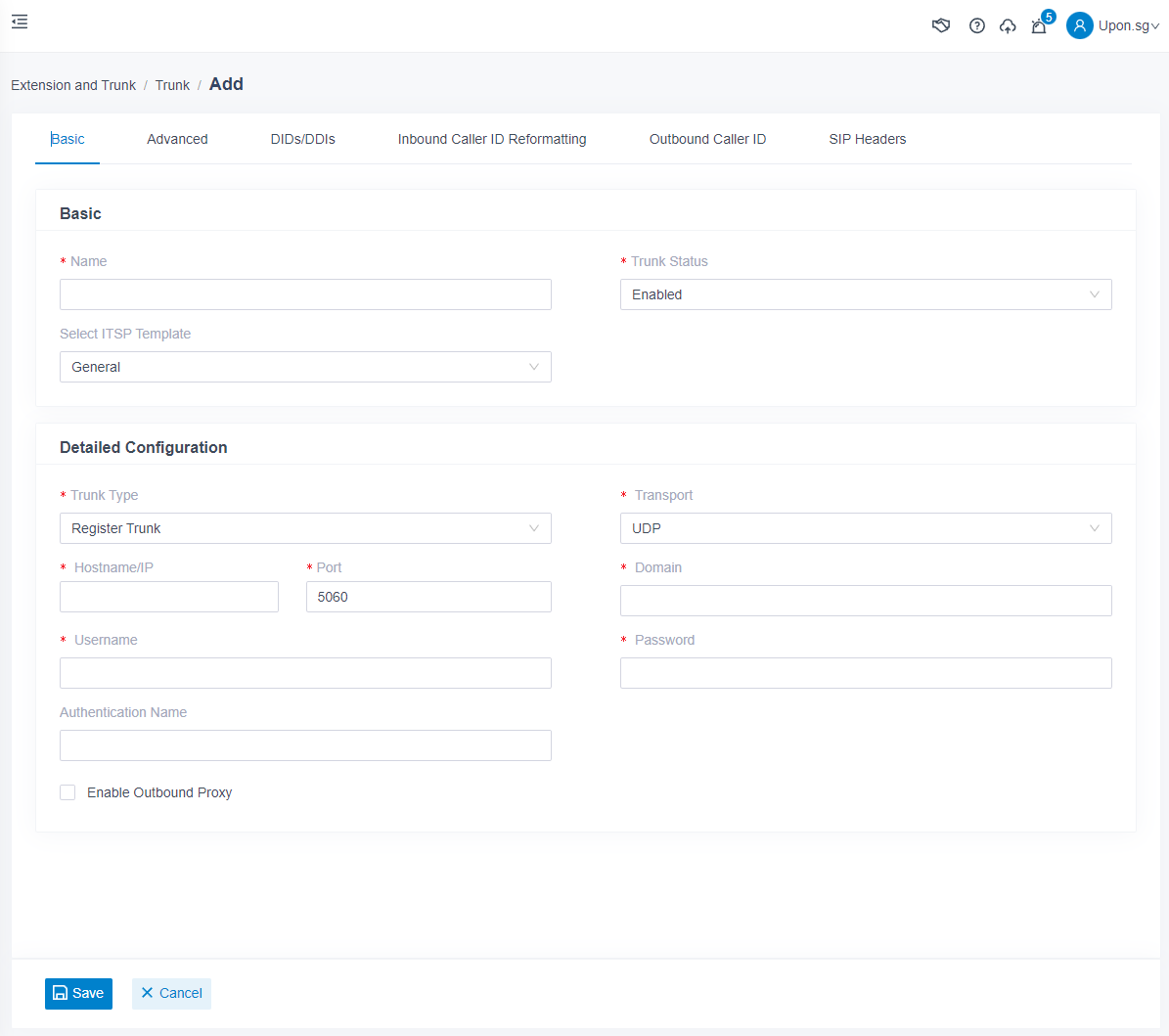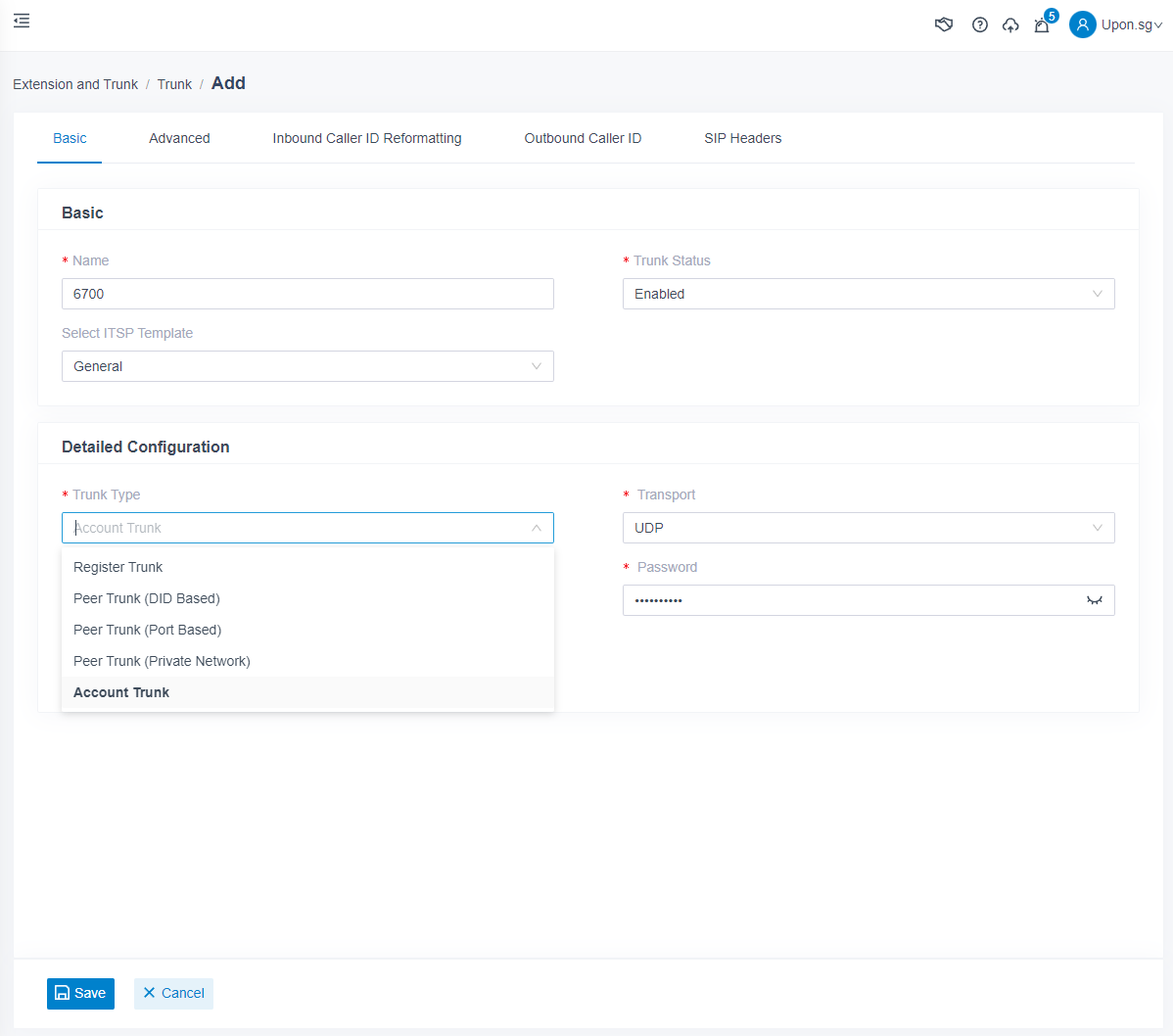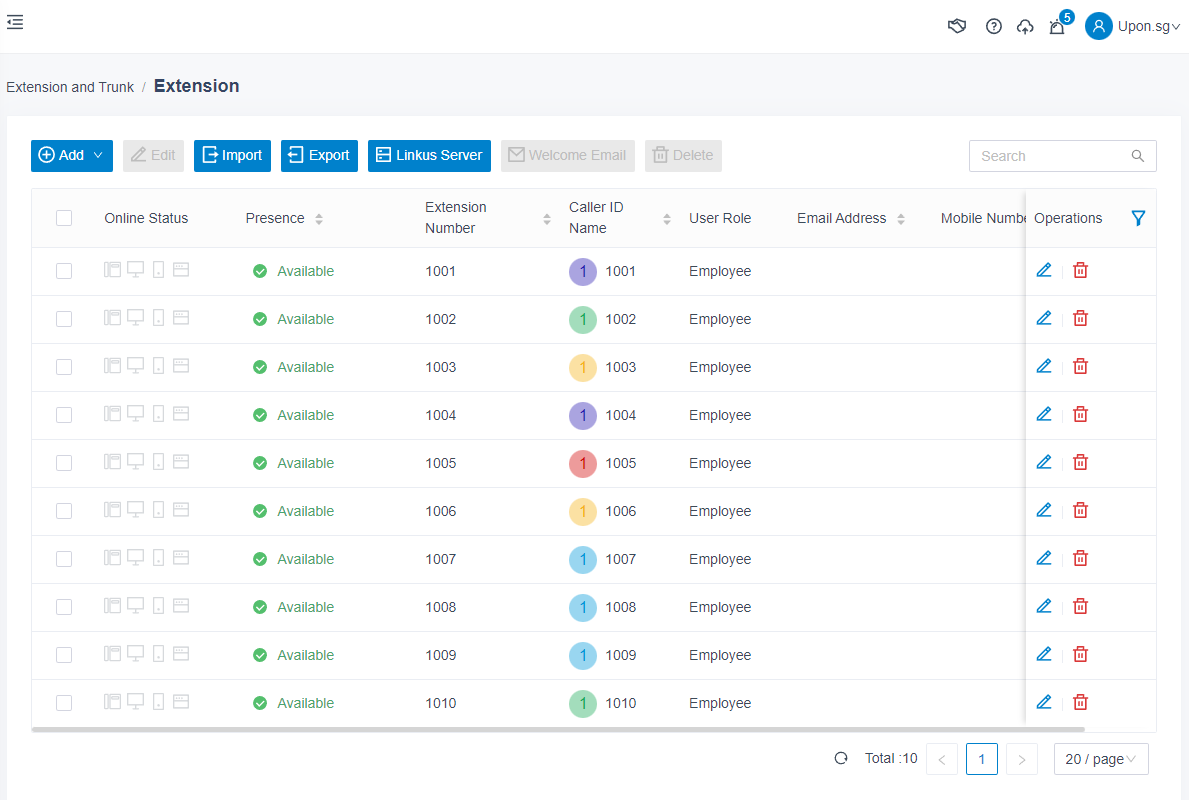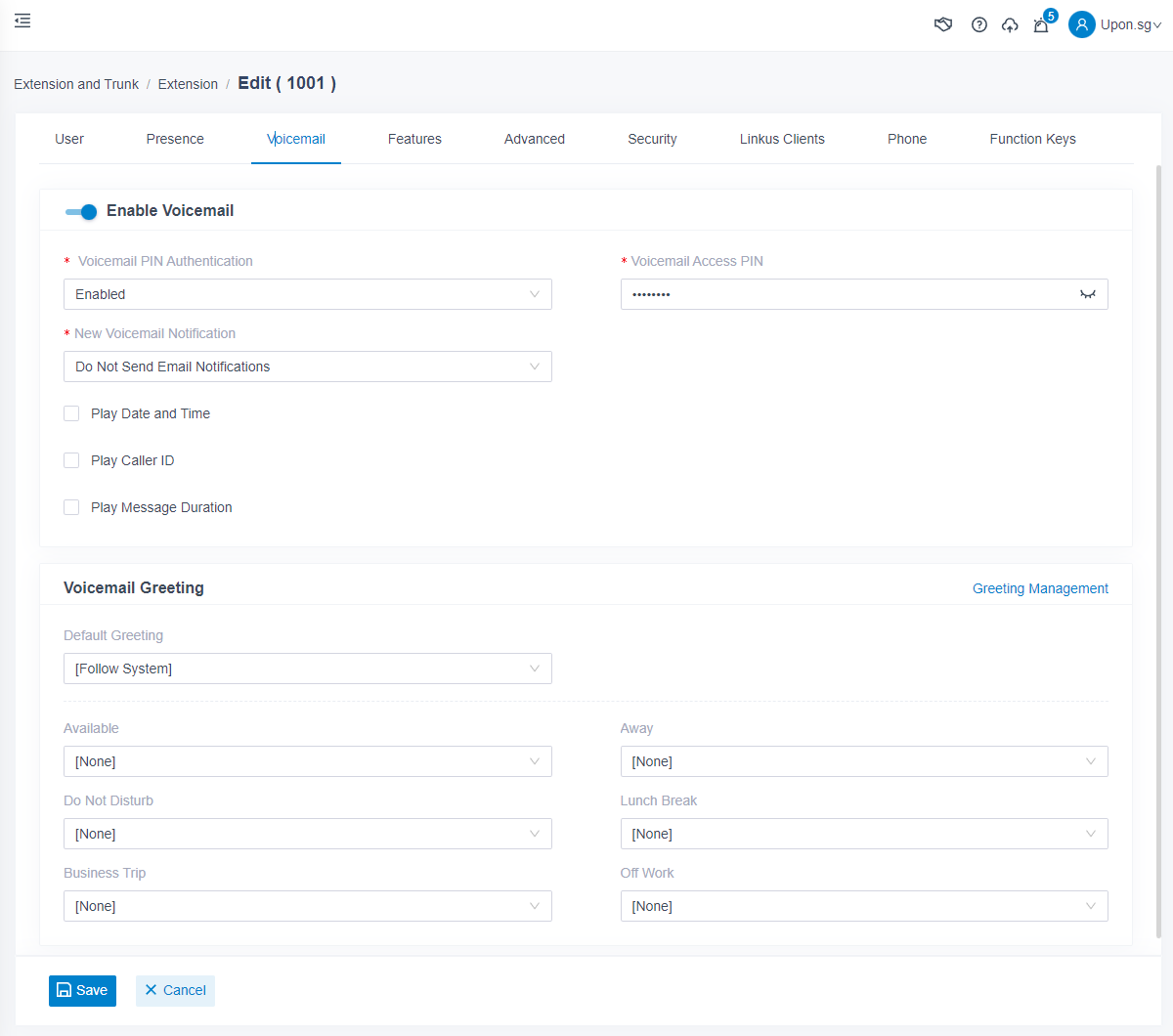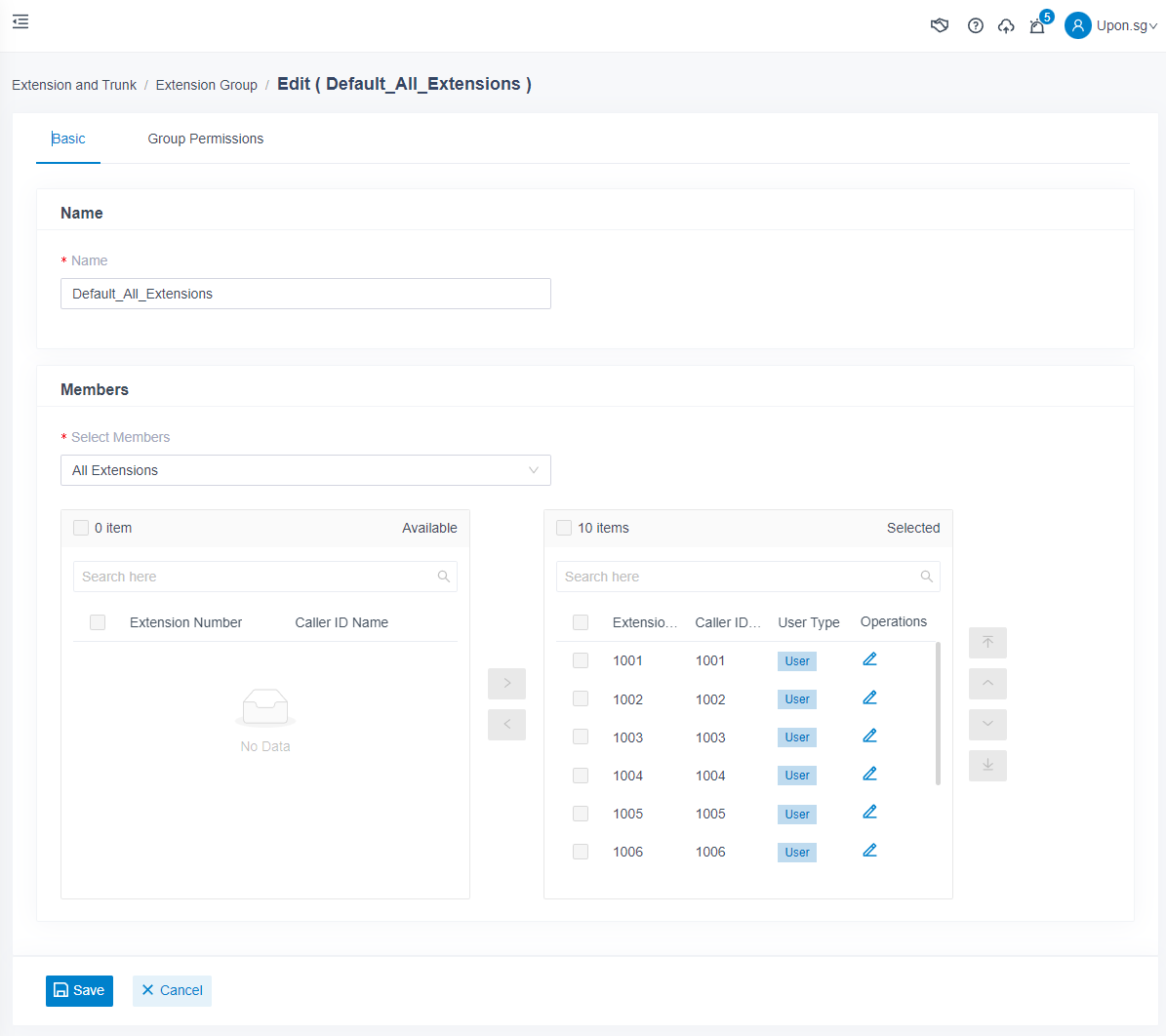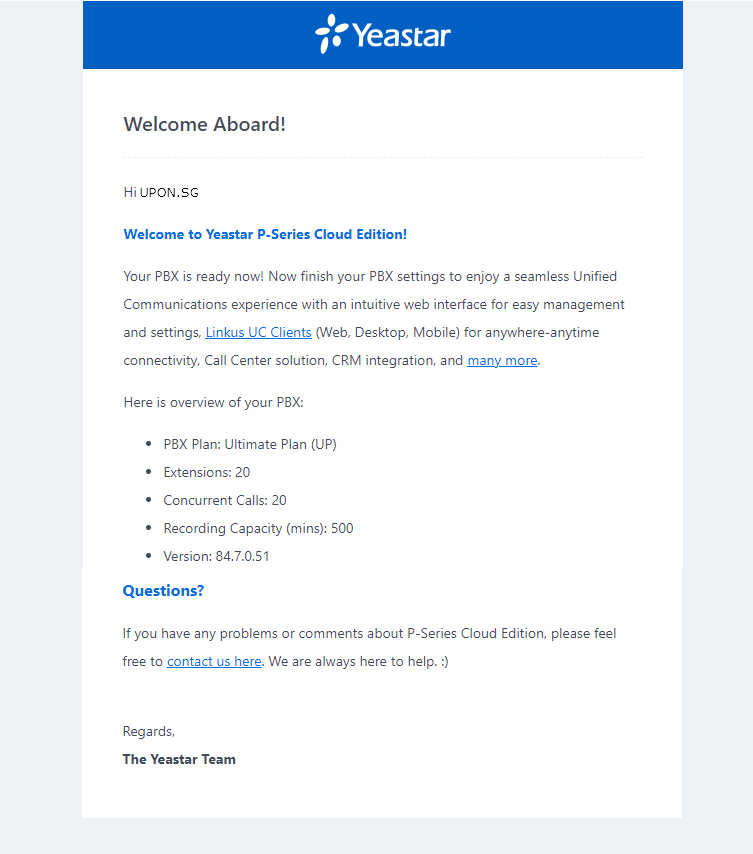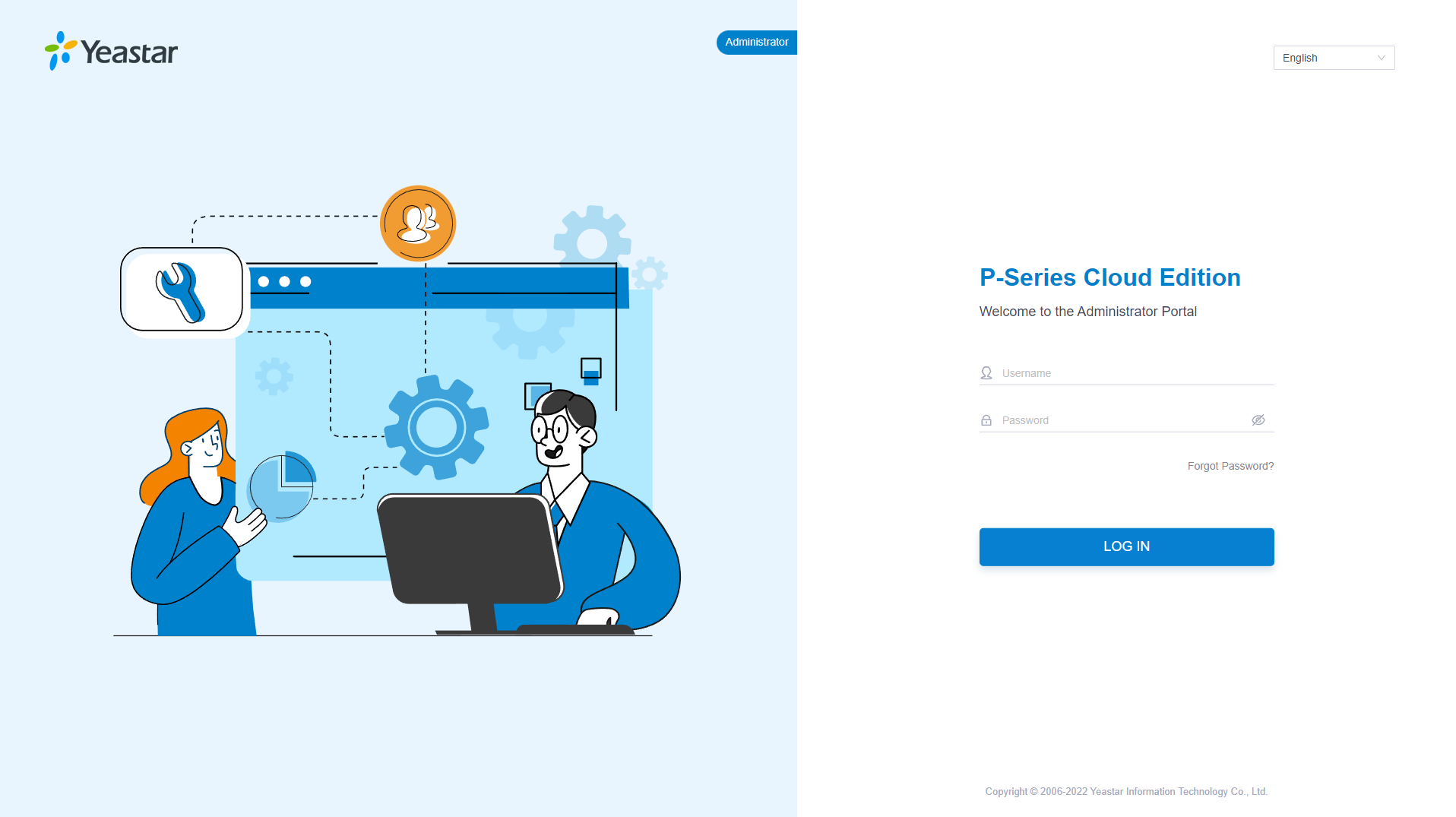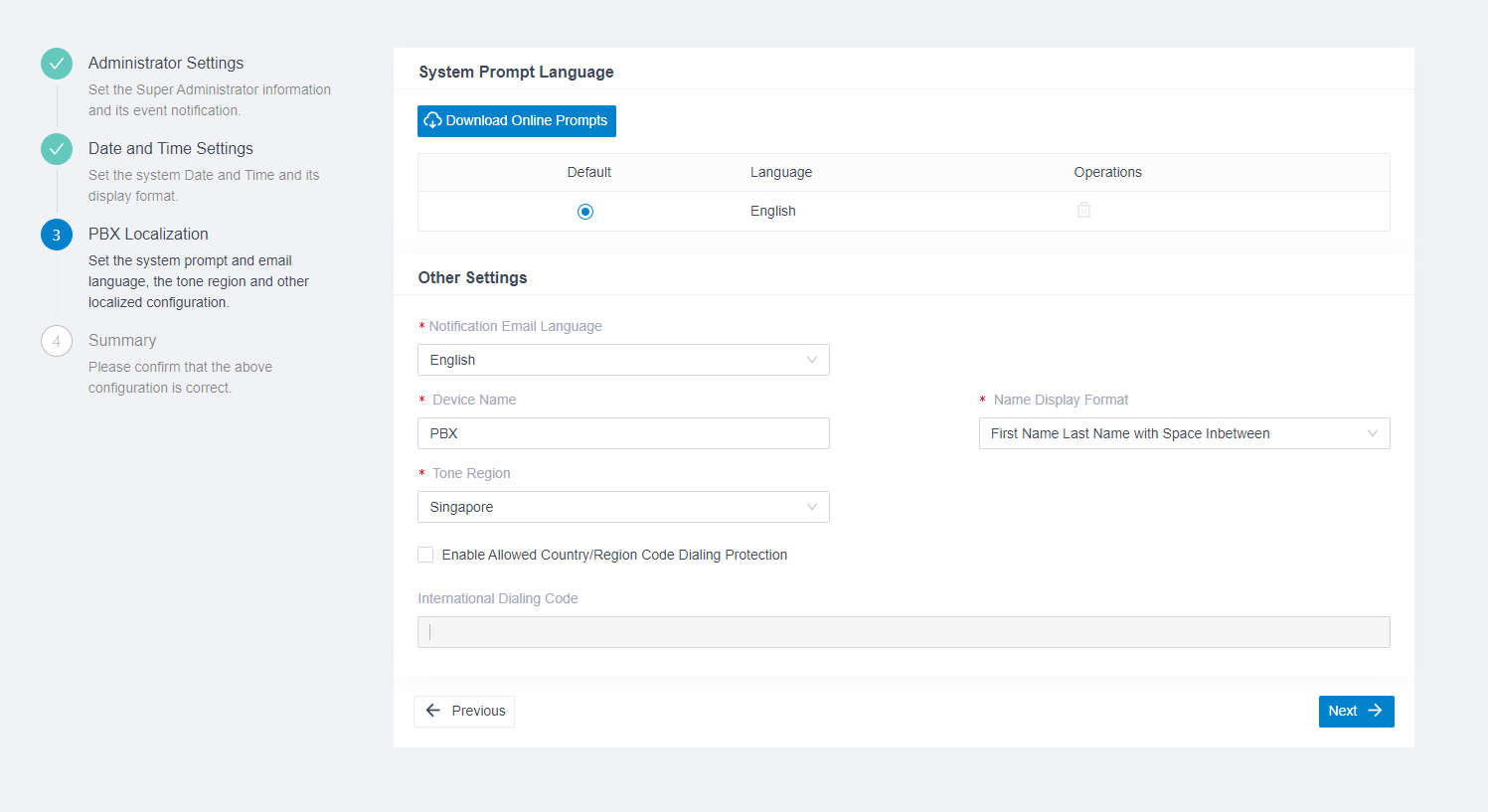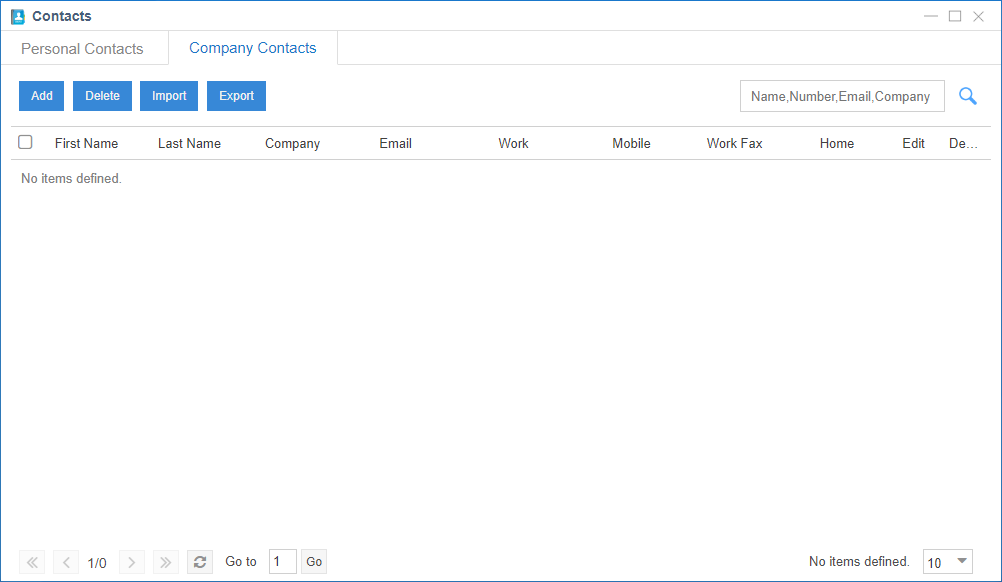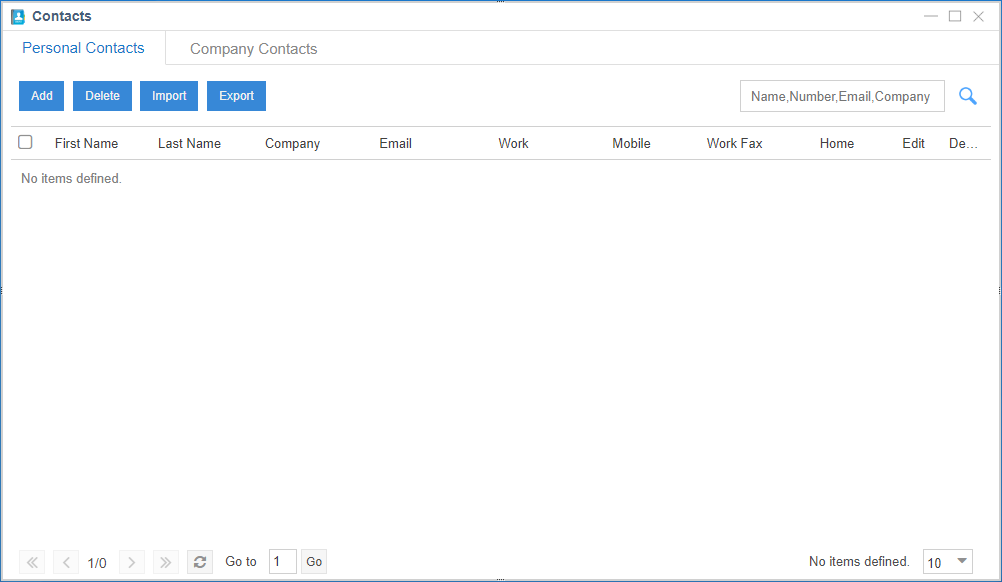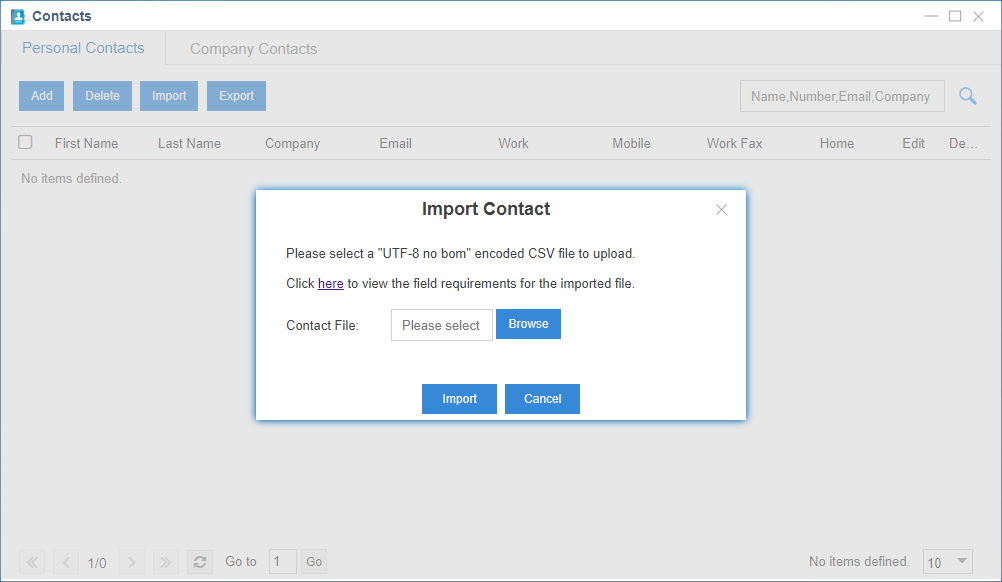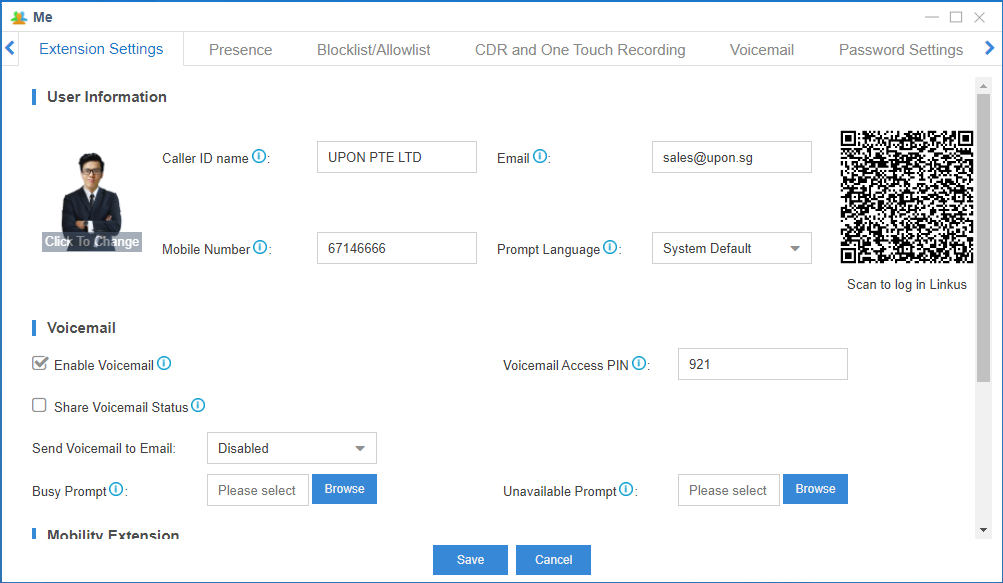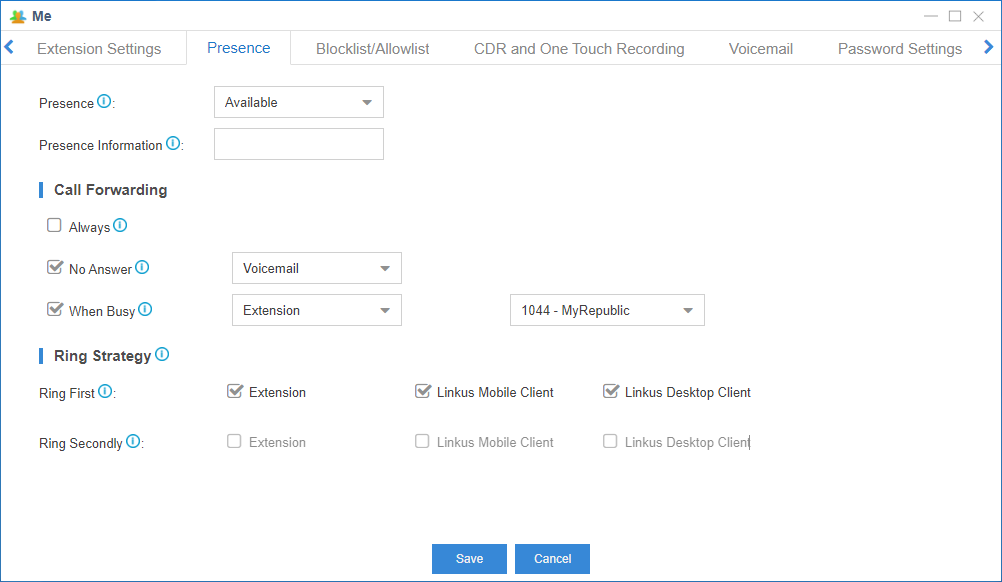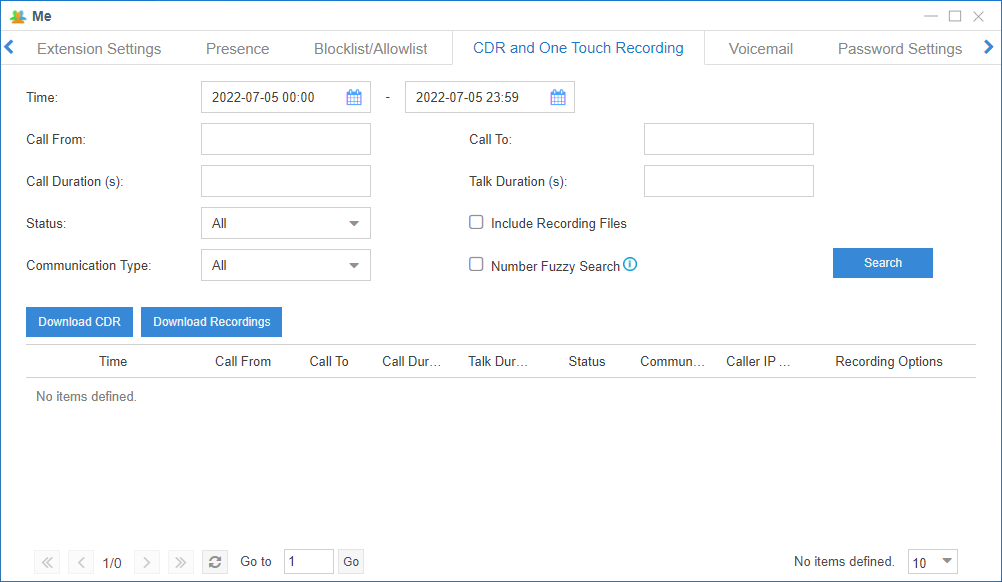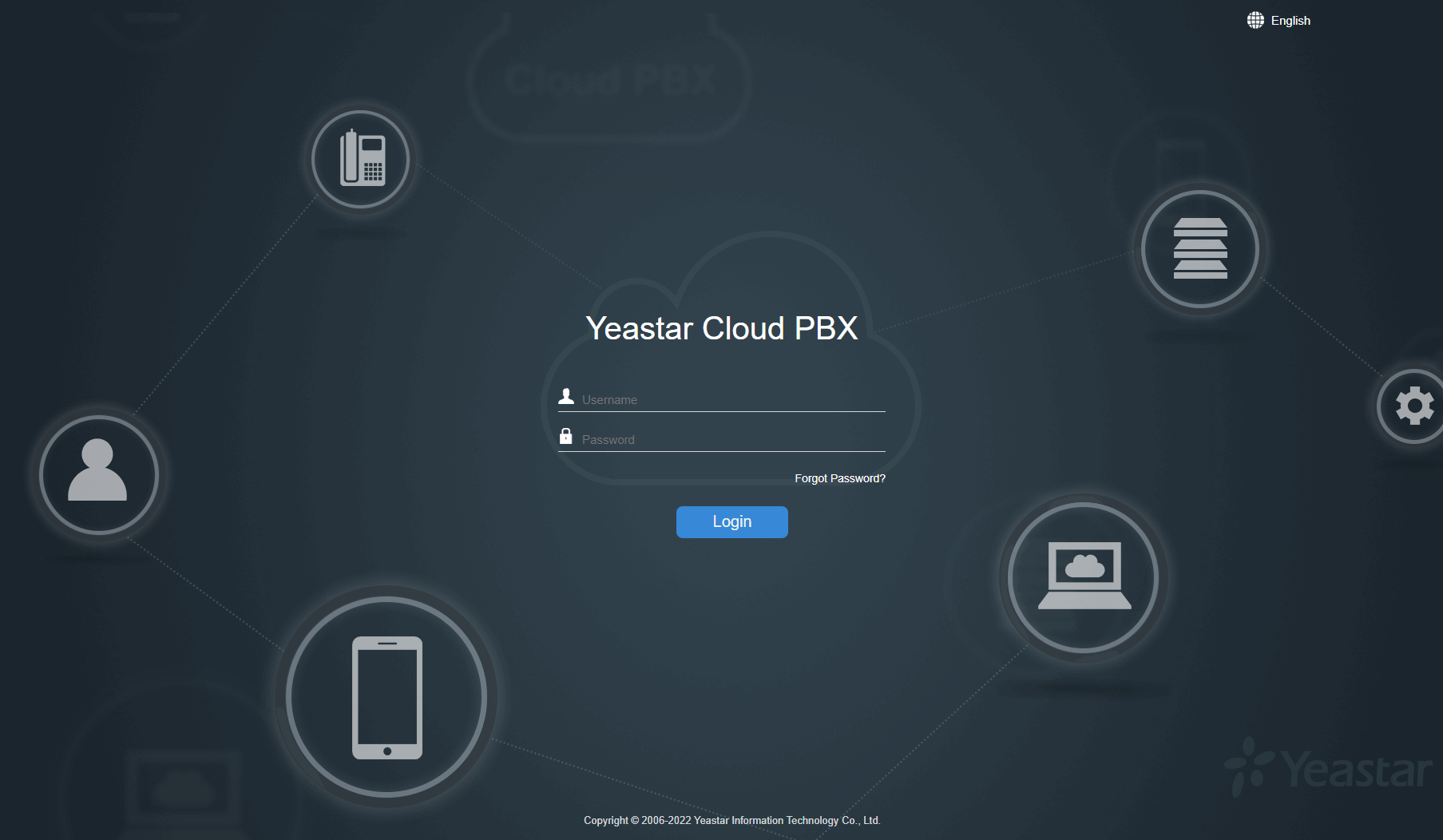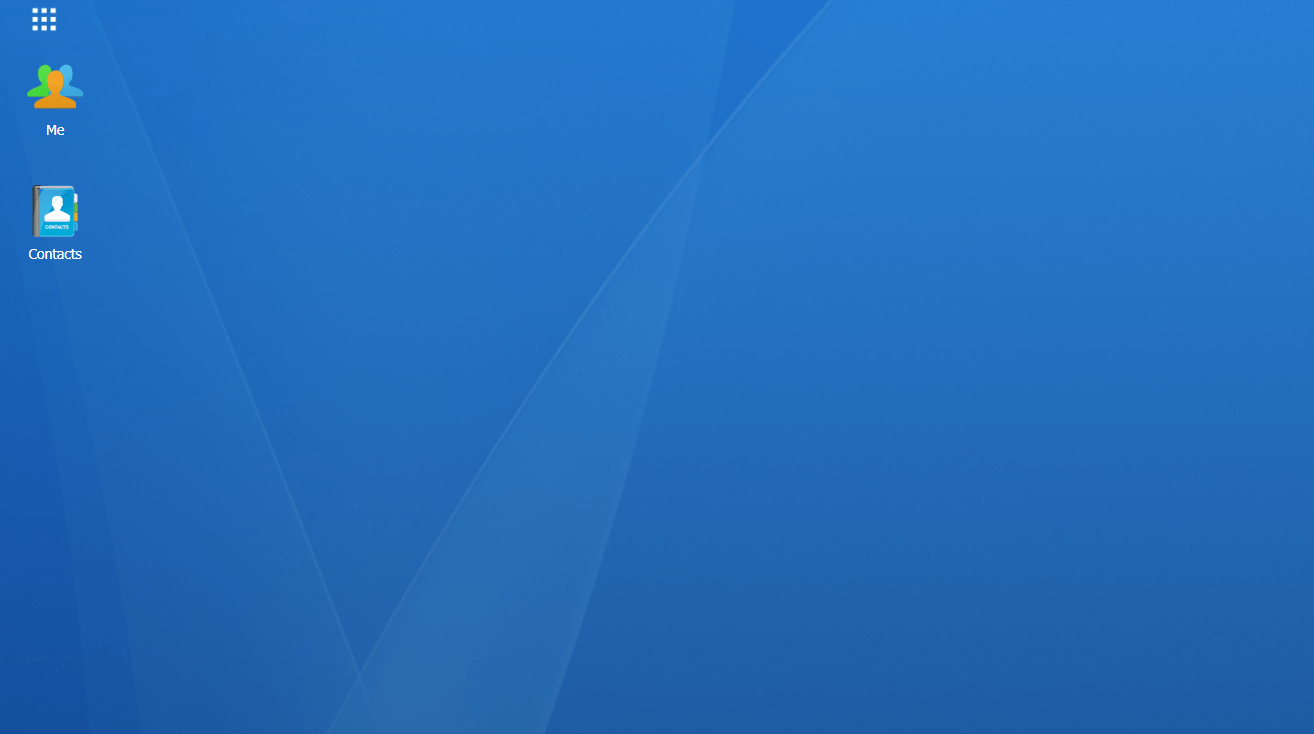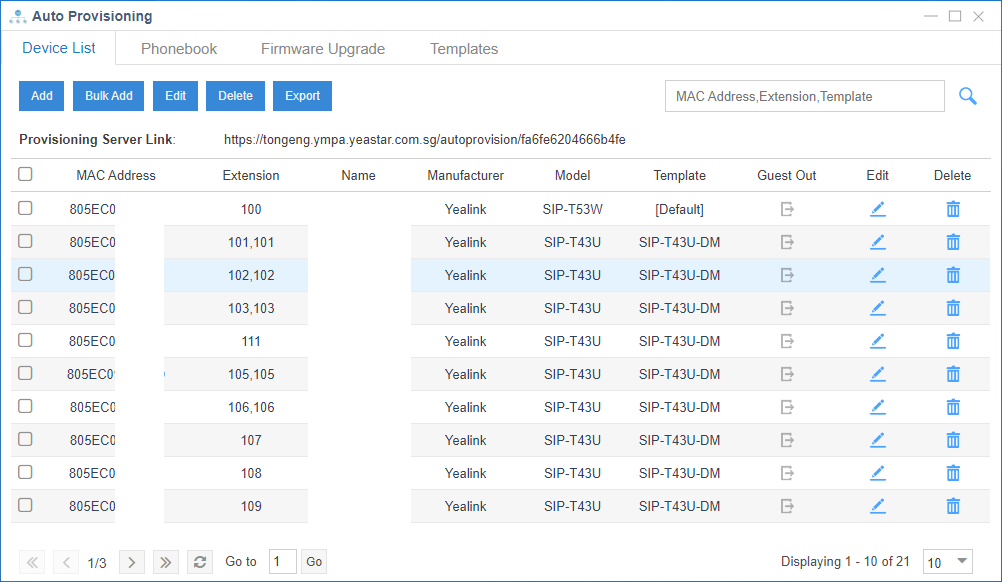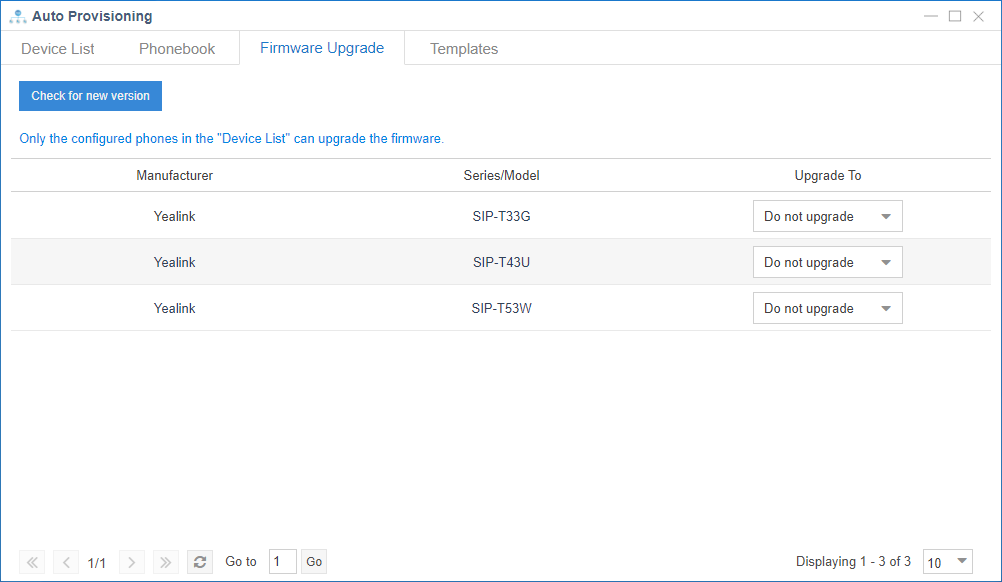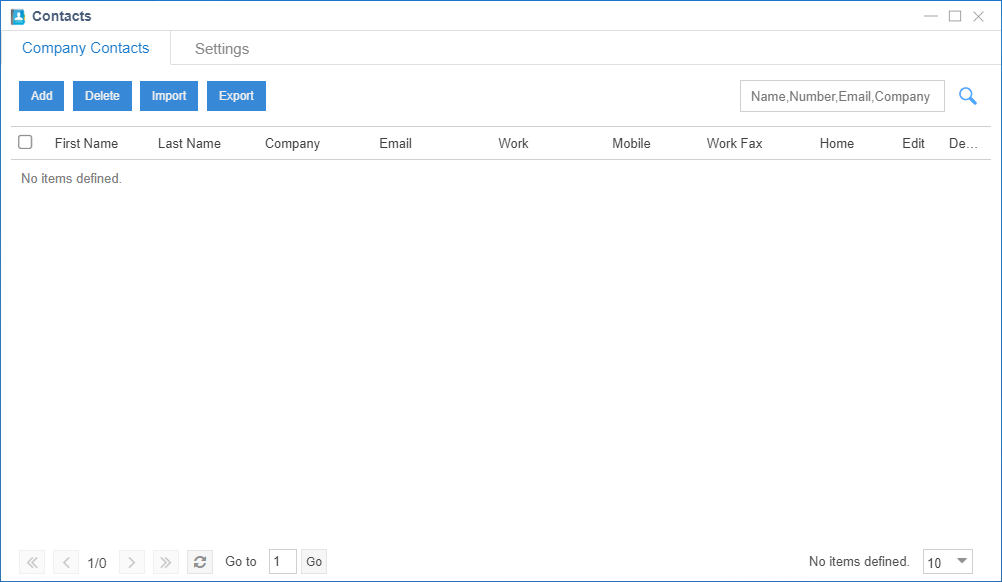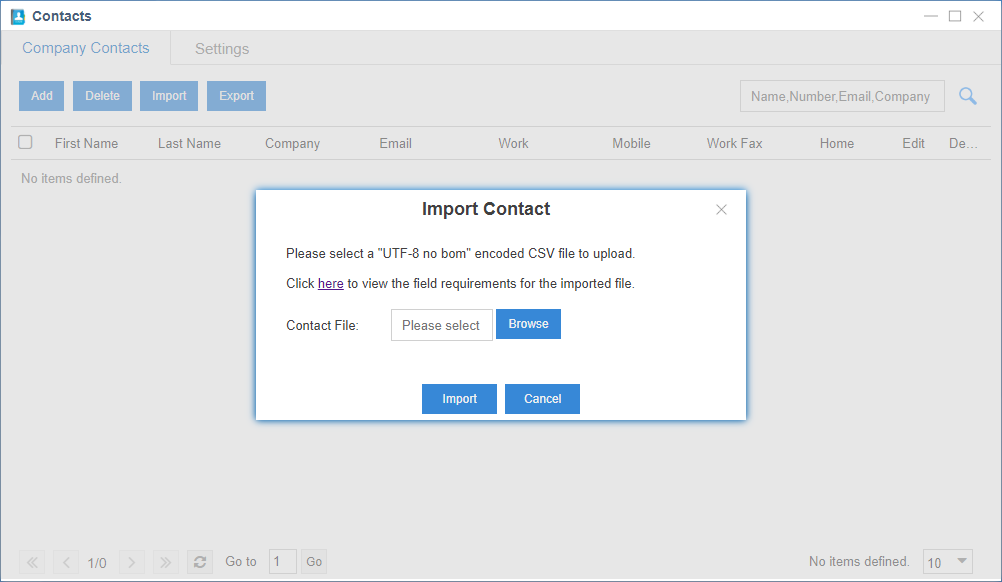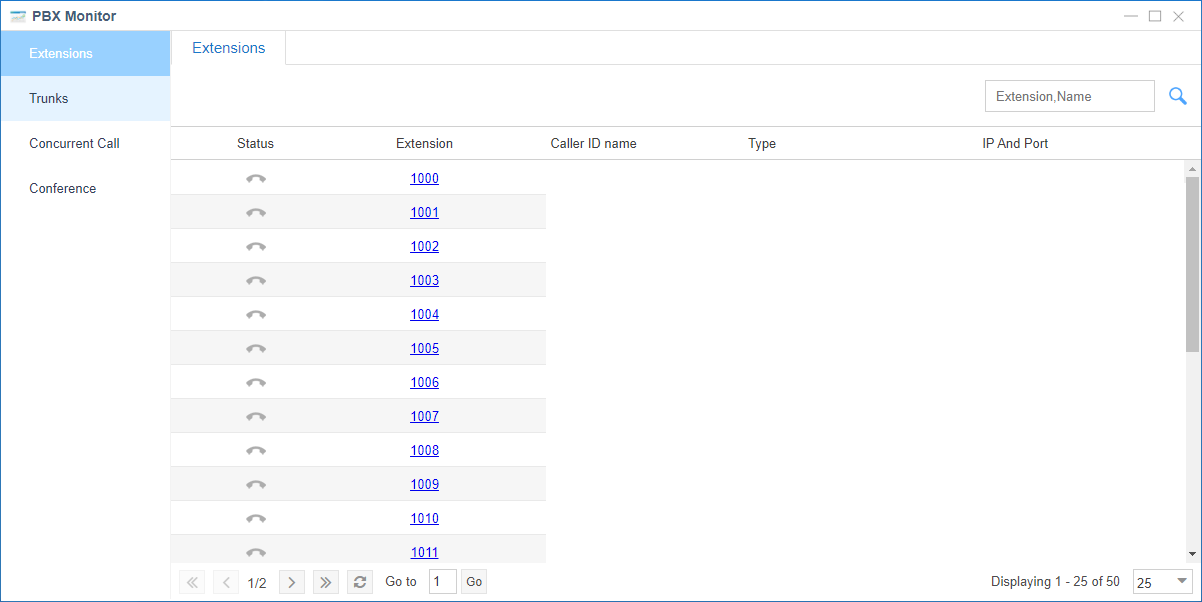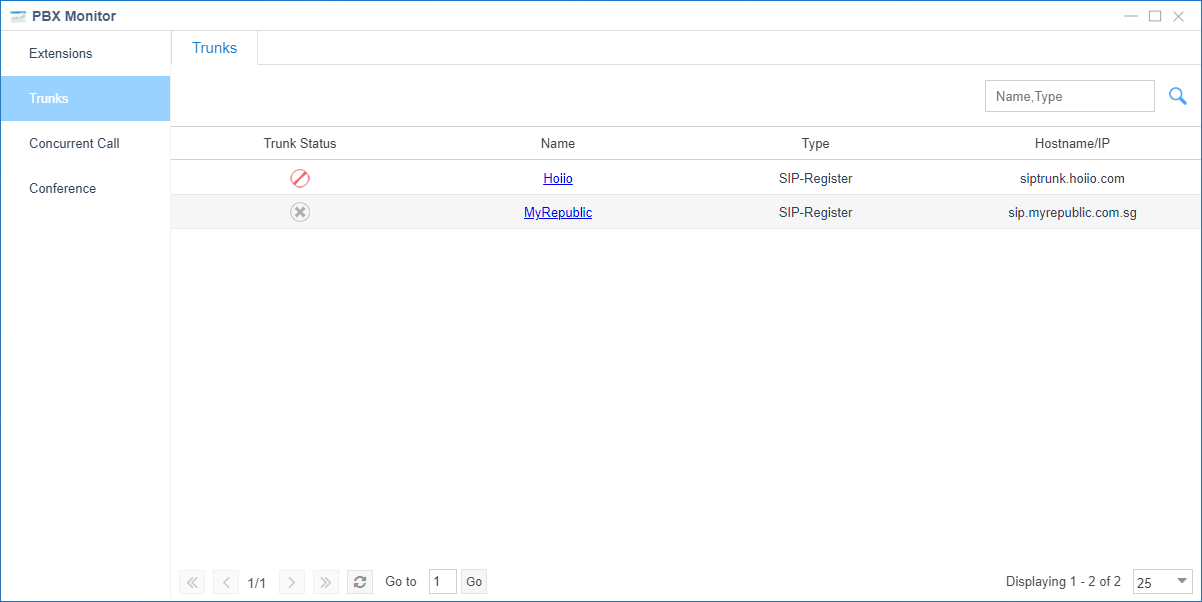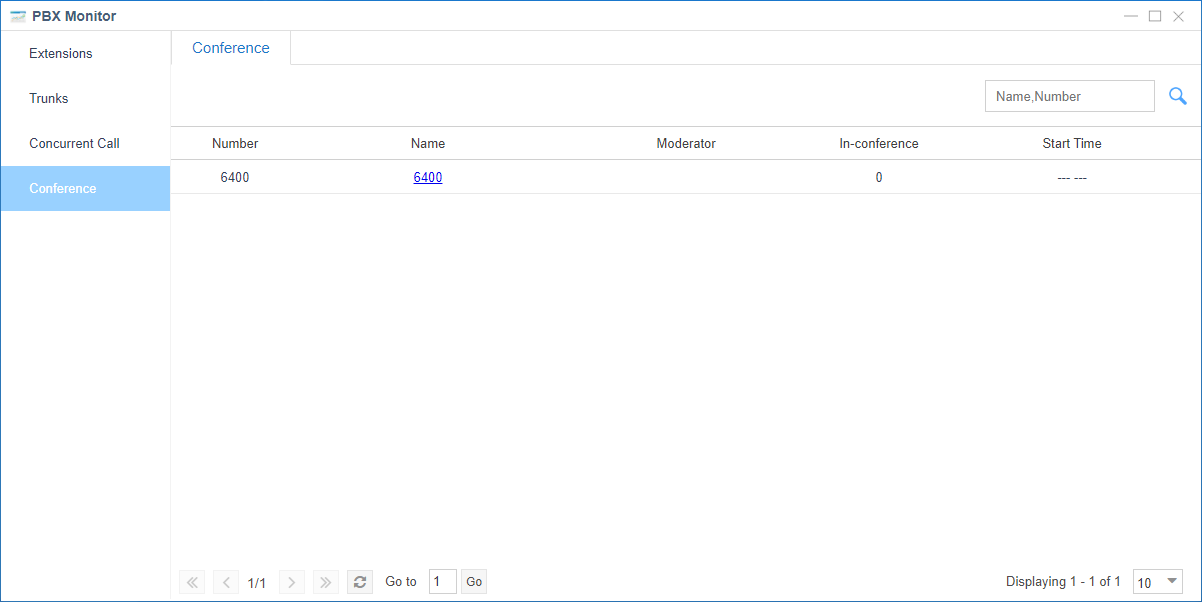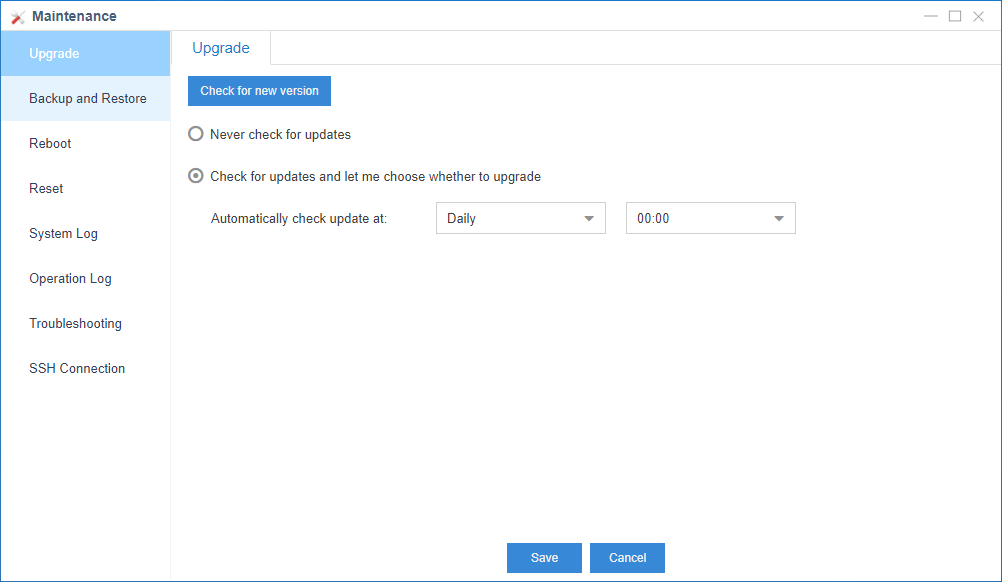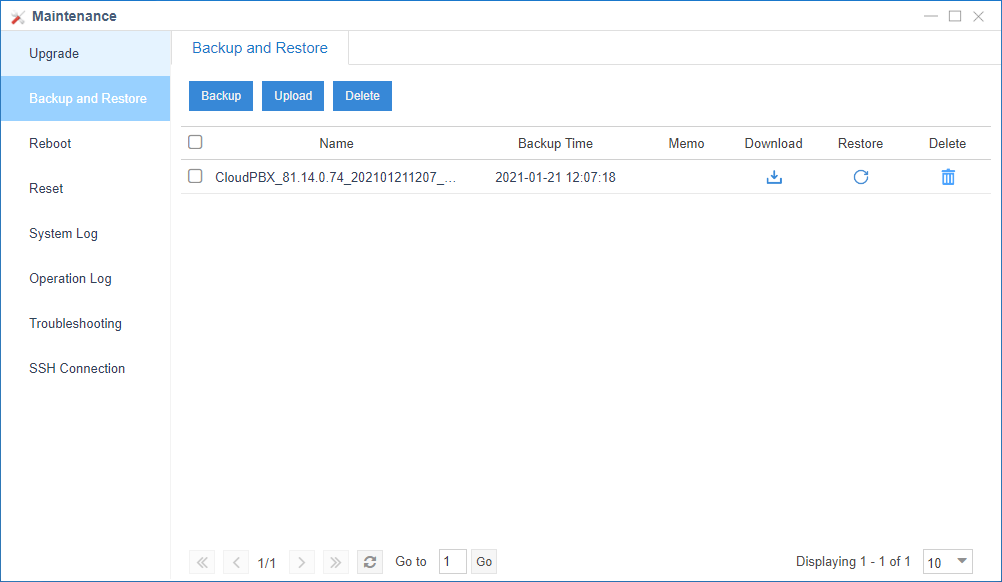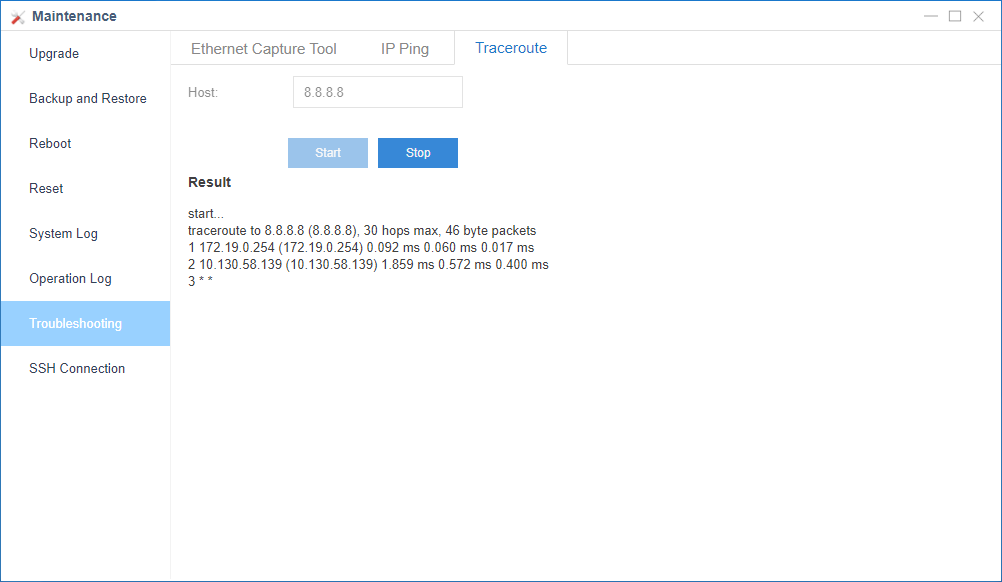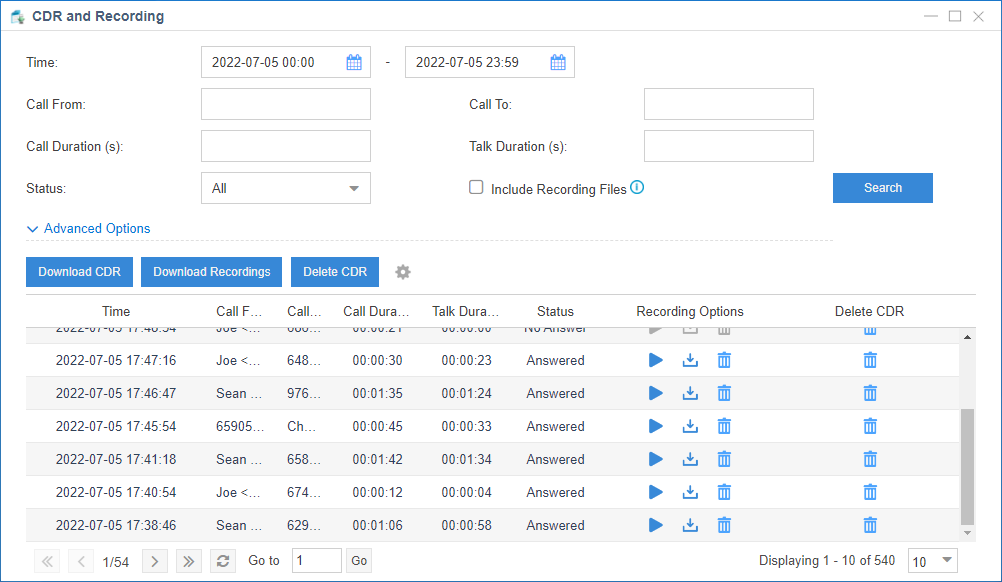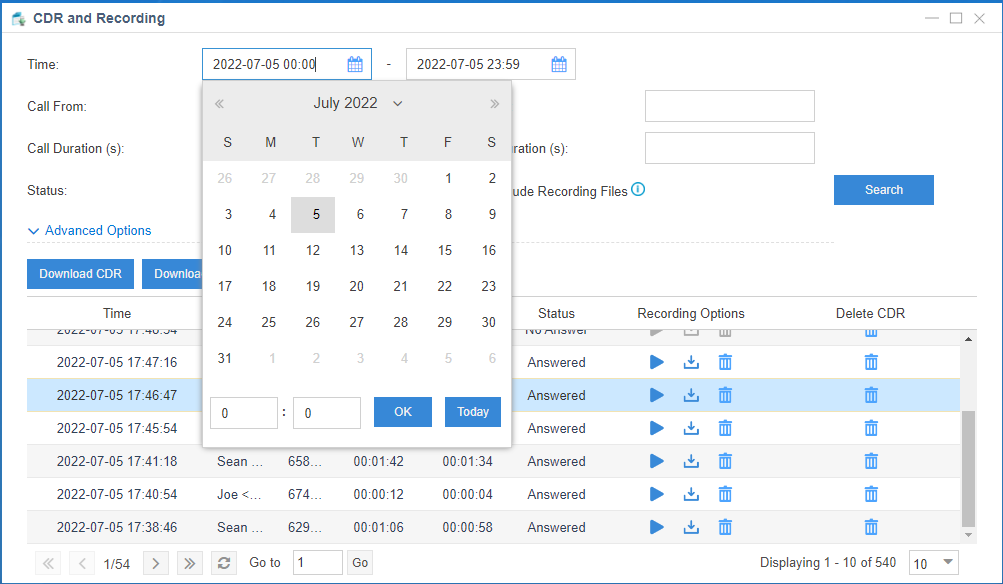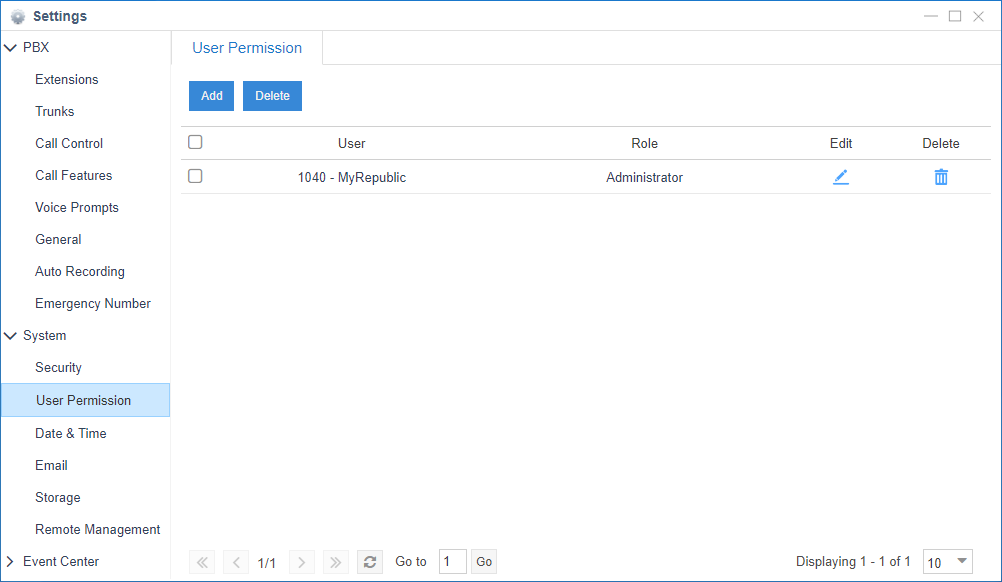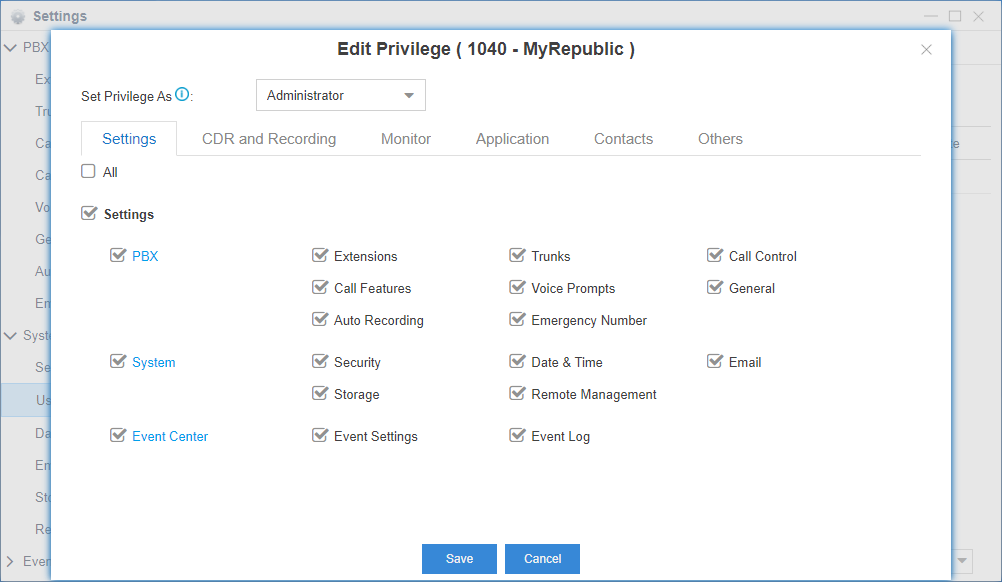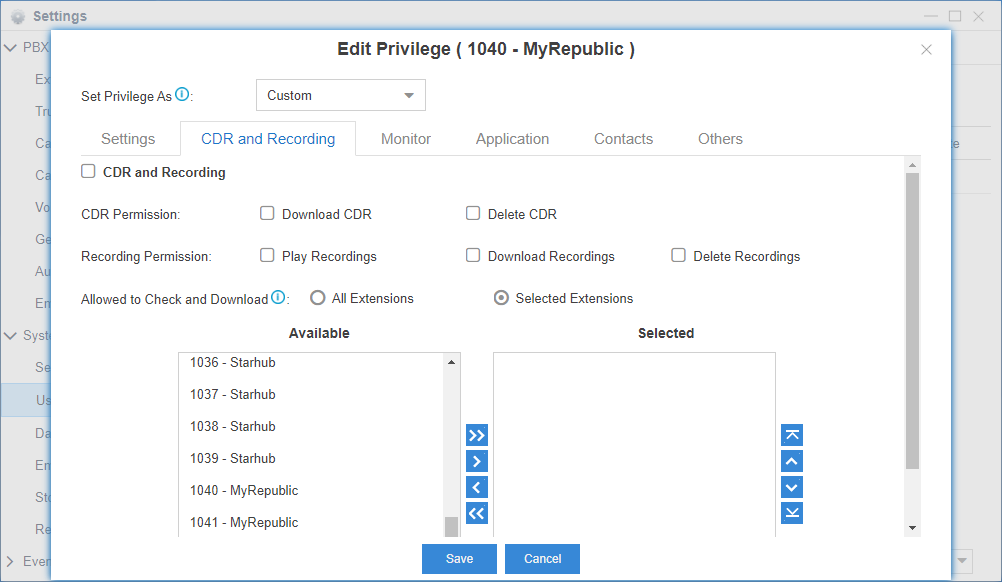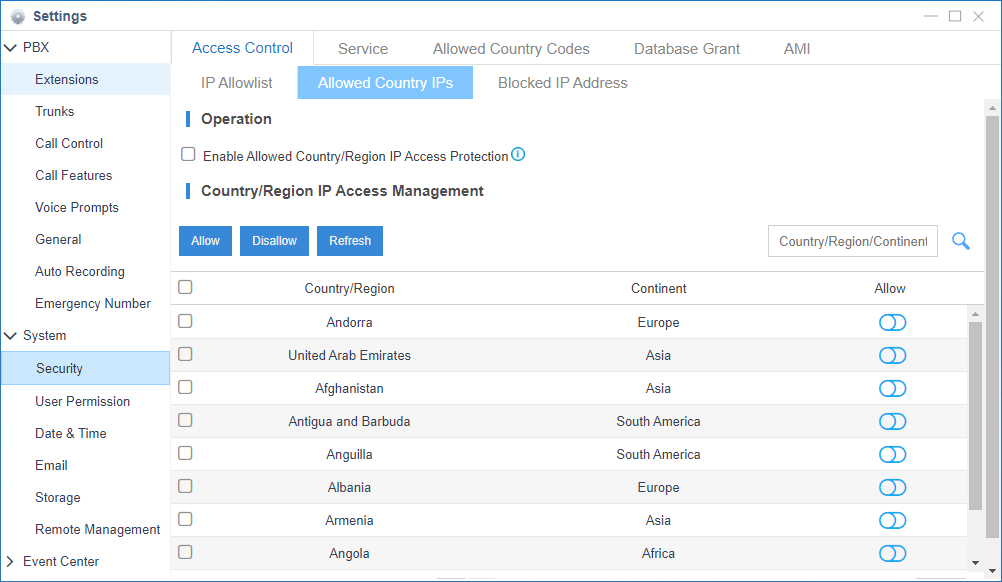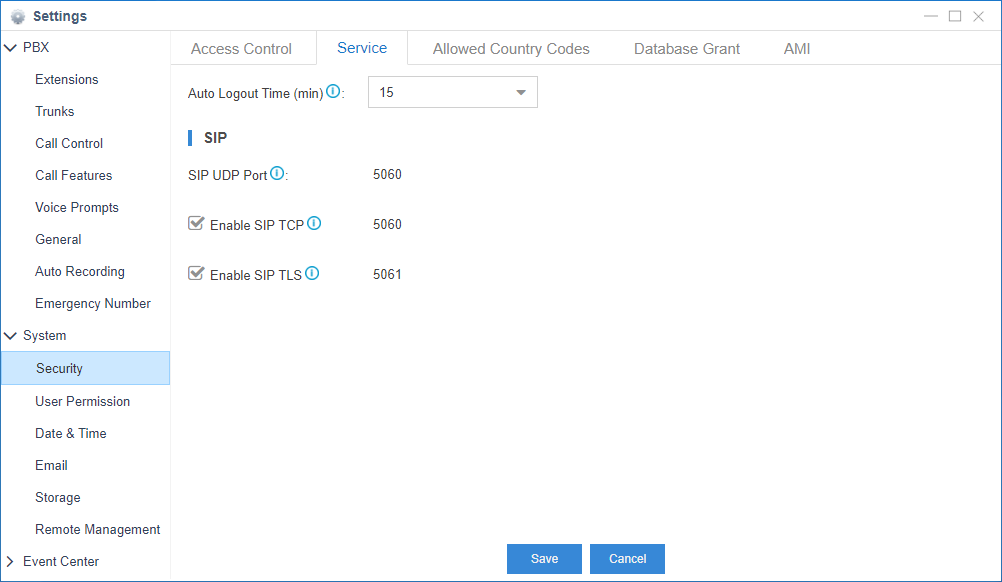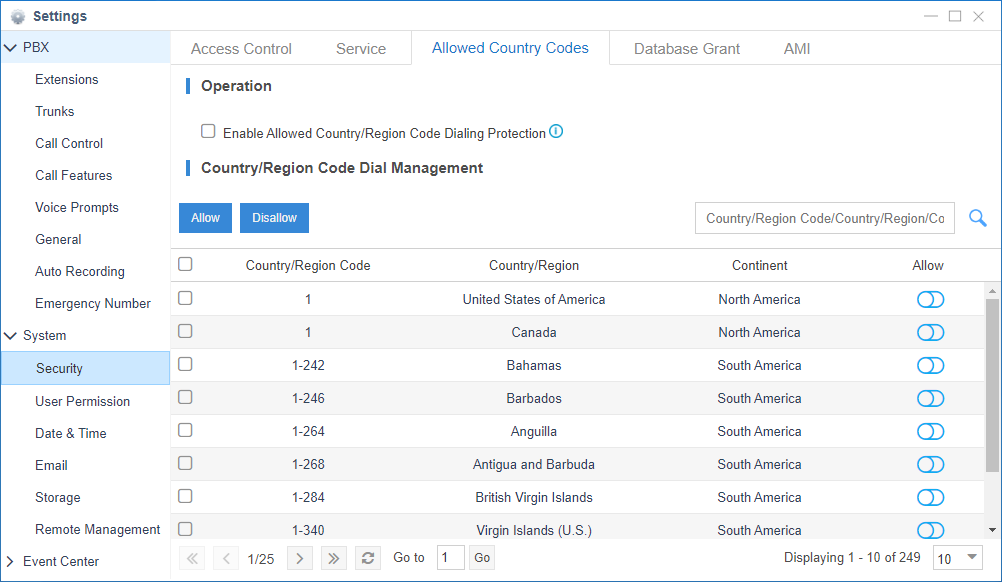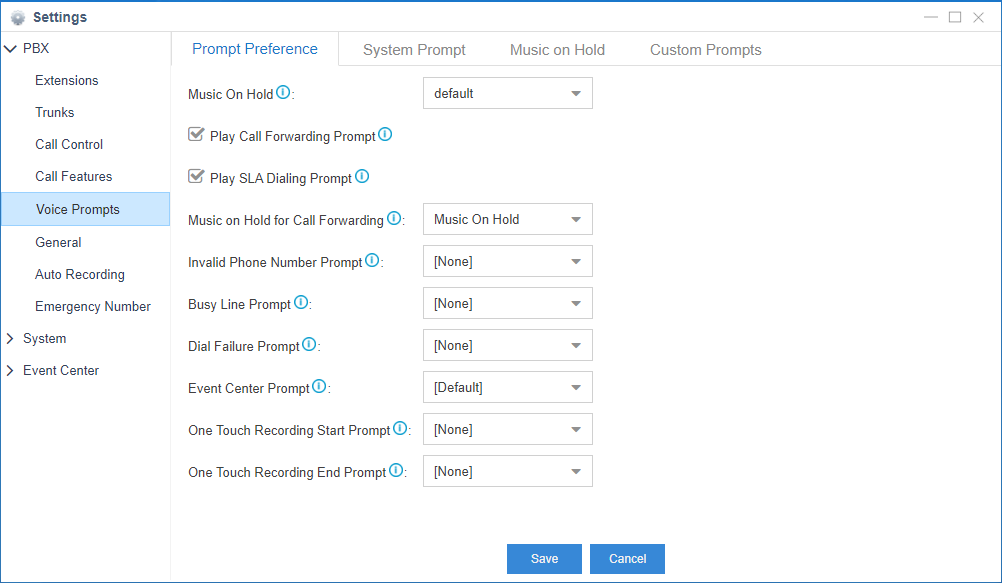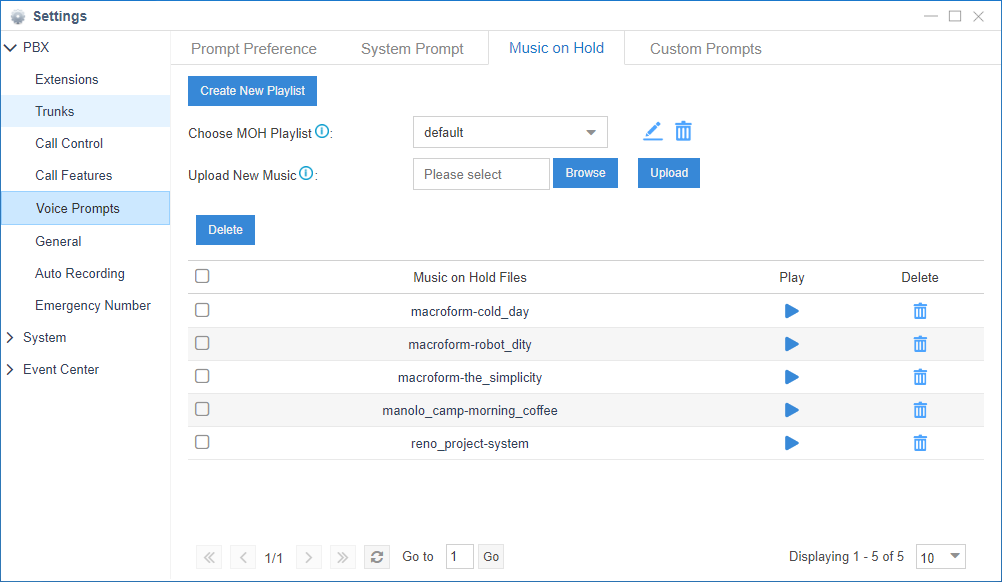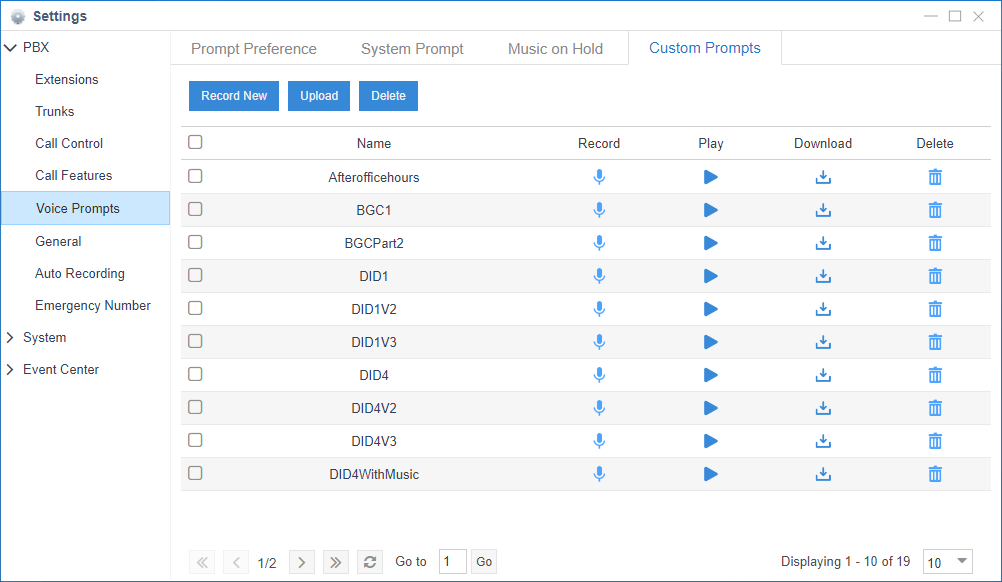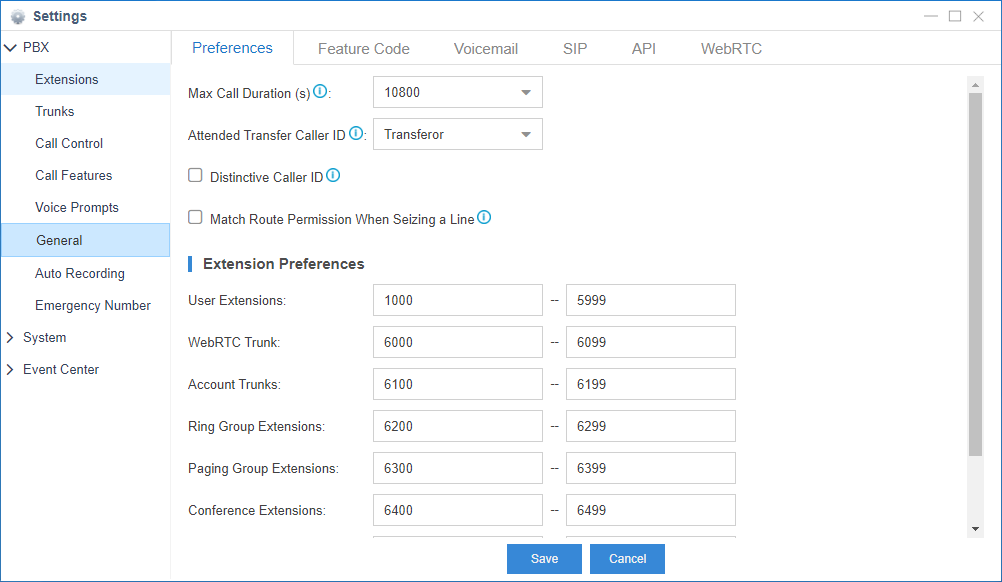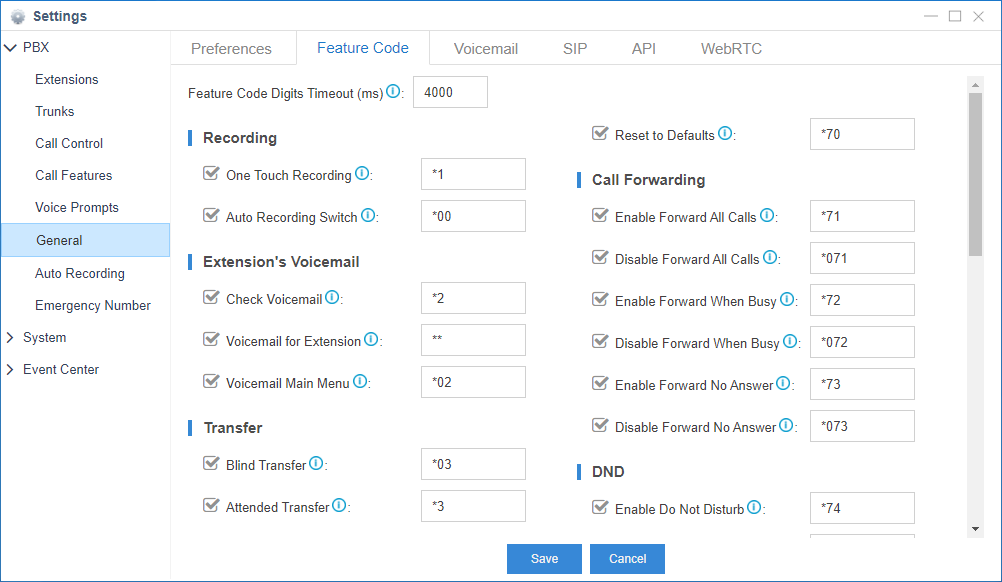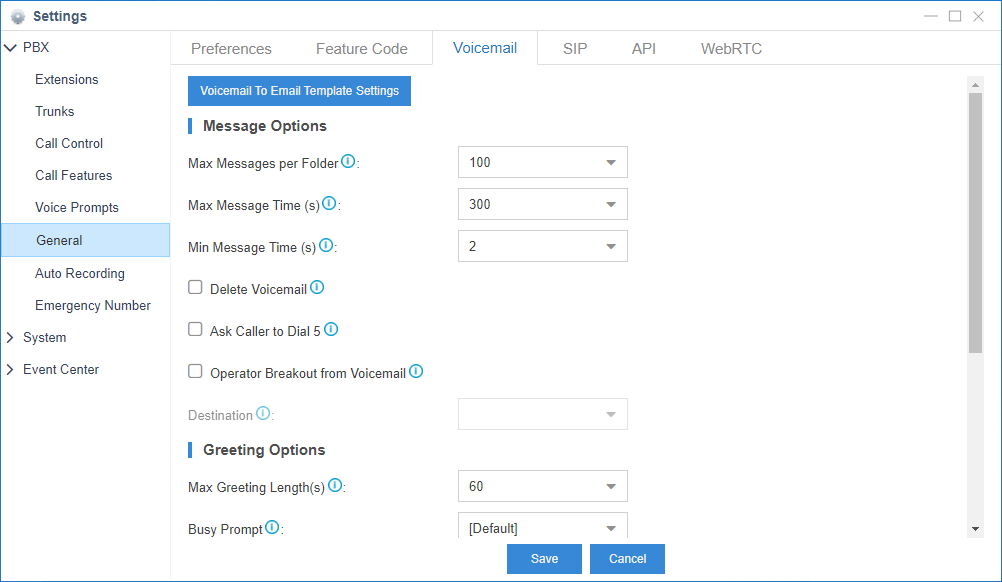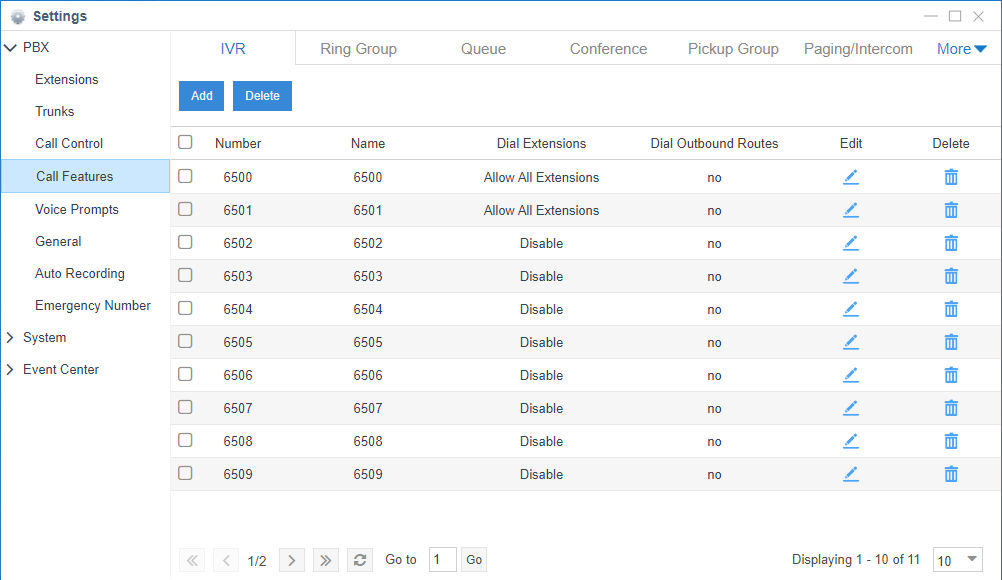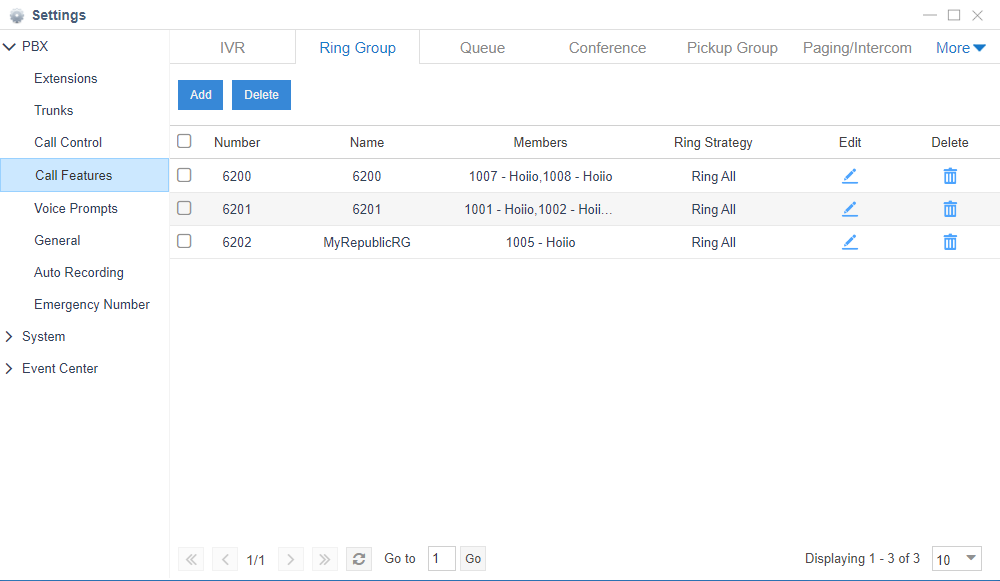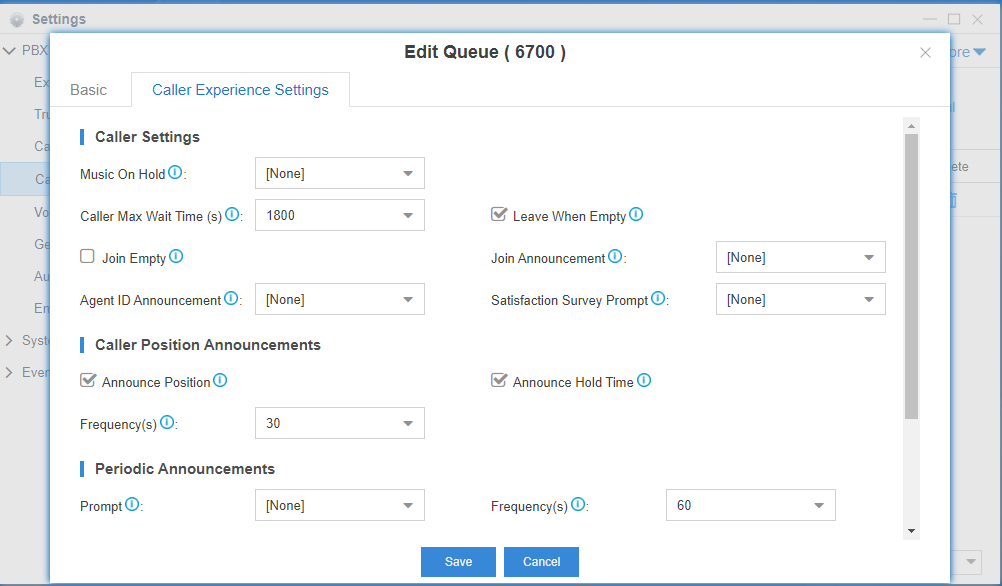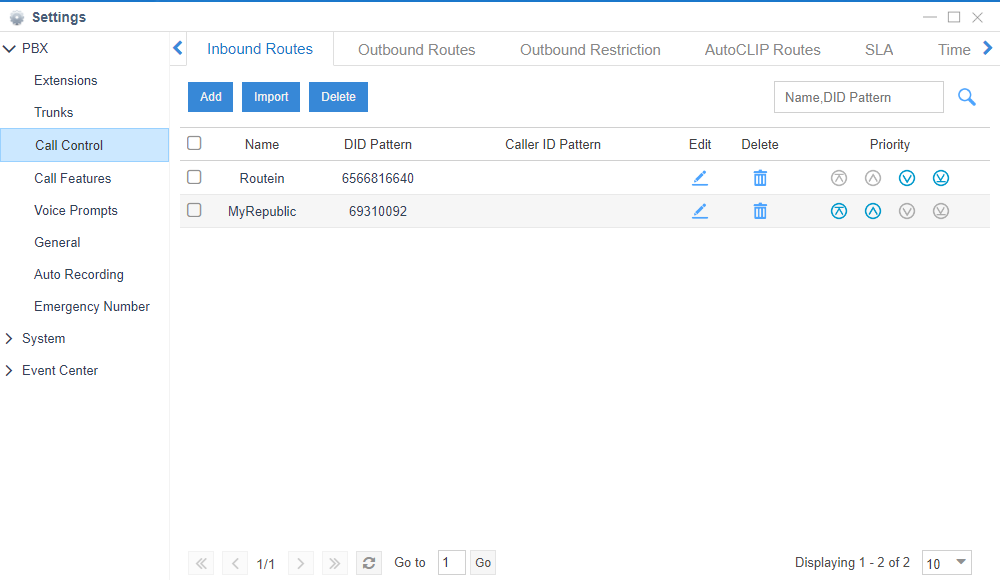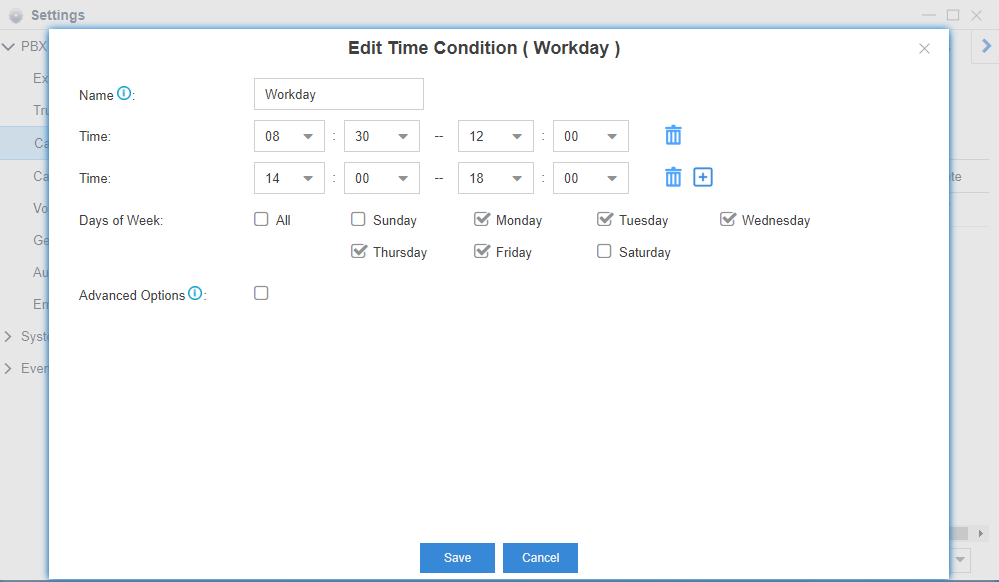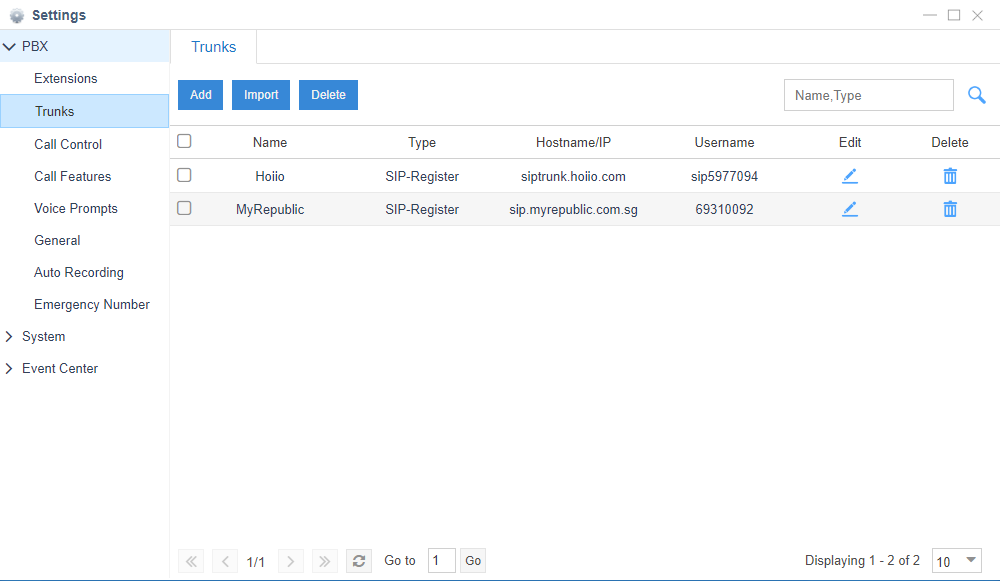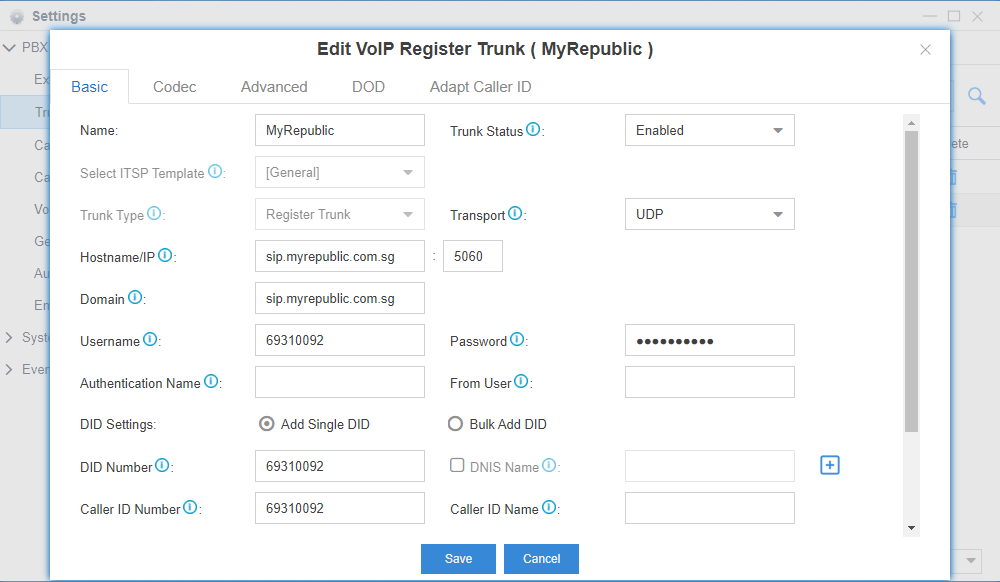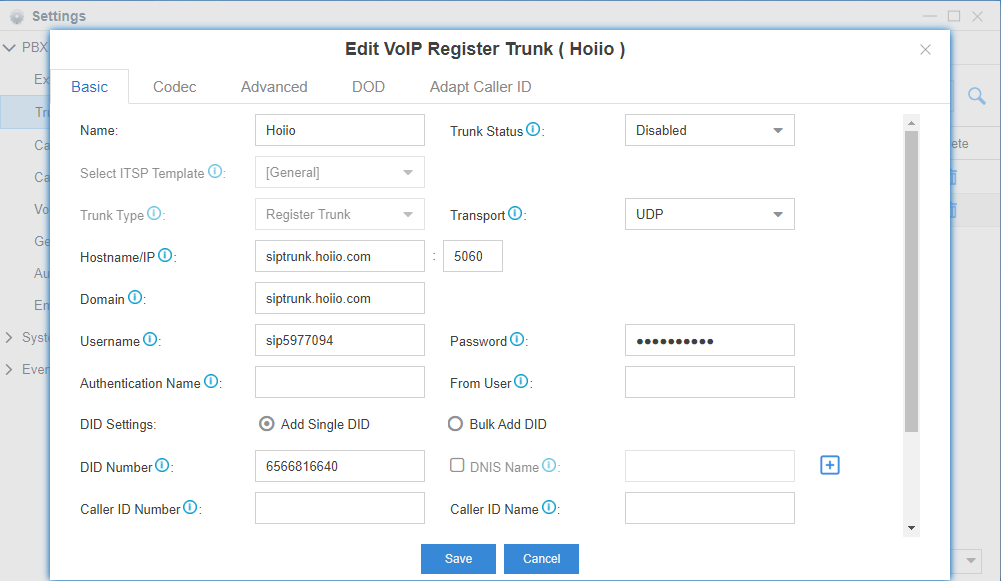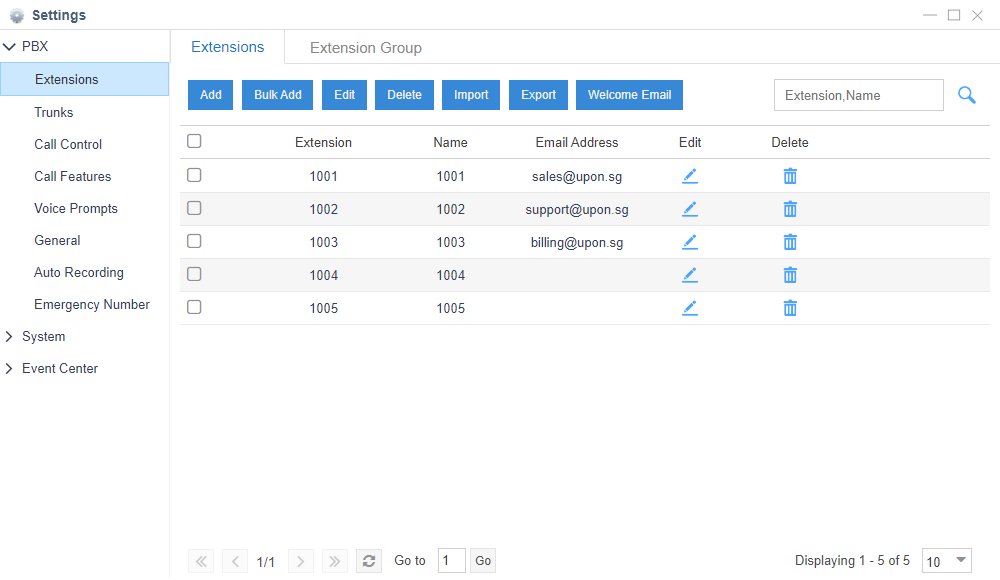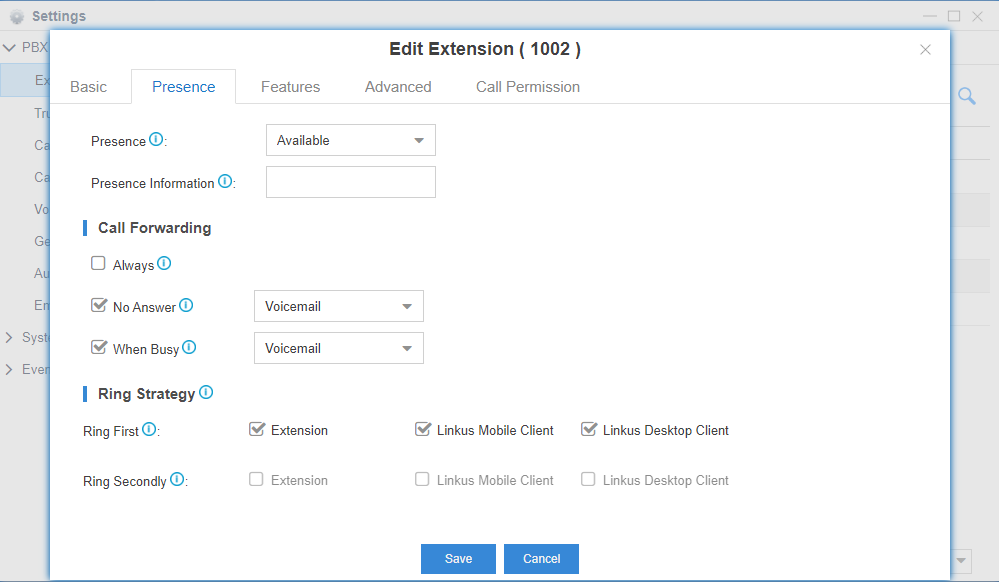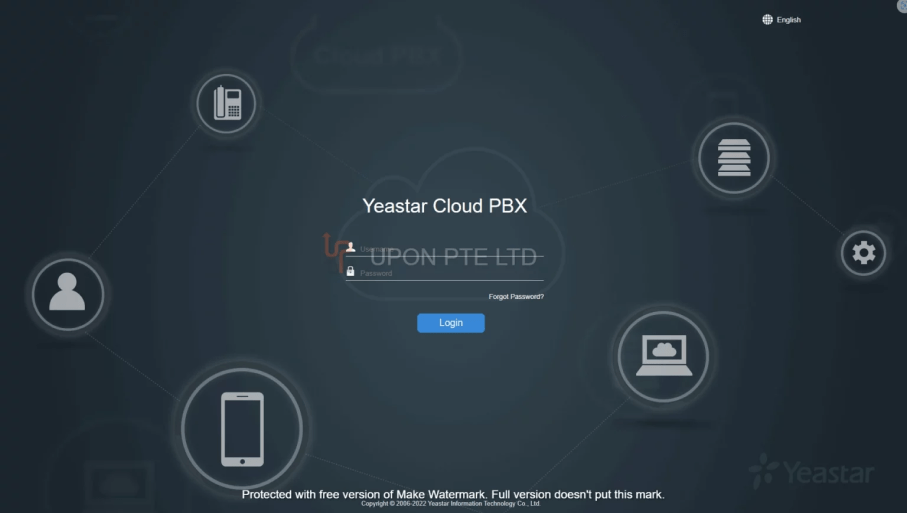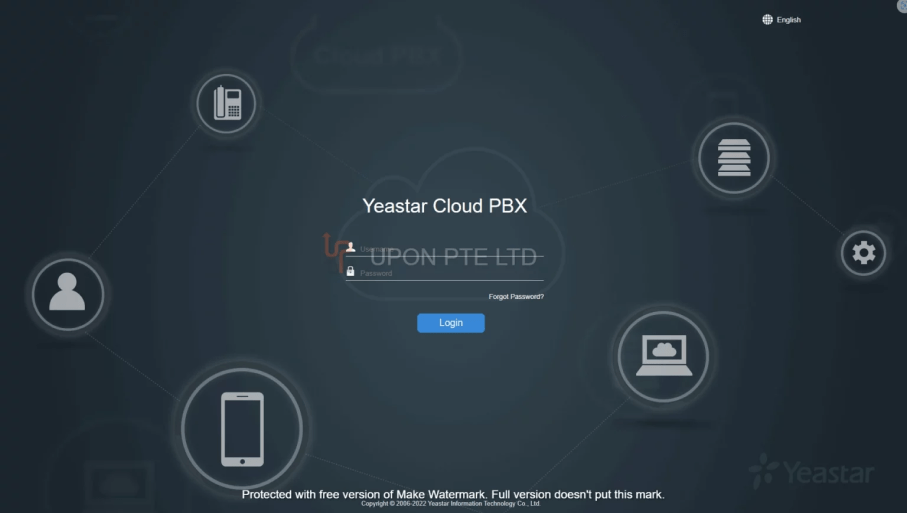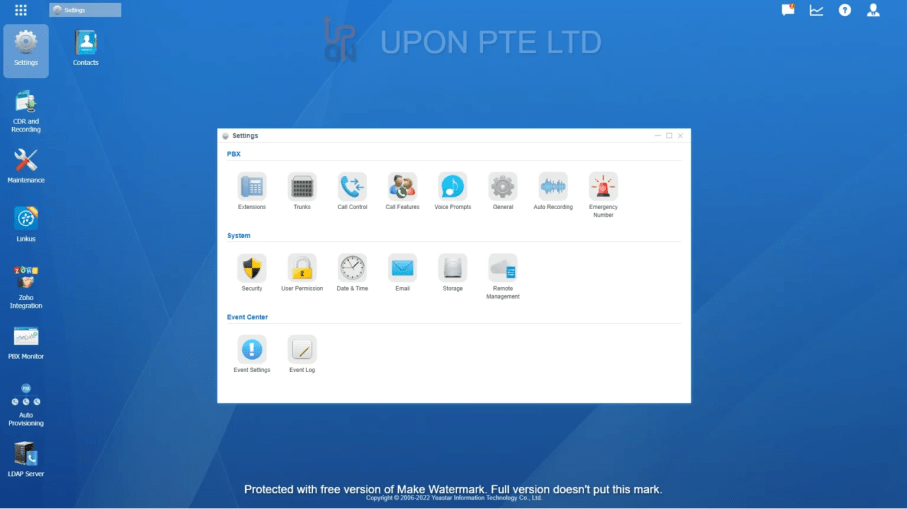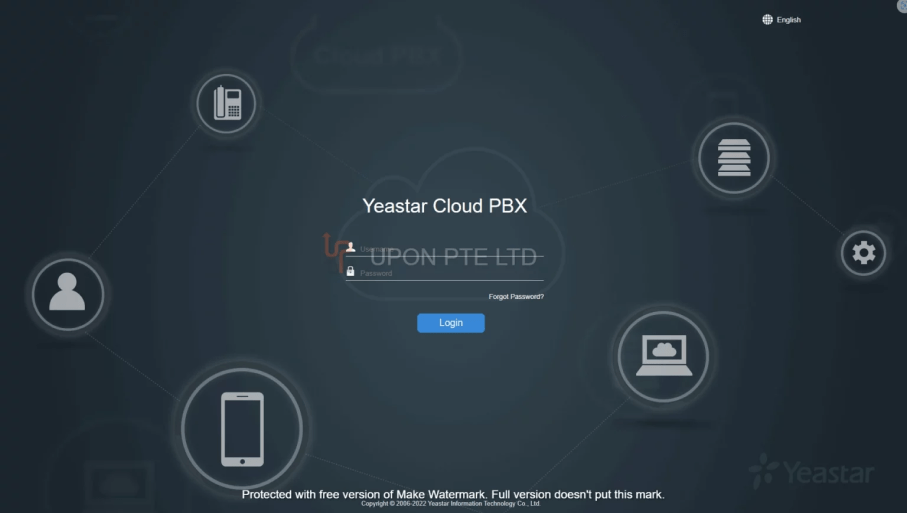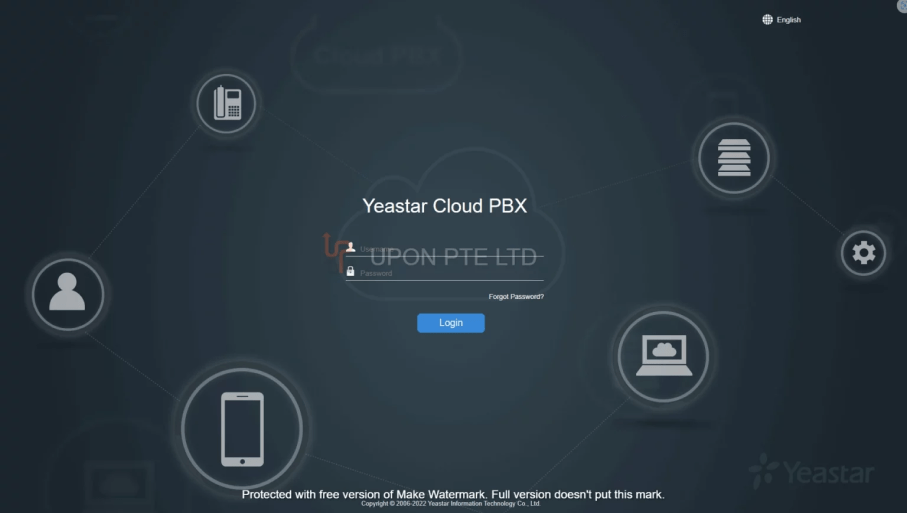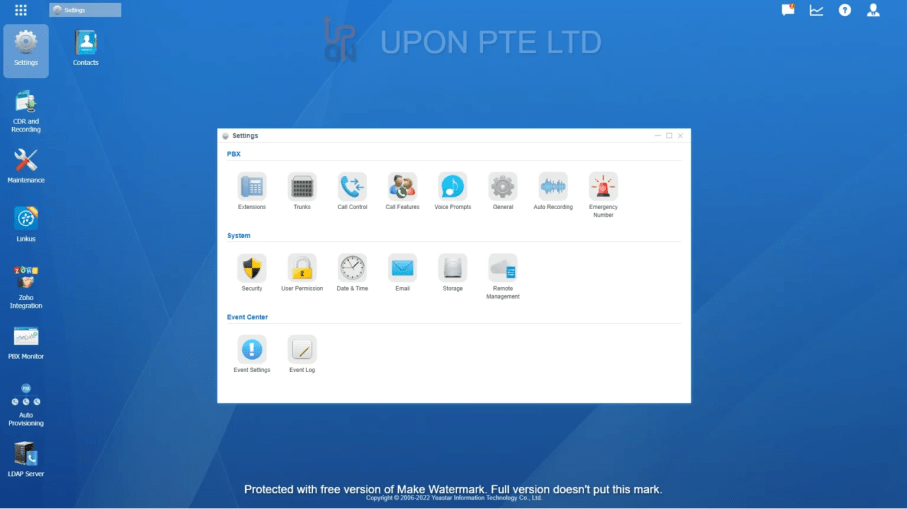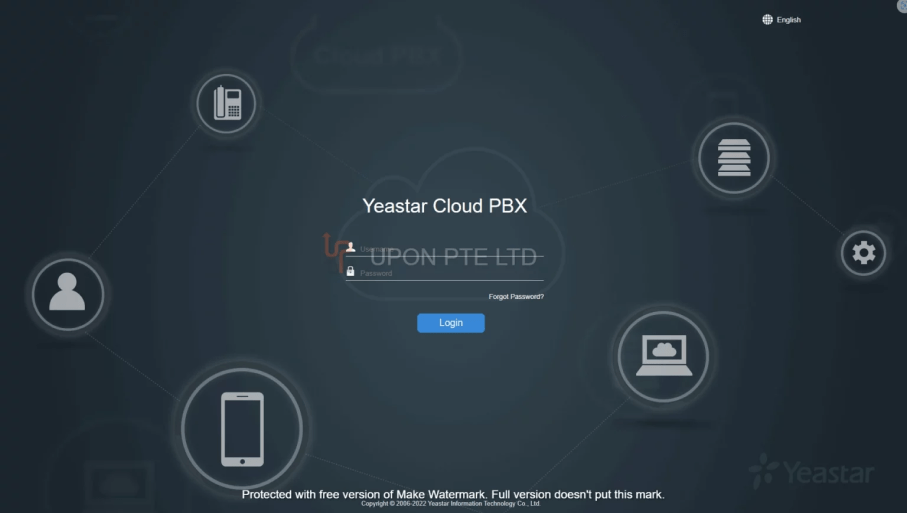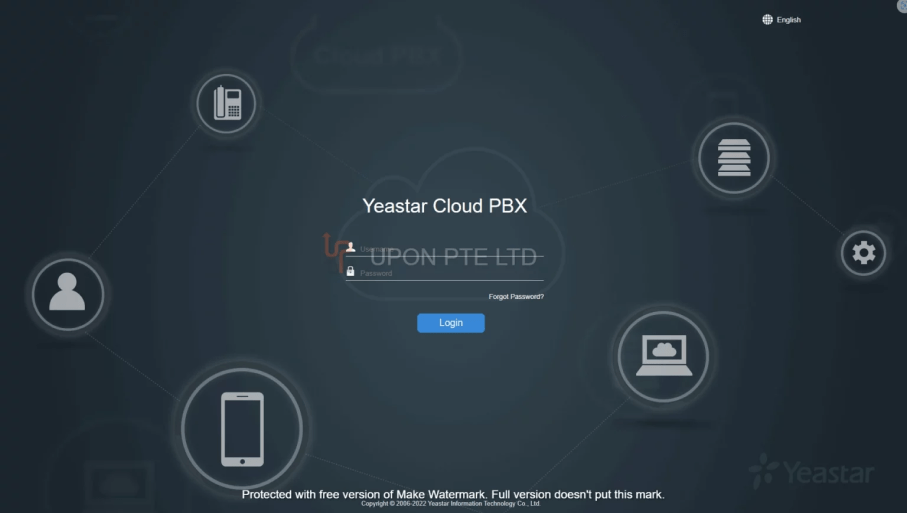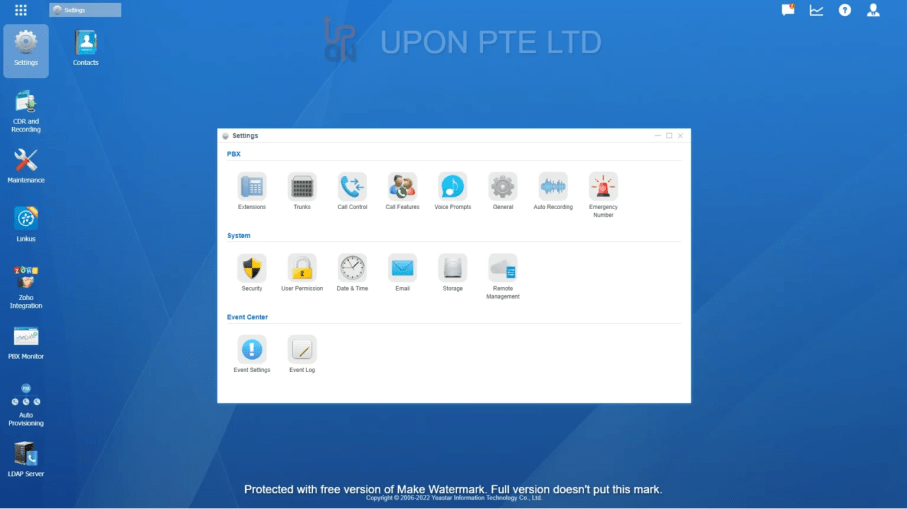You may want to route business calls to different destinations at different time, like working hours, holidays or even lunchtime. Time Conditions feature on Yeastar Cloud PBX , S-Series VoIP PBX or P-Series PBX System is the feature to achieve that.
Time Conditions is used to control call flow based upon date and time, which can be set up with time groups on Yeastar PBX web interface. A time group is a list of time rules against which incoming or outgoing calls are checked. The rules specify a time range by the: time, day of the week, day of the month, and month of the year.
Time Conditions can be assigned to an inbound route, which controls the destination of a call based on the time. The destination could be Voicemail, Queues, IVR, Inbound Routes, etc. Time Conditions can also be assigned to an outbound route in order to limit the use of that route.
For example, you might create a Time Condition called “Lunch.” You would then select a Time Group that defines what time periods are “lunch,” and then indicate that incoming calls during lunchtime should go directly to voicemail, while calls that do not come in at lunchtime should ring the Front Desk.
Appropriate Time Conditions can not only make your business arrangement more effective but avoid the situation of missing an important call or customer ringing the Front Desk but nobody answers, which might cause a loss to your business.
Login your Yeastar PBX web interface and follow the below instructions to set up time conditions for your business phone system.
Go to Settings>PBX>Call Control>Time Conditions, click ![]() to add time condition.
to add time condition.
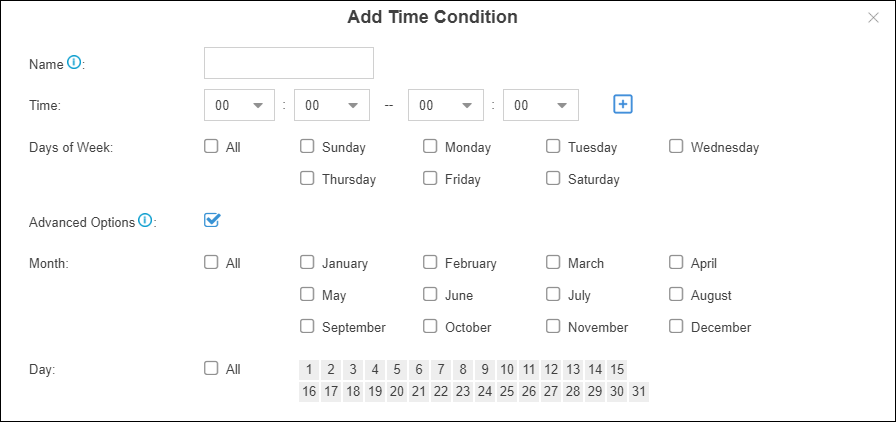
After you have defined your office business hours, you may need to create a holiday time groups. For example, you want to create a Holiday for New Year’s Day, from January 1st to January 3rd.
Click ![]() to add a holiday. You can set by specific dates, or a specific day of the week in a specific month through the different type.
to add a holiday. You can set by specific dates, or a specific day of the week in a specific month through the different type.
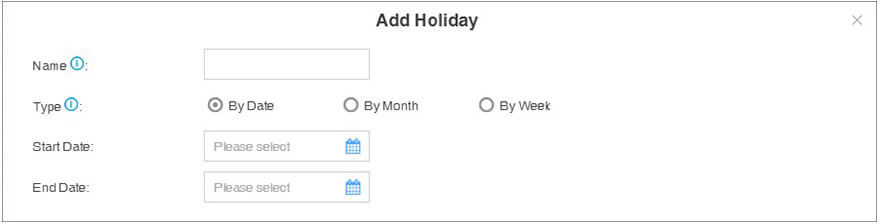
Path: Settings>PBX> Call Control>Inbound Routes, add a new route or edit the existing route.
The created Time Conditions will become available for selection in the Inbound Routes settings.
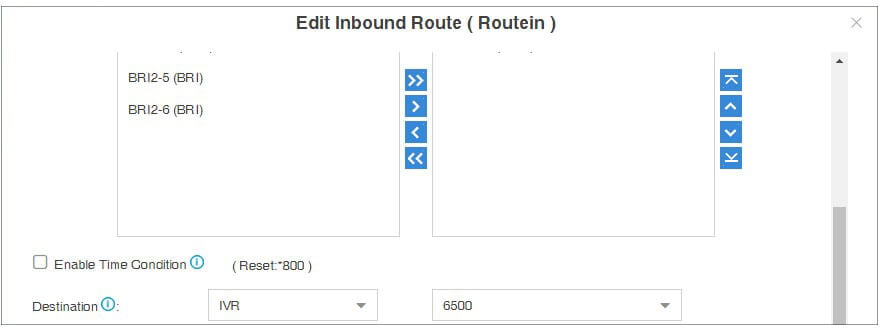
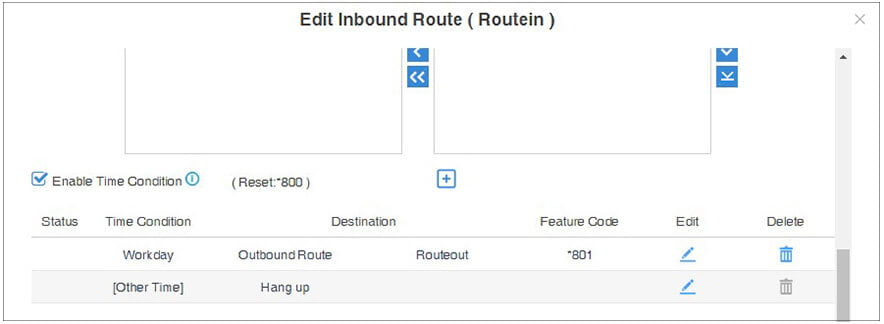
The system will assign each Time Condition with a “Feature Code”, so you can use this code to force a change of destination of a Time Condition and restore to its original destination.
Tips: you can use the feature code to forced switch the Time Condition, in the case like that you need to use Holiday condition in workday. So you don’t need to add a new time condition. After that, you can also use the feature code to restore it to your original setting.
You can also assign Time Conditions to outbound routes, which may help you to control the route that can be used. For example, you can limit the users to make outbound calls when your office is closed.
Path: Settings>PBX> Call Control>Outbound Routes.
The Time Condition Override function is used to switch the incoming call routing against the Time Condition. An authorized user can dial the Time Condition feature code to override the time condition.
For example, during office hours, incoming calls go to ring group; after office hours, incoming calls go to voicemail. Users can override the time condition to ring group if they are in the office after office hours.
For more extended Time condition knowledge, please refer to here.
Learn more about Upon here!





By now, you have probably heard about all the fantastic

Softphones bring a wealth of advantages to business communication, such

Please be informed that our office will be closed from

Please be informed that our office will be closed from